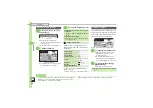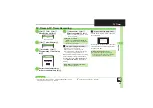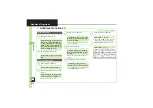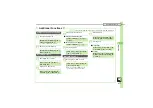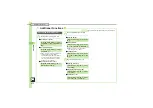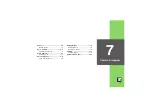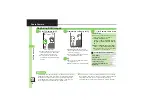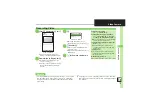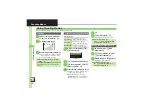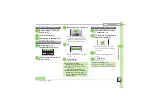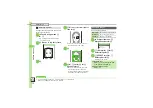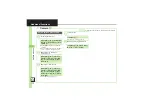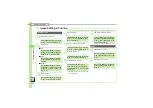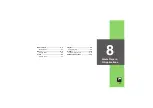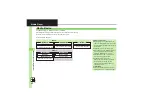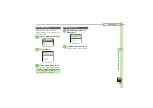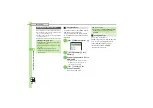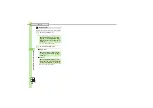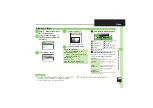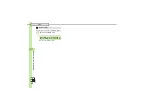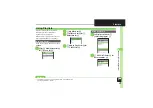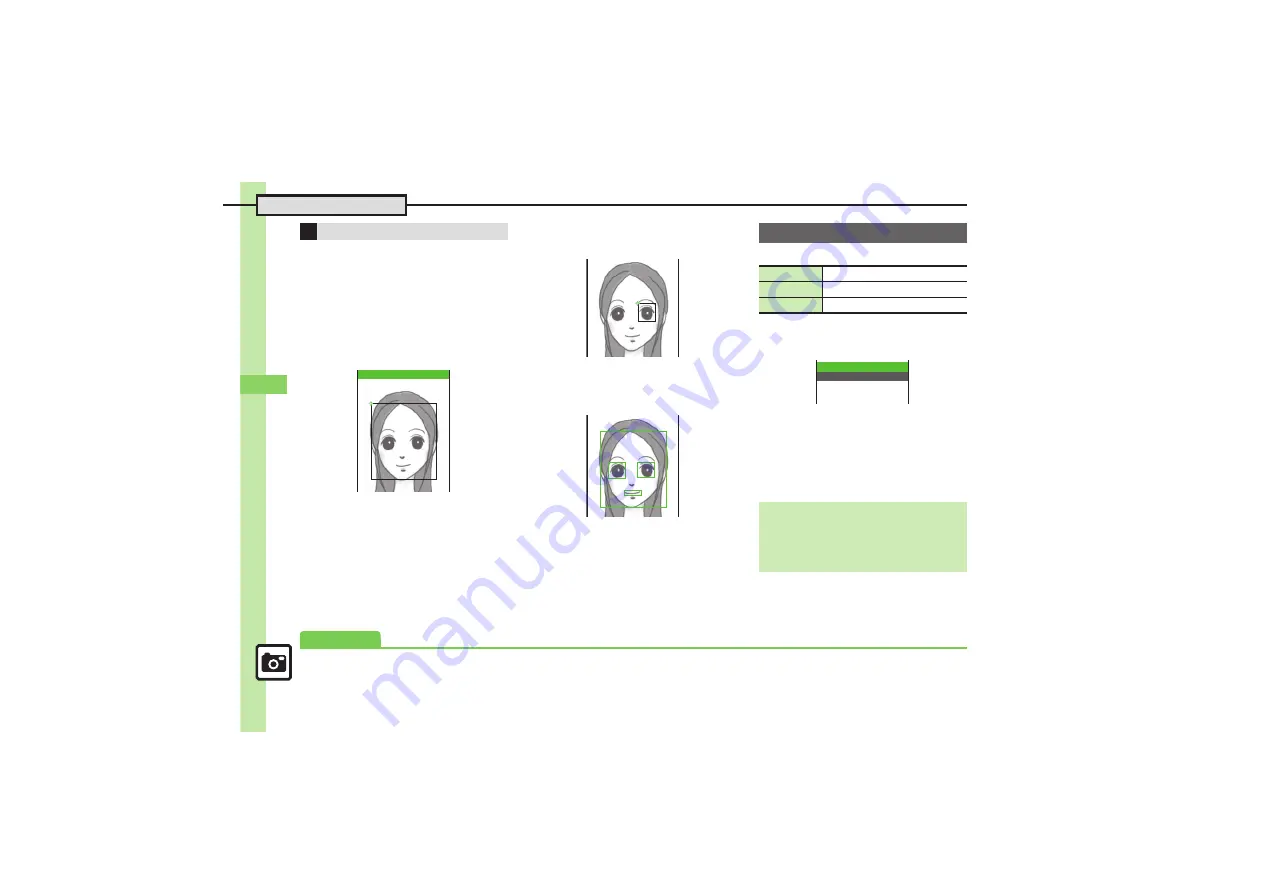
Ca
mera & Ima
g
ing
7
7-
10
Editing Images
Change the default positions and sizes of
targets to fit the image.
1
In Face Arrange menu,
B
S
B
.
A rectangle appears with
+
in the
upper left corner.
2
g
Move
+
to top left of face
3
%
4
g
Move
+
to bottom right of
face
S
%
.
Face line is set. Set the eyes and
then mouth in the same way.
5
%
6
%
S
e
Yes
S
%
S
g
Save here
S
%
.
Image is saved as a new entry with
Face Arrange positions adjusted.
Complete Face Arrange. Face Arrange
is applied to the adjusted positions.
Panorama Image Effects:
1
In Composite menu,
g
Merge Panorama
S
%
2
e
<Empty>
S
%
S
g
Select image
S
%
3
e
EFFECT
S
%
S
e
Select effect
S
%
.
Editing is completed.
Adjusting Positions
Set Upper FaceLine
Panorama Images
Near View
Best suited for close-up shots
Document
Use for images with text
Standard
Apply to other images
Changing Images
After
3
,
e
(select image)
S
%
S
B
S
g
Select image
S
%
Switching Image Positions
After
2
,
B
ああああ籍ああああああ
A
ImageXXX.jpg
B
<Empty>
}
Standard
Merge Panorama
Advanced
0
)