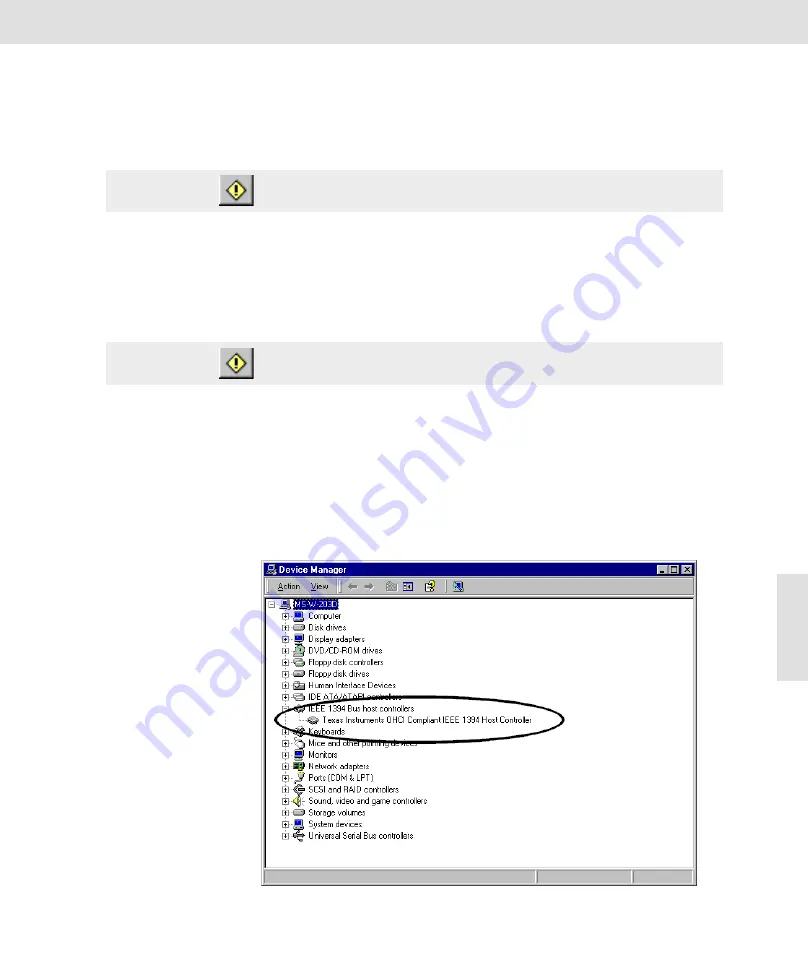
Appendix II: Camera Installation
49
ColorView
III
Appendix II: Camera Installation
Requirements
The ColorView III can be used under the operating systems Windows 2000
and Windows XP. The installation procedure is described separately for
these two operating systems.
Installation sequence
In order to avoid problems, you’ll have to follow the steps of the procedure
in the order given here.
1)
Check whether your computer system has a FireWire interface on-
board or a FireWire board installed.
2)
Install the FireWire board provided with the camera.
3)
Install the image-analysis software on your computer.
4)
Install the camera and connect it to the computer system.
What if my computer sys-
tem already has a
FireWire interface?
If your computer system already has a FireWire interface onboard or a sep-
arate FireWire board installed, you do not need to install the board provided
with the camera. If you are not sure whether a FireWire interface is available,
open the Windows Device Manager via
Start > Settings > Control Panel >
System > Hardware > Device Manager...
.
An entry called ’IEEE 1394 Bus host controllers’ shows that the needed
FireWire interface is available.
Warning
Please read the following carefully before attempting installation of
camera.
Warning
Windows 2000
Install the image-analysis software first before connecting the camera
to the FireWire board.






























