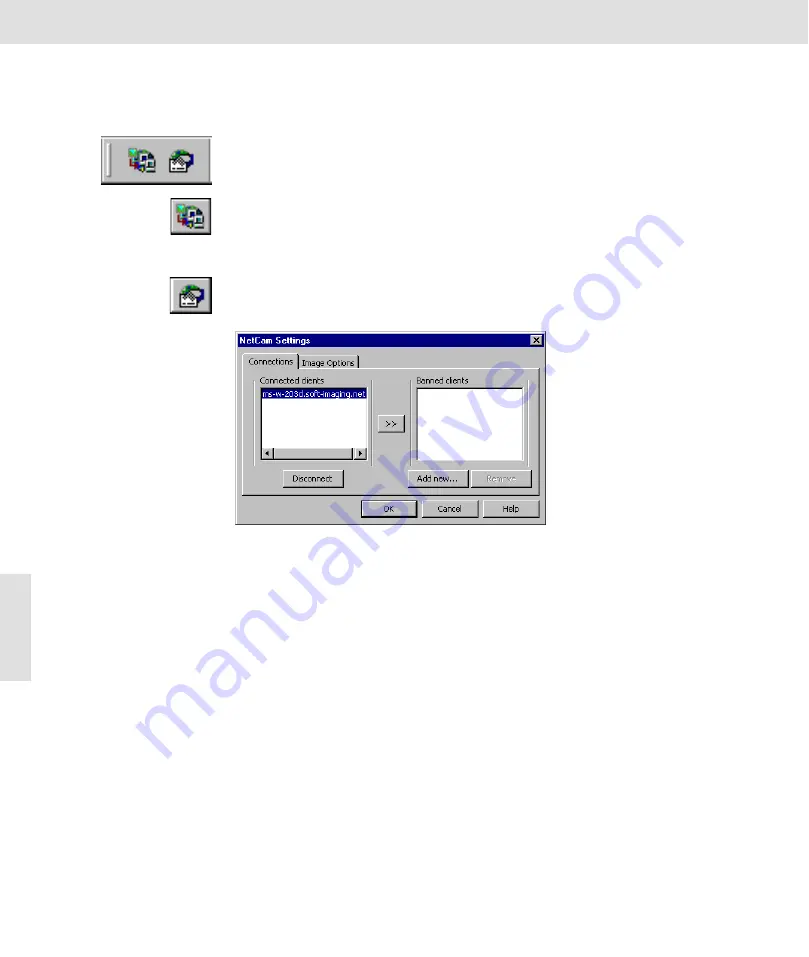
ColorView III • Using NetCam
30
Using NetCam
The use of your image-analysis software remains the same when using Net-
Cam. You can use all of the functions as always. To transfer the images to
other users and to be able to control the transfer, use the buttons located in
the
NetCam
button bar.
NetCam on/off
Click the
NetCam On/Off
button to start or end the transfer of images with
NetCam.
The transfer of live-images begins as soon as NetCam is activated. The
transfer continues until you deactivate NetCam or close your image-analysis
software.
NetCam Set-
tings
Click the
NetCam Settings
button to set image options and to administer the
clients which are to have access to your images. The
NetCam Settings
dia-
log box is opened.
Connections
Use the
Connections
tab to administer the clients which are to access your
images.
Connected Clients
In the
Connected Clients
list you will see all of the clients which are currently
connected with your computer. You can mark one of these clients to discon-
nect the connection to it or to refuse a connection in the future.
Disconnect
Click the
Disconnect
button to disconnect the connection to the marked cli-
ent. The client can once again make a connection.
>>
Click the >> button to include the marked client in the
Banned Clients
lists.
The corresponding client is automatically disconnected.
Banned Clients
In the
Banned Clients
list you will see all of the clients who you have forbid-
den access to your image-analysis software. From these computers it is im-
possible to load and view the images made available by NetCam.
Add new...
Click the
Add new...
button to add computers or entire groups of computers
to the
Banned Clients
list. The
Enter IP(s) or a domain
dialog box is opened.






























