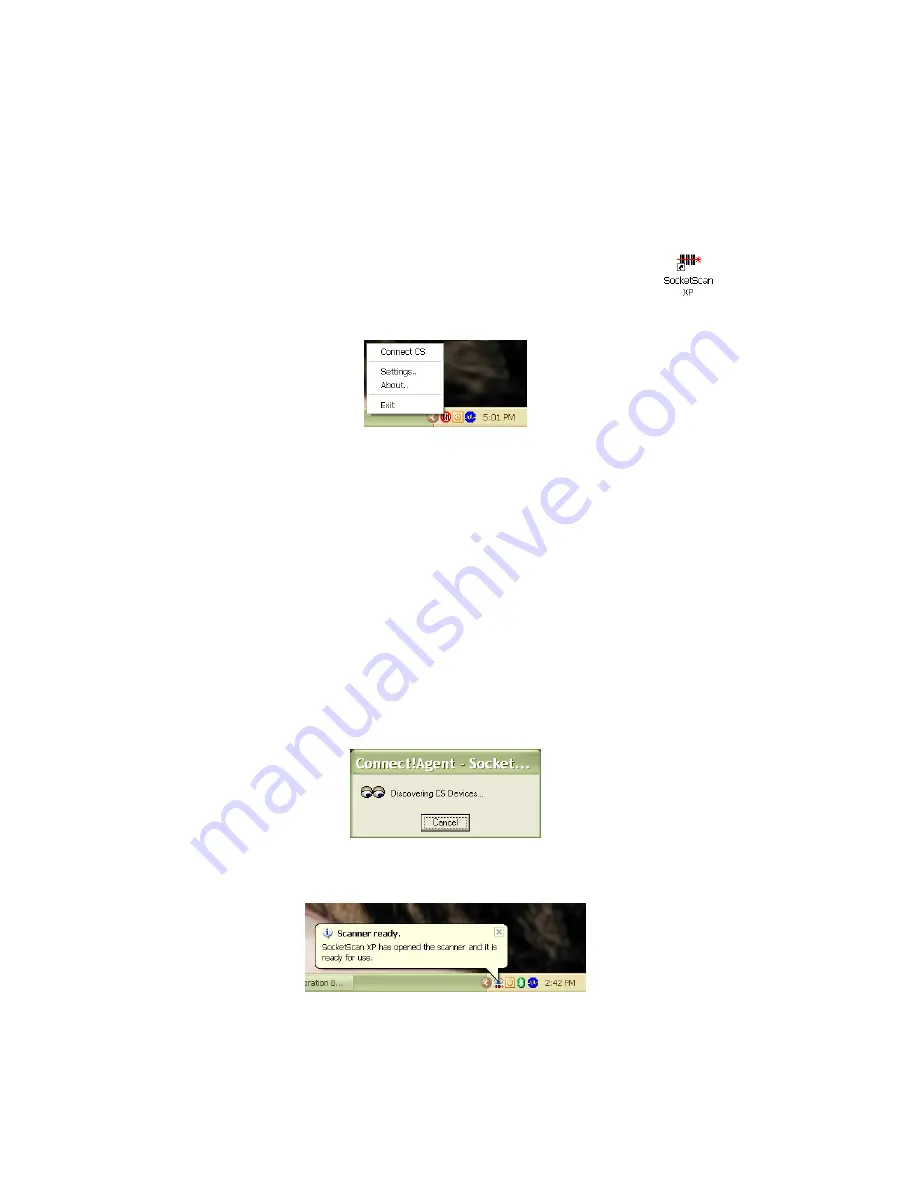
STEP 4: Start SocketScan and Connect to CHS
1.
If you did not install Connect!Agent start your computer’s
Bluetooth
software and make sure the
Bluetooth
radio is turned on.
2.
Start SocketScan XP. Click on the icon on the desktop.
3.
Right-click the SocketScan icon at the bottom of the screen and click
Connect CS
.
If you installed Connect!Agent, it will automatically open the Bluetooth
software and turn on the Bluetooth radio when you click
Connect CS
.
After you configure the correct Bluetooth hardware settings in
SocketScan, the
Connect CS
menu option allows you to connect to the
CHS directly from SocketScan, instead of manually connecting via
your Bluetooth software.
The
Connect CS
option will not appear unless you checked the box
Enable CS Support
in the SocketScanXP settings.
SocketScan will not be able to connect to the CHS if you have another
device assigned as your favorite or default Bluetooth serial device.
4.
If you are using Connect!Agent, and this is your first time connecting,
Connect!Agent will automatically begin searching for the CHS. After it
finds the CHS, it will automatically configure the connection.
5.
SocketScan will connect the computer to the CHS,
indicated by a beep and a status bubble.
46






























