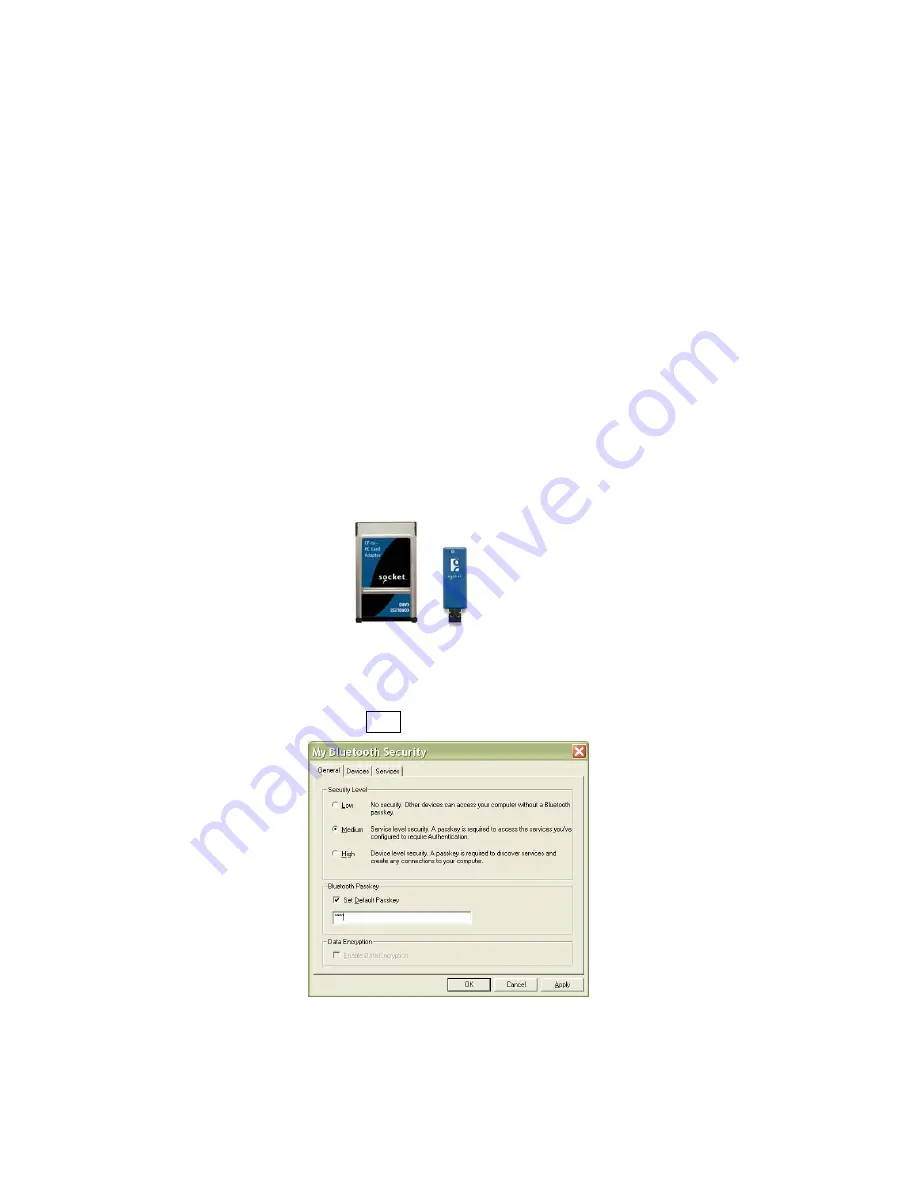
STEP 2: Configure Bluetooth Settings
Skip this step if you installed and want to use Connect!Agent
, which
automatically configures the
Bluetooth
settings. Connect!Agent works only
with the Socket (IVT) and Microsoft stacks.
If you will not be using Connect!Agent, follow the appropriate instructions
for your
Bluetooth
stack. Configuration is only needed the first time you
connect the CHS to your computer.
Socket Connection Kit with IVT BlueSoleil software (CF or
USB)
:
1.
Turn on the Cordless Hand Scanner.
Press the small power button for
five seconds, until you see the LED turn blue.
The LED should blink
blue once per second to show that the
Bluetooth
radio is on but not
connected.
2.
Insert the Socket card into your computer, using a CF-to-PC Card
adapter, or insert the Class 1 USB Adapter into the USB port.
3.
Start BlueSoleil. Click on the BlueSoleil icon on your desktop, or click
Start | All Programs | IVT BlueSoleil | BlueSoleil
.
4.
Click
My Bluetooth | Security
. Check the box
Set Default Passkey
and
enter the default PIN
1234
in the field below.
38






























