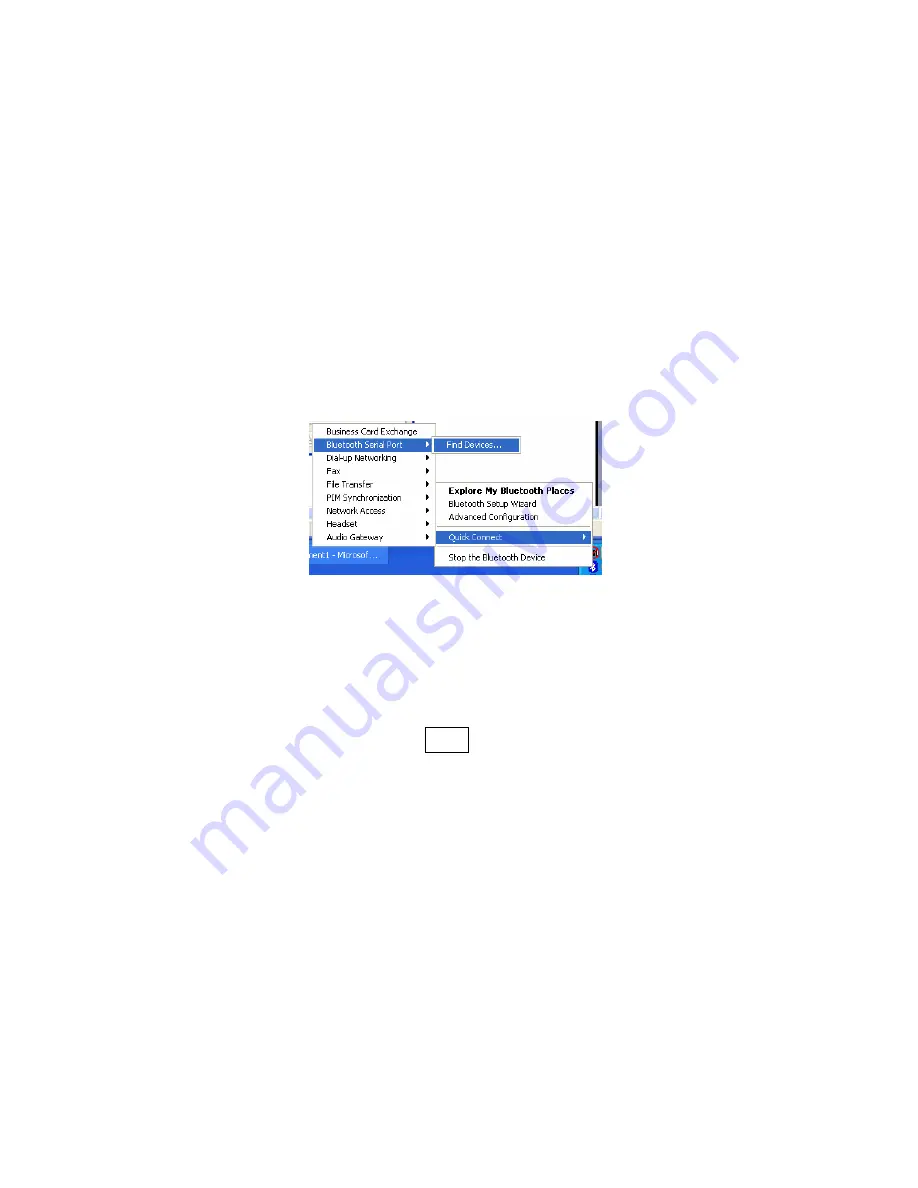
Broadcom (Widcomm) Bluetooth Stack:
Refer to the manual for your
Bluetooth
hardware/software for specific
instructions. Many
Bluetooth
USB adapters use this stack.
1.
Turn on the
Bluetooth
radio of your computer.
2.
Turn on the Cordless Hand Scanner.
Press the small power button for
five seconds, until you see the LED turn blue.
The LED should blink
blue once per second to show that the
Bluetooth
radio is on but not
connected.
3.
Perform a Quick Connect to a
Bluetooth
Serial Port. Click the
Bluetooth
icon in the task tray. Click
Quick Connect | Bluetooth Serial Port | Find
Devices
.
It is essential to connect to the CHS via Quick Connect because this sets
the CHS as your default Bluetooth serial device.
4.
During the device search, the CHS will appear as
Socket
CHS [xxxxxx]
The characters in brackets are the last 6 characters of the scanner’s
Bluetooth MAC address.
5.
If a passkey is requested, enter
1234
. To indicate the connection, the
CHS will beep once.
By default, the Bluetooth software will ask you for the passkey each time
you connect. To stop the automatic prompts, under Advanced
Configuration, disable the Secure Connection requirement for both the
Local Service and Client Application, then unpair the devices. Refer to
the documentation for your Bluetooth hardware/software for complete
instructions.
CHAPTER 4: SETUP FOR WINDOWS XP
43






























