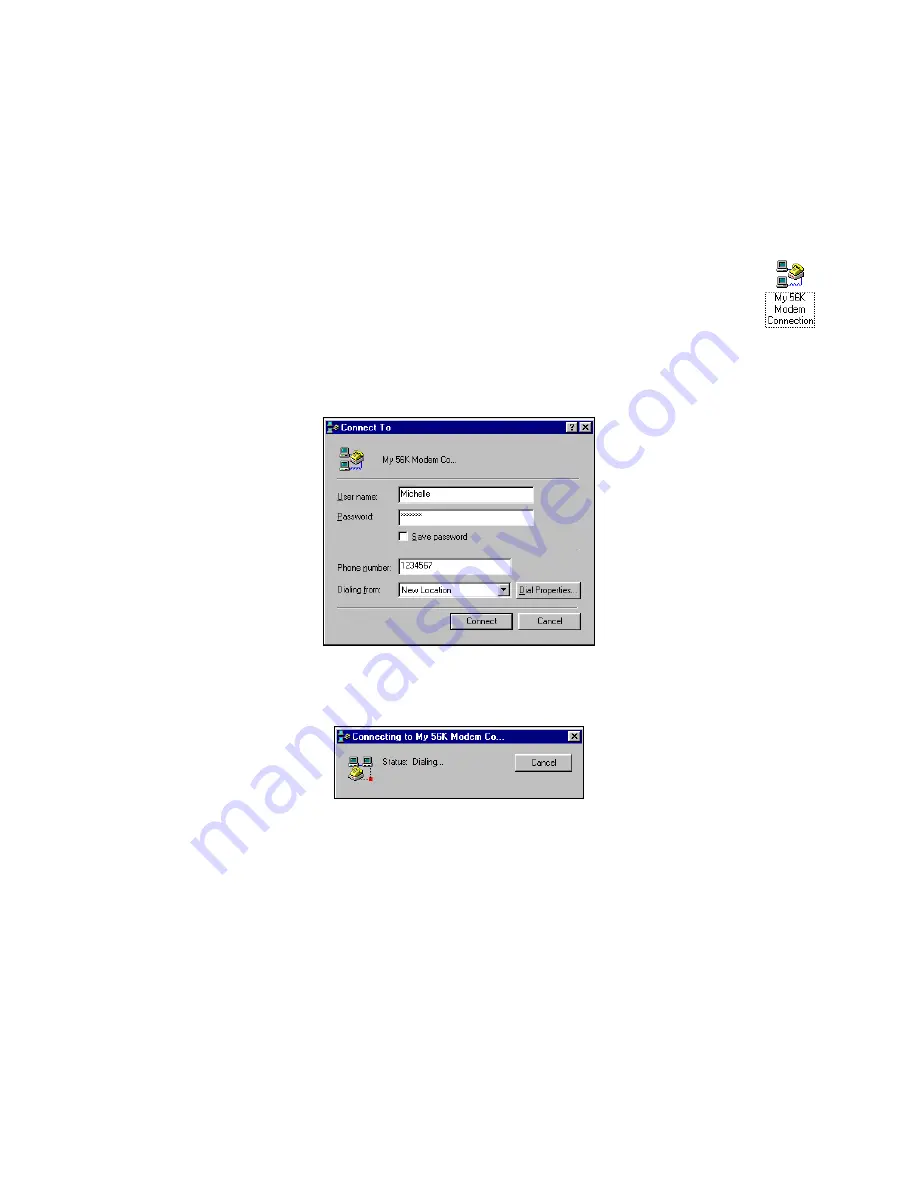
STEP 5: Connect to a Telephone Line
With the card still in your computer, connect to an analog telephone line.
STEP 6: Dial and Connect
1.
After setting up your dial-up connection in Step 4, your new connection should
be listed in the network connections screen. Double-click on your new modem
connection.
2.
In the
Connect To
screen, make sure the correct
User name
,
Password
, and
other connection information are entered. If necessary, create a new dialing
location to make sure the correct area code and/or other dialing prefixes are
used. Click
Connect
.
3.
A series of screens will appear, reporting the status of your call. The Data Status
LED will blink. When the computer has connected, the status screen will report
Connected
.
When your computer has connected, the Link Status LED will stay on, and the Data
Status LED will blink during data transmission.
4.
To end a data call, in the connection status screen, tap
Disconnect
.
Advanced Networking
Follow the steps below to set up a dial-up connection for a RAS server. Advanced
setup is necessary only if your network does NOT use DHCP (Dynamic Host
Configuration Protocol).
CHAPTER 3: SETUP FOR WINDOWS 98SE/Me/2000/XP
25





























