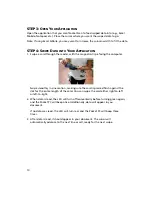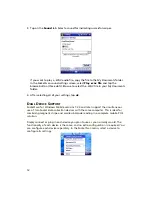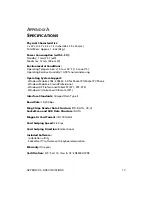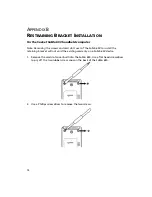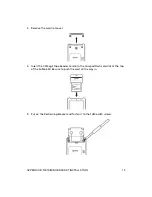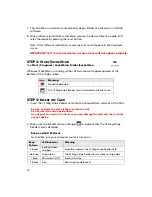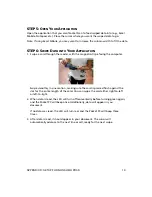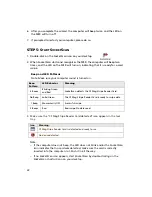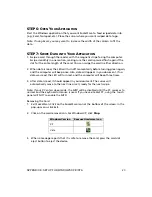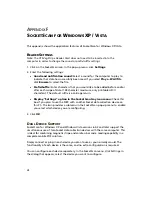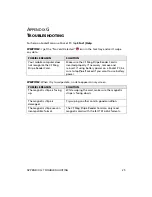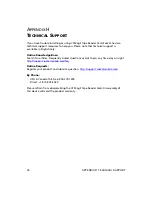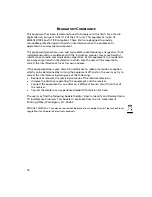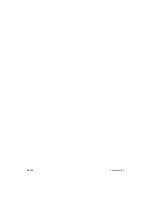6.
After you complete the wizard, the computer will beep twice, and the LED on
the MSR will turn off.
7.
If prompted to restart your computer, please do so.
STEP
5:
S
TART
S
OCKET
S
CAN
1.
Double-click on the SocketScan icon on your desktop.
2.
When SocketScan starts and recognizes the MSR, the computer will beep two
times, and the LED on the MSR will turn on, indicating that it is ready for a card
swipe.
Beep and LED Patterns
Note: Make sure your computer sound is turned on.
Beep
Pattern
LED Behavior
Meaning
4 Beeps
Blinking Green
and Red
SocketScan detects the CF Mag Stripe Reader Card.
No Beep
Solid Green
The CF Mag Stripe Reader Card is ready to swipe data.
1 Beep
Momentarily OFF
Successful swipe.
3 Beeps
Red
Bad swipe. No data read.
3.
Make sure the “CF Mag Stripe Reader Card detected” icon appears in the task
tray.
Icon
Meaning.
CF Mag Stripe Reader Card is detected and ready to use.
No device detected.
Note:
o
If the computer does not beep, the LED does not blink and/or the SocketScan
icon indicates that no card was detected, make sure the card is correctly
inserted into the computer slot. Push it in all the way.
o
If no SocketScan icon appears, start SocketScan by double-clicking on the
SocketScan shortcut icon on your desktop.
22