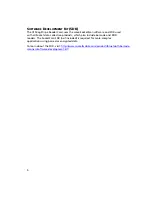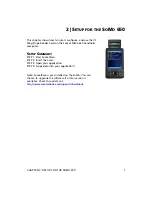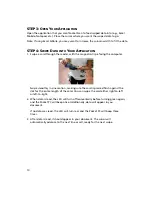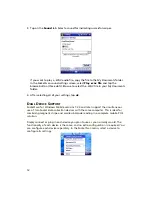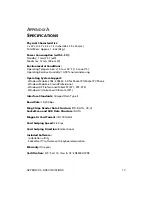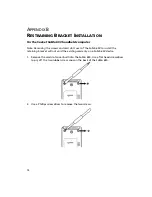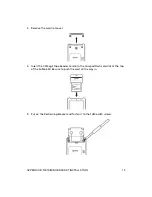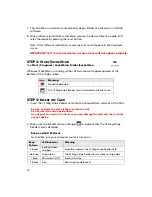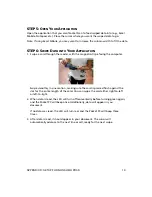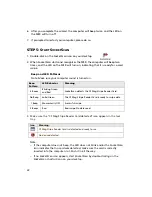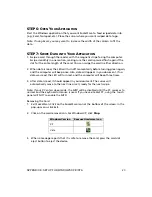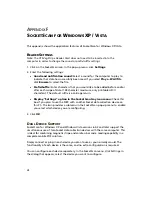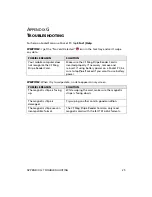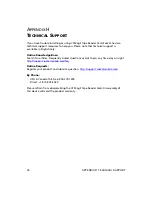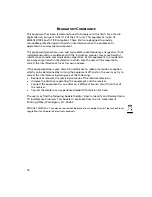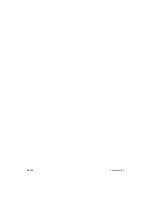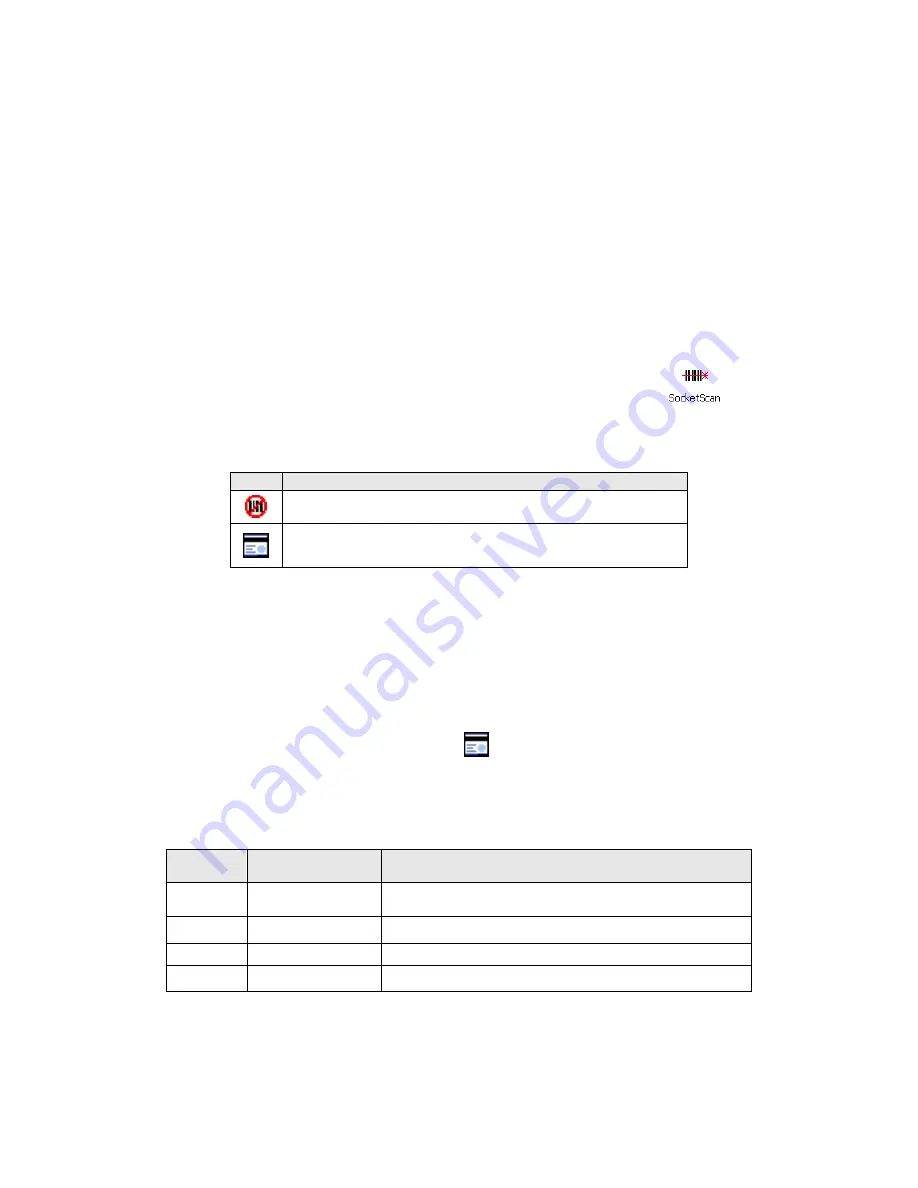
7.
The installation wizard will automatically begin. Follow the wizard to install the
software.
8.
When software installation is complete, remove the device from the cradle. Soft
reset the device by pressing the reset button.
Note: After software installation, several new icons will appear in the Programs
screen.
IMPORTANT! Soft reset your device, or some icons will not appear properly.
STEP
3:
S
TART
S
OCKET
S
CAN
Tap
Start | Programs | SocketScan folder |SocketScan
.
Whenever SocketScan is running, either of two icons will appear appears at the
bottom of the Today screen.
Icon
Meaning.
No device detected.
The CF Mag Stripe Reader Card is detected and ready to use.
STEP
4:
I
NSERT THE
C
ARD
1.
Insert the CF Mag Stripe Reader Card into the CompactFlash card slot of the PDA.
Be sure to insert the card all the way into the slot.
Do not insert the card upside-down.
Do not push the card in too hard, or you can damage the card and the card slot
of your device.
2.
Make sure the SocketScan icon changes
to indicate that the CF Mag Stripe
Reader Card is detected.
Beep and LED Patterns
Note: Make sure your computer sound is turned on.
Beep
Pattern
LED Behavior
Meaning
4 Beeps
Blinking Green
and Red
SocketScan detects the CF Mag Stripe Reader Card.
No Beep
Solid Green
The CF Mag Stripe Reader Card is ready to swipe data.
1 Beep
Momentarily OFF
Successful swipe.
3 Beeps
Red
Bad swipe. No data read.
18