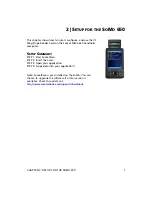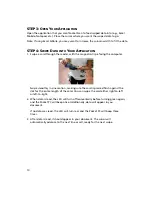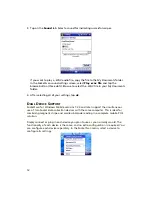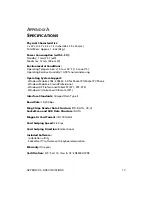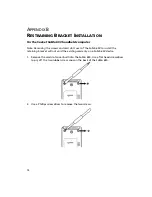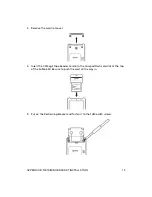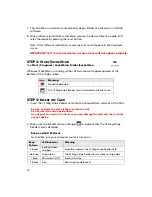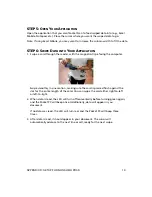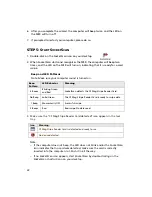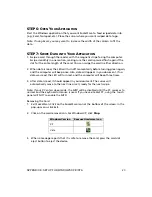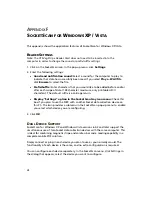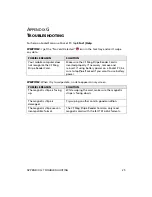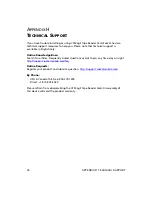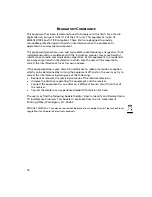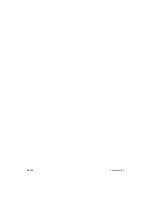•
In the warning dialog, click
OK
to continue.
7.
The installation wizard will automatically begin. Follow the wizard to install the
software.
8.
During installation, a message will warn you about unsigned software. For
Windows XP, click
Continue Anyway
. For Windows Vista, click
Install this
driver software anyway
.
9.
After completing the installation wizard, restart your computer.
10.
After software installation, an icon for
SocketScan
will appear on your desktop.
STEP
3:
I
NSERT THE
C
ARD
1.
Insert the CF Mag Stripe Reader Card into a CF-to-PC Card adapter.
2.
Insert the combined unit into the PC Card (PCMCIA) slot of your computer.
3.
After you insert the card, the computer will beep twice, and the green LED on
the MSR will turn on. A status balloon will also appear.
•
Windows Vista: The balloon will report
Installing device driver software
, and
the drivers will automatically install.
•
Windows XP: The balloon will report
Found New Hardware
, and a wizard will
launch for you to install the drivers.
STEP
4:
C
OMPLETE THE
N
EW
H
ARDWARE
W
IZARD
Windows XP Only
Note: For Windows Vista, skip this step. Driver Installation is automatic.
1.
After you insert the card into your computer, the Found New Hardware Wizard
will automatically launch.
2.
In the first screen, select
No, not this time
and click
Next
.
3.
In the next screen, select
Install the software automatically
(Recommended)
. Click
Next
.
4.
When a screen warns that the software has not passed Windows logo testing.
Click
Continue Anyway
.
5.
Installation will begin. After installation is complete, in the last screen, click
Finish
.
APPENDIX E: SETUP FOR WINDOWS XP/VISTA
21