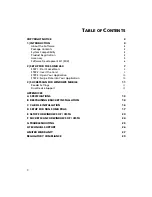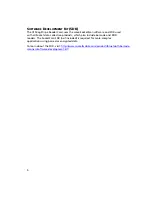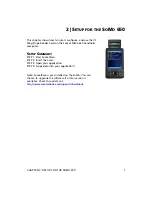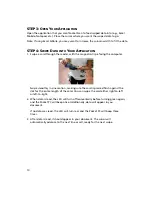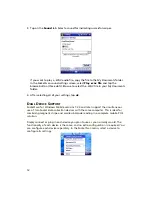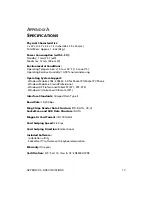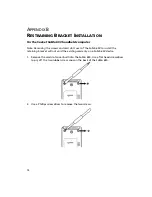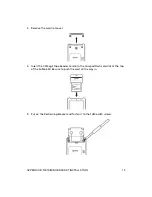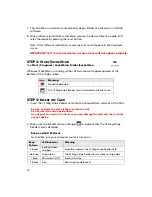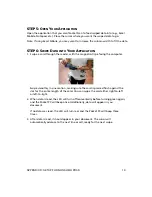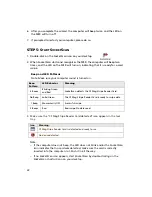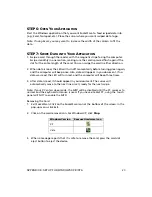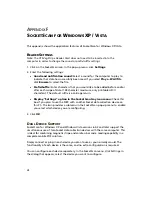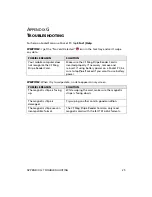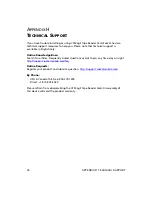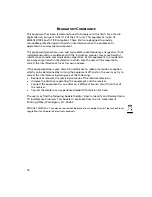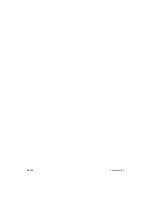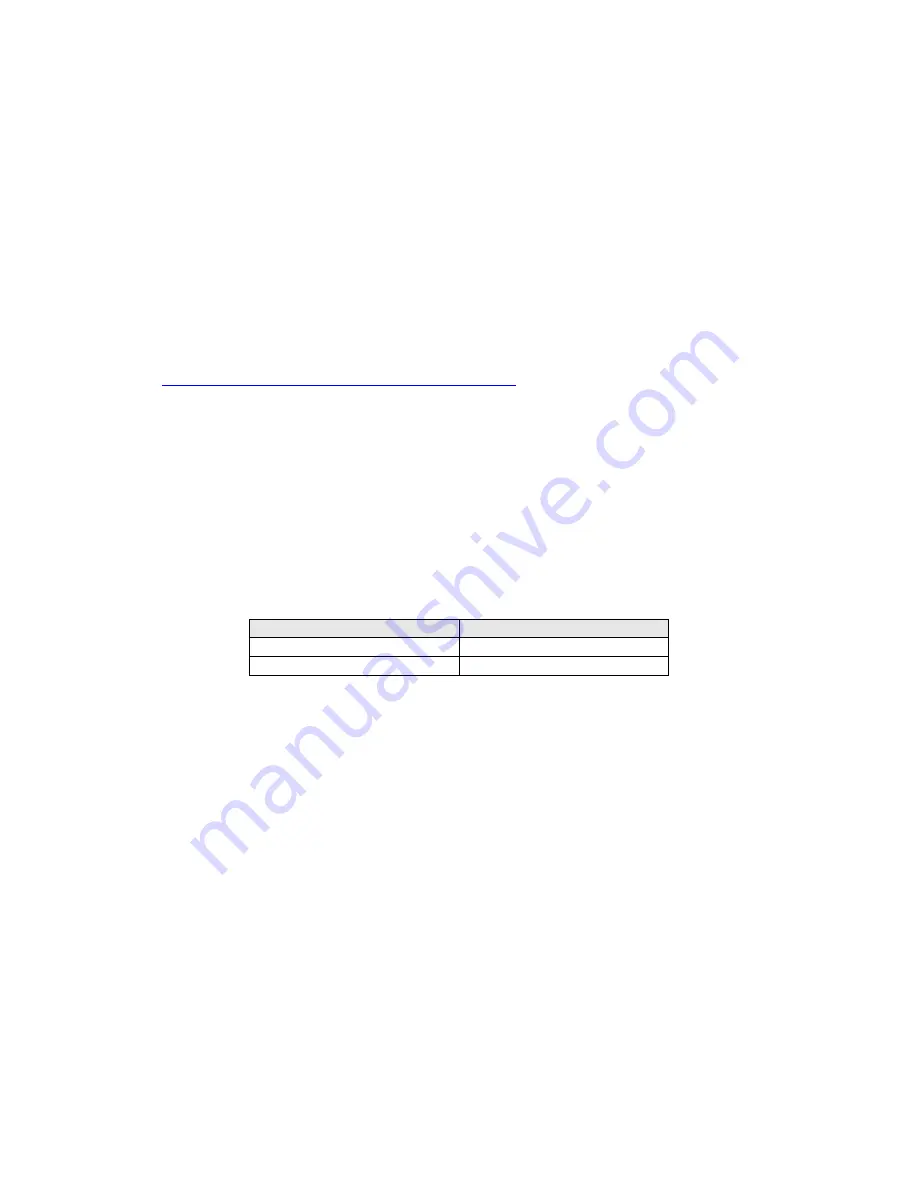
16
A
PPENDIX
C
CAB
F
ILE
I
NSTALLATION
for Windows Mobile
Advanced Users Only!
If you do not want to use the application installer to install the Socket Mobile software,
you can install a CAB (cabinet) file.
CAB files are available both on the installation CD and online at:
http://www.socketmobile.com/support/downloads/
In order to install the CAB file, you need a way to transfer the CAB file to your
Windows Mobile-based device, such as:
•
Use the Windows Vista Mobile Device Center or Microsoft ActiveSync to transfer
the CAB file to your Windows Mobile device. ActiveSync 4.0 or greater is
required.
•
Use a memory card reader to save the CAB file from your desktop PC to a
memory card, then insert the memory card into your Windows Mobile-based
device.
1.
Transfer the correct CAB file to your Windows Mobile device. Refer to the chart
below to determine the correct CAB file for your device.
WindowsMobile Version
CAB File
5.0/6.0/6.1 Output.PPC2005ARMV4I
2003/2003SE Output.PPC2203ARMV4
2.
Tap
Start | Programs | File Explorer
.
3.
Use File Explorer to browse to the CAB file. Tap on the CAB file.
4.
The CAB file will start installing on your Windows Mobile device. Follow the
instructions on your device screen to install the software.
5.
Your device may warn that the CAB file comes from an unknown publisher. Tap
Yes
to continue installation.
6.
After software installation, soft reset the device by pressing the reset button. If using
the SoMo 650, use the stylus to press the reset button on the bottom of the device.