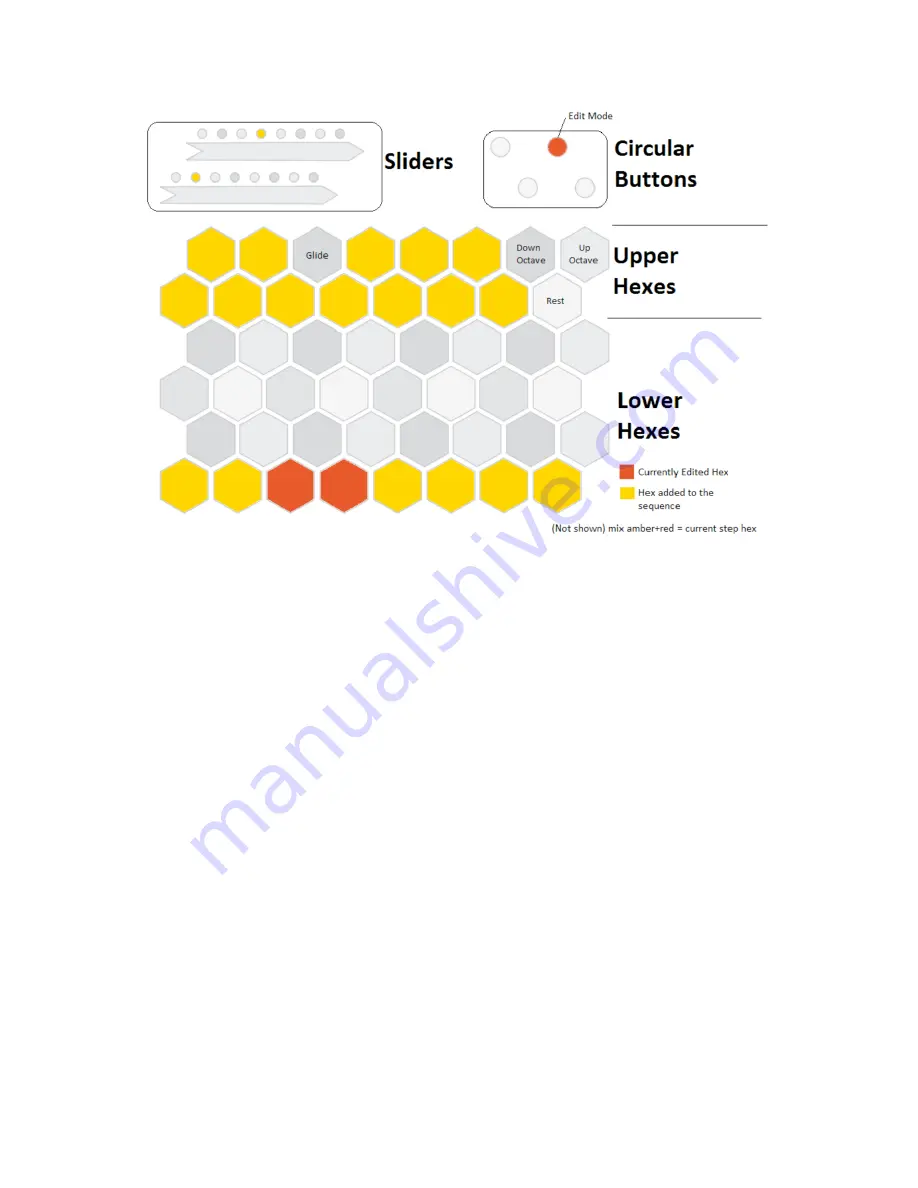
Figure 4: Sequencer Mode Pitched Sequencer View
•
The upper two rows of hexagons are called the Upper Hexagons. The bottom four rows
are the Lower Hexagons. In Sequencer Mode, the Lower Hexagons are all sequencer
steps. The Upper Hexagons set properties of those steps.
•
Touch a few Lower Hexagons to light them up. This has selected those steps to be
active. You should see them being stepped on each clock signal.
•
Touch the upper-right round button to switch from “Play Mode” to “Edit Mode”. This
will let you edit the selected steps without toggling them on and off. The LED will turn
from amber to red.
•
Touch a Lower Hexagon that you toggled on previously. In Edit Mode, this should turn
that hexagon red, showing that you are currently editing that step. You can also hold
down a Lower Hexagon and touch more Lower Hexagons to select multiple steps to
edit.
•
Touch one of the lit up Upper Hexagons. Notice that those hexagons are in a piano
keyboard pattern. Selecting a pitch from that piano keyboard layout will set the current
step to that pitch.
•
Now edit the other active steps and set their pitch as well, by touching the step and
selecting a pitch from the Upper Hexagons. You can also create a rest by touching where
the high C would be, or you can switch octaves up or down by touching the Upper
Hexagons above where that high C would be.
•
While you have a step selected in Edit Mode, try changing the slider values. Notice that
these set the values that are output on 1C and 2A for that step. If 1C is connected to
filter cutoff, you should hear changes of the filter based on the settings of the top slider















