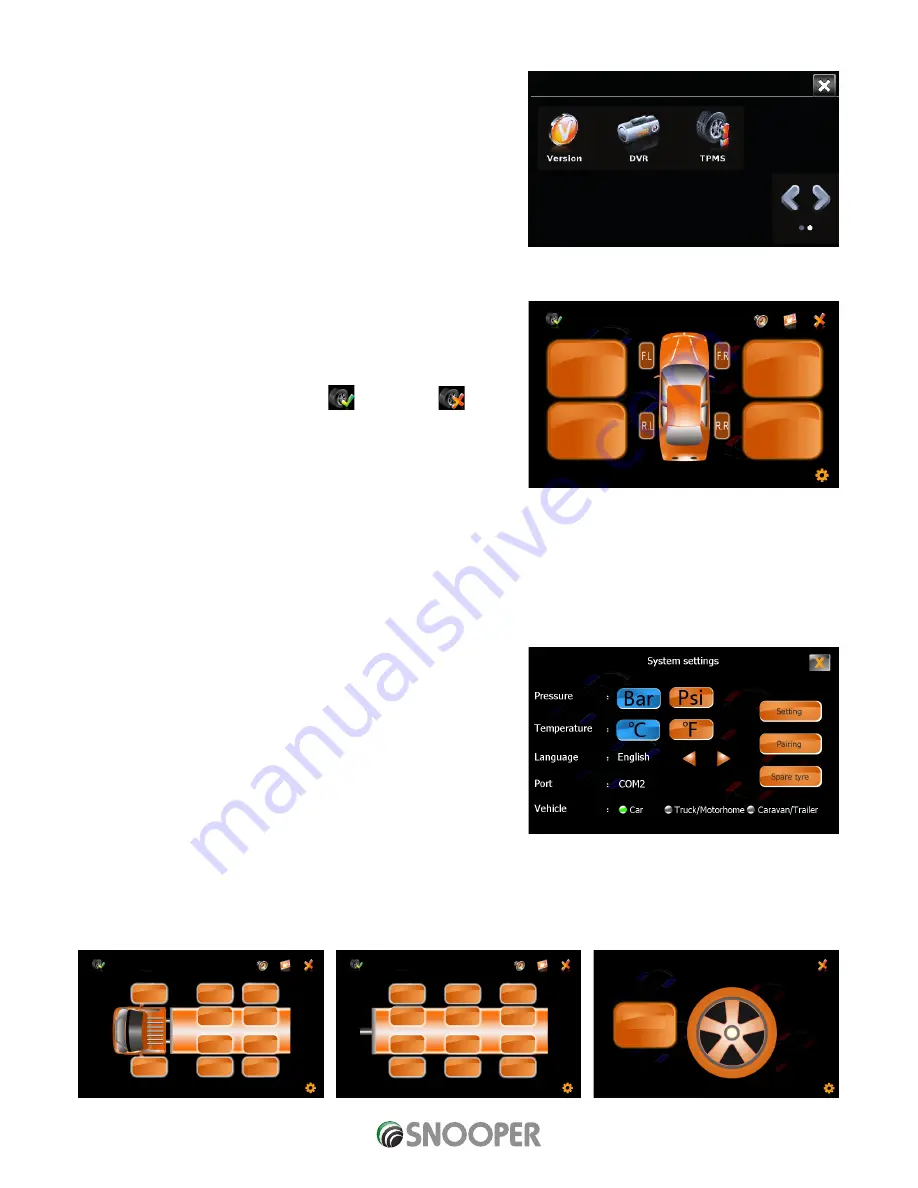
23 • EN
Return to contents
10.2 Selecting vehicle type:
Snooper Tyre Pilot has been designed to be used on a range of different
vehicles, including cars, caravans, motorhomes, trucks, buses, coaches and
trailers and it can also monitor your spare wheel.
Tyre Pilot has been designed to monitor the following configurations:
●
●
Single vehicle up to 4 wheels
●
●
Single vehicle up to 10 wheels
●
●
Trailer up to 12 wheels
●
●
Spare tyre x 1
●
●
Single vehicle up to 4 spare tyre
●
●
Single vehicle up to 4 trailer up to 12 wheels
●
●
Single vehicle up to 10 spare tyre
●
●
Single vehicle up to 10 trailer up to 12 wheels
Begin by selecting your vehicle type as follows:
In the configure menu press TPMS and the following screen will be displayed:
1.
Bluetooth connection status - connected
disconected
2.
Alert sound/Mute
3.
Minimise*
4.
Exit**
5.
Vehicle type
6.
Configure
* Minimises the TPMS interface and shows the TPMS logo on the MySpeed screen
** ‘This’ this closes the TMPS menu. If the TPMS inteface is closed using the exit button you will not receive any TPMS alerts.
To receive TPMS alerts you MUST use the mimimise button.
10.3 Configure TPMS
Press ‘Settings’
(6)
and the following screen will be displayed
1.
Pressure units, select between BAR and Psi
2.
Temperature units, select between Celsius and Fahrenheit
3.
Language. Scroll, using the arrows to change the TPMS menu language
4.
Port - communication port for Bluetooth interface (fixed not adjustable)
5.
Vehicle. Change vehicle type Car, or Truck/Motorhome add Caravan or
trailer
6.
Setting. set the pressure and temperature tolerances
7.
Pairing. Menu for pairing the pressure sensors to the TPMS app
8.
Spare tyre. Show spare tyre
9.
Exit setting and return to previous screen
NOTE: Some changes (EG Vehicle type) are not implemented on the unit until the TMPS application is closed and then reopened.
To close the application press the exit button (9) twice to return to the MySpeed menu then reopen the TPMS application by
pressing the TPMS button.
1
1
2
2
3
3
4
4
6
5
5
6
7
8
9
Truck/Motorhome showing max number of sensors
Trailer/caravan showing max number of sensors
Spare wheel
MySpeed DVR V1.0 GB 08/17
Summary of Contents for My-Speeed DVR
Page 1: ...User manual...
















































