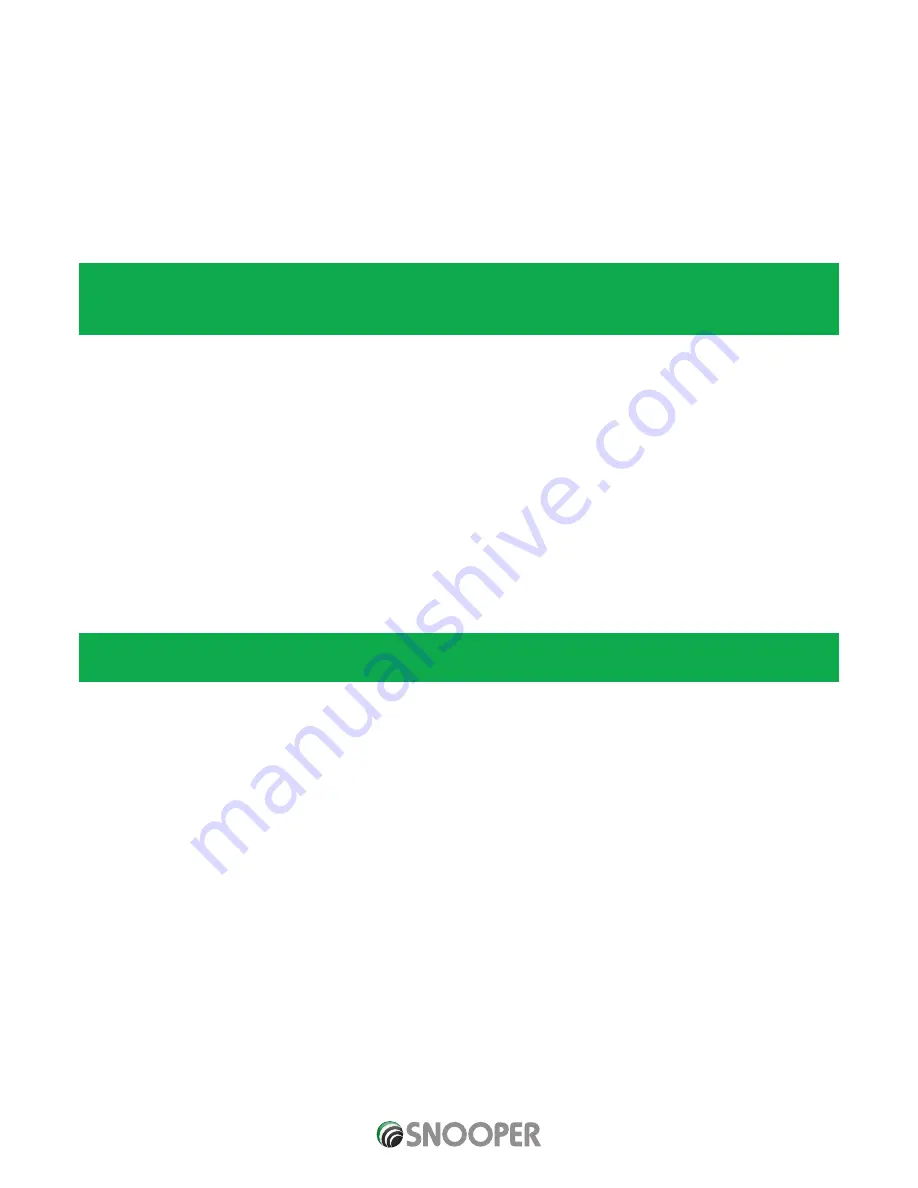
10 • EN
Return to contents
Installing Snooper using the Dash Mounting Disk
If you prefer not to attach your MySpeed device to the windscreen, Snooper provides a dashboard mounting disc to fix you Snooper
suction cup mount to your dashboard instead.
Instructions:
●
●
Clean the area where you want to install the disc on the vehicle’s dashboard with a damp cloth, then dry the dashboard.
●
●
Peel the paper backing away from the permanent mounting adhesive located on the disc bottom.
●
●
Press the disk onto the dashboard in the desired location, then set the GPS suction cup mount on top of the disk. Press the suction
cup mount’s lever down, in the direction of the disk. This locks the Snooper in to place.
Note: Take care when attaching the disc. This type of bracket is not intended to be moved from vehicle to vehicle and is classed
as a permanent fixing.
THE USE OF THE DASH MOUNT DISC IS NOT RECOMMENDED FOR LEATHER DASHBOARDS.
Power Connection & Charging
Powering and charging Snooper from the cigarette lighter socket
Snooper comes with a power cable designed to plug into your vehicles cigarette lighter socket. The power cable is suitable for both
12v DC and 24v DC vehicles. This lead will power the device but will also charge Snooper’s internal battery.
1. Plug the smaller end of the lead into the USB socket on the side of Snooper
2. Plug the other end of the cigarette lighter adaptor into your vehicles cigarette lighter socket.
If Snooper is powered using the cigarette lighter socket a LED will illuminate on the left hand side of the unit. When the battery
is fully charged, the Red LED will switch off.
3. Press and hold the standby power switch on the top of Snooper for two seconds to switch the device ON.
Please Note: Do not leave Snooper plugged into the cigarette lighter socket when you start your vehicle. The cigarette lighter
socket is prone to power surges as the vehicle is started and this may cause damage to your unit.
If Snooper does not power up please check that the cigarette lighter socket is clean of any debris, remembering not to insert metal
objects into the socket. Check that the cigarette lighter adaptor is inserted all the way into the socket and check that the fuse in the
cigarette lighter adaptor is operational. If Snooper will still not power up, please check that the cigarette lighter in your vehicle is
functioning correctly.
Replacing the Fuse
If Snooper stops operating, the fuse in the cigarette lighter plug may have blown . If it has blown, follow these steps and replace it
with a 3 amp, 5mm x 20mm fast acting fuse.
Caution: Using a fuse that does not meet these ratings or defeating fuse protection can damage your unit, the power cable,
or the vehicles electrical system.
1. Grasp the ring near the tip of the cigarette lighter plug, and then carefully unscrew the ring by turning it counter clockwise.
Caution: If you must use pliers to loosen the ring, be careful not to crush the tip. Never use pliers or other tools to retighten the
ring on the cigarette lighter plug.
2. Pull the ring straight out, then remove the metal tip and old fuse.
3. Check the fuse to see if it has blown. If it has, replace it.
4. Replace the metal tip inside the ring, then place the fuse inside the cigarette lighter plug and screw the ring back onto the plug.
Make sure the metal tip is visible when you reassemble the cigarette lighter plug.
MySpeed DVR V1.0 GB 08/17
Summary of Contents for My-Speeed DVR
Page 1: ...User manual...

























