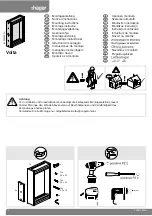200/300 Series
— VTC eLock Instructions
10
Setup Code
**In order to ensure the security of the application on
which the eLock will be installed, the setup code (supplied
on green sticker set as Setup Cd) must be kept in a safe
location.**
If required, the eLock can be placed in setup mode.
1. Press and Hold “CLEAR” on eLock keypad.
ENTER SETUP
CODE
will appear.
2. Enter the setup code
(supplied on green sticker set as Setup
Cd)
and press “ENTER”
3.
SETUP CODE
will appear in the upper left hand corner of the
eLock LCD. (The eLock will exit setup mode after 5 minutes of
inactivity). Press “CLEAR” on the eLock keypad to exit SETUP
mode.
READY
will be displayed in the upper left hand corner
LCD)
SETUP
mode would be necessary in the event that:
1-- eLock should be added to the database in LockView.
2-- It became necessary to restore the original factory settings,
(FACTORY RESET)
; disable the Wi-Fi or Ethernet module,
(TURN OFF/ON NETWORK)
; or disable the eLock temperature
probe,
(TURN OFF THERM)
.
Factory Reset
In the event that it becomes necessary to erase
ALL
Supervisors/Users and log entries from the eLock and reset
all settings to the original factory defaults, a
FACTORY RESET
may be performed.
WARNING: ONCE A FACTORY RESET IS PERFORMED, IT
CANNOT BE REVERSED.
1. Press and hold “CLEAR” on the keypad.
2.
ENTER SETUP CODE
will be displayed. Enter the set up code
and press “NEXT/SELECT.”
3.
SETUP
will be appear in the upper left hand corner of the
eLock LCD.
4. Press the “MENU” button.
5. Press “UP” button to highlight
FACTORY RESET
and press
“NEXT/SELECT.”
6. Press “UP” button to highlight
FULL RESET
.
7. Press and Hold “NEXT/SELECT” to reset.
8.
Factory
will appear in the upper left hand corner of the
eLock LCD. Note: whenever eLock is in factory mode, it is
considered unsecured.
Stand-alone & Networked eLock
Alarm States
The eLock has programmable
ALARM/ALERT STATES
.
1)
Battery Low
(A properly configured and enabled network eLock is
required to make use of this feature.)
Battery Low
can be programmed to send an alert(s) via
LockView’s Remote Alert Messaging if the eLock battery
power drops below a defined level.
Note: There is no audible alarm that can be triggered at the eLock,
however there is a yellow LED low battery indicator (LOW BATT) on the
eLock keypad.
(See
LockView Manual
for
NOTIFIER
explanation)
2)
Door Ajar
(Door switch – NOT INCLUDED – must be installed and enabled
in order to make use of this feature)
Door Ajar
is intended to trigger an alarm at the eLock if the
application door has been left opened.
After the programmed or default eLock latch open time has
expired, the Door Ajar timer begins. The Door Ajar timer is
programmable in LockView in one second increments. The
door ajar alarm will be triggered if this time expires before
the door switch closes.
The eLock will stop alarming after the door switch closes.
(See
LockView Manual
for
NOTIFIER
explanation)
3)
Unauthorized Entry
(Door switch – NOT INCLUDED – must be installed and enabled
in order to make use of this feature)
Unauthorized Entry
is intended to trigger an alarm at
the eLock in the event of an application “break-in.” The
Unauthorized Entry alarm will sound when the door switch
opens and the eLock latch bolt is in the extended position.
The eLock will stop alarming after a valid credential is
presented.
(See
LockView Manual
for
NOTIFIER
explanation)
200/300 Series
VTC eLock — Manual Programming
continued