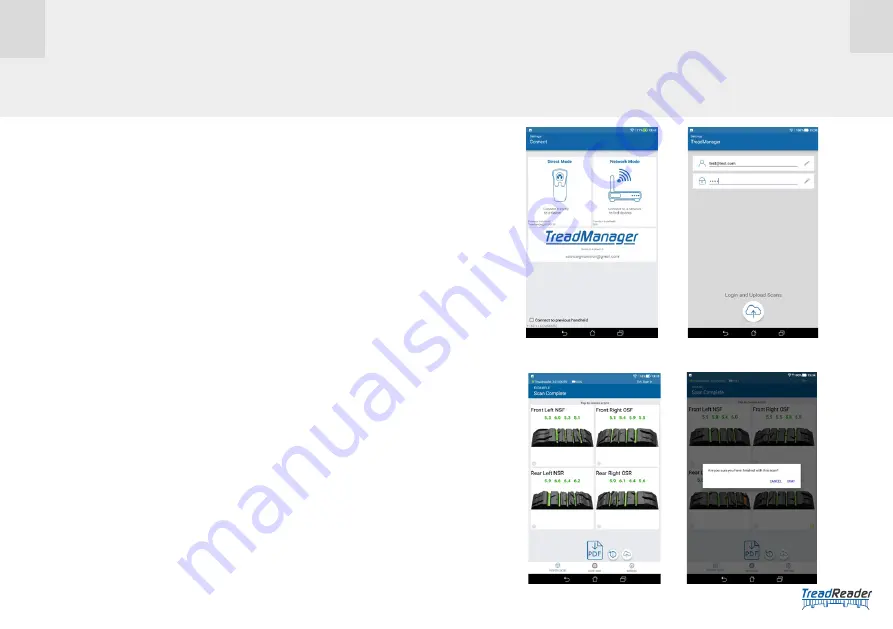
10
11
TREAD
READER
TM
HANDHELD • QUICK GUIDE
HandHeld app
releases after 11.53.1.0 include the ability to upload scans to
TreadManager. Android 6.0 or later is required for this option to be available.
1. When starting the app, the landing page will have a
login to
TREAD
READER
TM
button below the direct mode/network mode option.
2. Ensure the Android device is connected to the internet when pressing the
login
button.
3.
For first time use, enter the email and password, then press the large
cloud icon
to login. If successful, it will take the user to the initial landing page.
4.
The landing page should now confirm the user has logged in.
When landing on the 4 scan page, the cloud icon will upload any scans completed.
11 •
LOGIN/UPLOAD TO
TREAD
MANAGER
TM
IN THE APP
1. Once the top and bottom left LED lights up, press
connect
on screen. Do NOT
release the wi-fi button
2. The app will display the network you have chosen in the top left of the screen
3. You will be asked to choose your desired network / stand alone router)
4. Press and hold the scanner wi-fi button to broadcast the IP address of the
scanner, at which point all three blue LEDs will light up. The scanner will buzz
at which point, press discover in the app. Keep pressing the button (for up to 15
seconds) until the scanner reboots.
5.
Note: this is required for first time connection in
network mode
only
6. Once the top and bottom left LED lights up, press
connect
on screen. Do NOT
release the wi-fi button
7. The app will display the network you have chosen in the top left of the screen




























