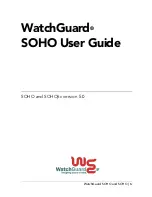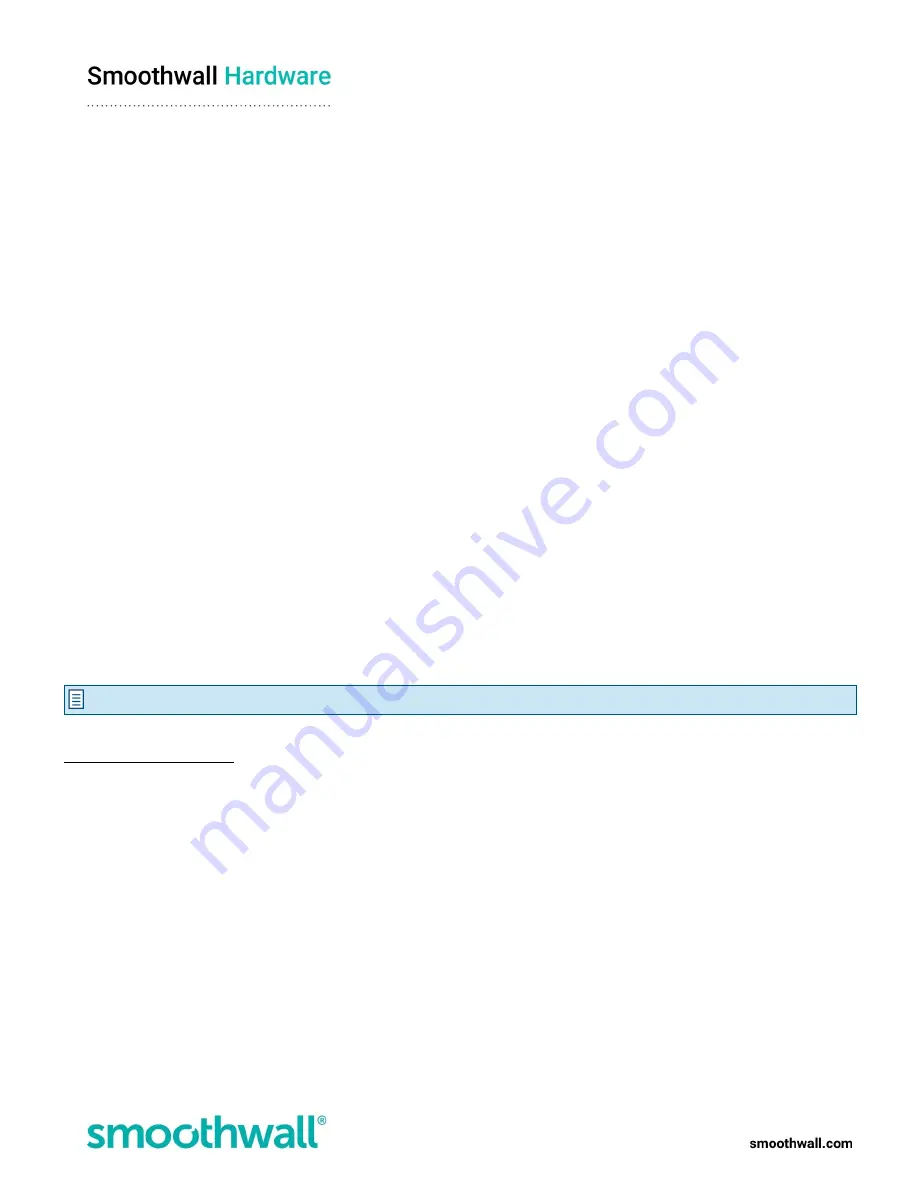
Page 16 of 17
Updating the Smoothwall
You must ensure the S2 Appliance has the latest Smoothwall software release and update:
l
Releases provide new features and product improvements.
l
Updates provide bug fixes and enhancements to address potential security threats.
The Smoothwall must be connected to the Internet in order to discover, download and install system updates. Smoothwall’s
support systems are directly integrated with the Smoothwall’s update procedure.
To check for and install releases and updates:
1. Browse to System > Maintenance > Updates and releases.
2. In the Update: fix and patch your installed release section, click Check for updates.
l
If an update exists it will be listed under Available updates.
l
If a new release exists it will be listed under the Available releases, in the Releases: new functionality and major
upgrades section.
3. If you want to:
l
Review Update/Release details:
a. Click
Details
. Review details of the current update including any previous release updates.
b. Click
OK
to close the Update information dialog.
l
Install the Smoothwall Update/ Release:
a. Click
Install
. Details of the update, including details of any previous release updates are displayed.
b. Click
Install and reboot
.
l
Schedule the Smoothwall Update/ Release install at a later time:
a. Click
Schedule
.
b. Select the preferred update implementation time.
c. Click
Apply
.
Note:
The scheduled update process will automatically reboot the system following the scheduled install.
For a detailed description of further configuration needed for your Smoothwall system, refer to the Smoothwall product help
https://help.smoothwall.net.