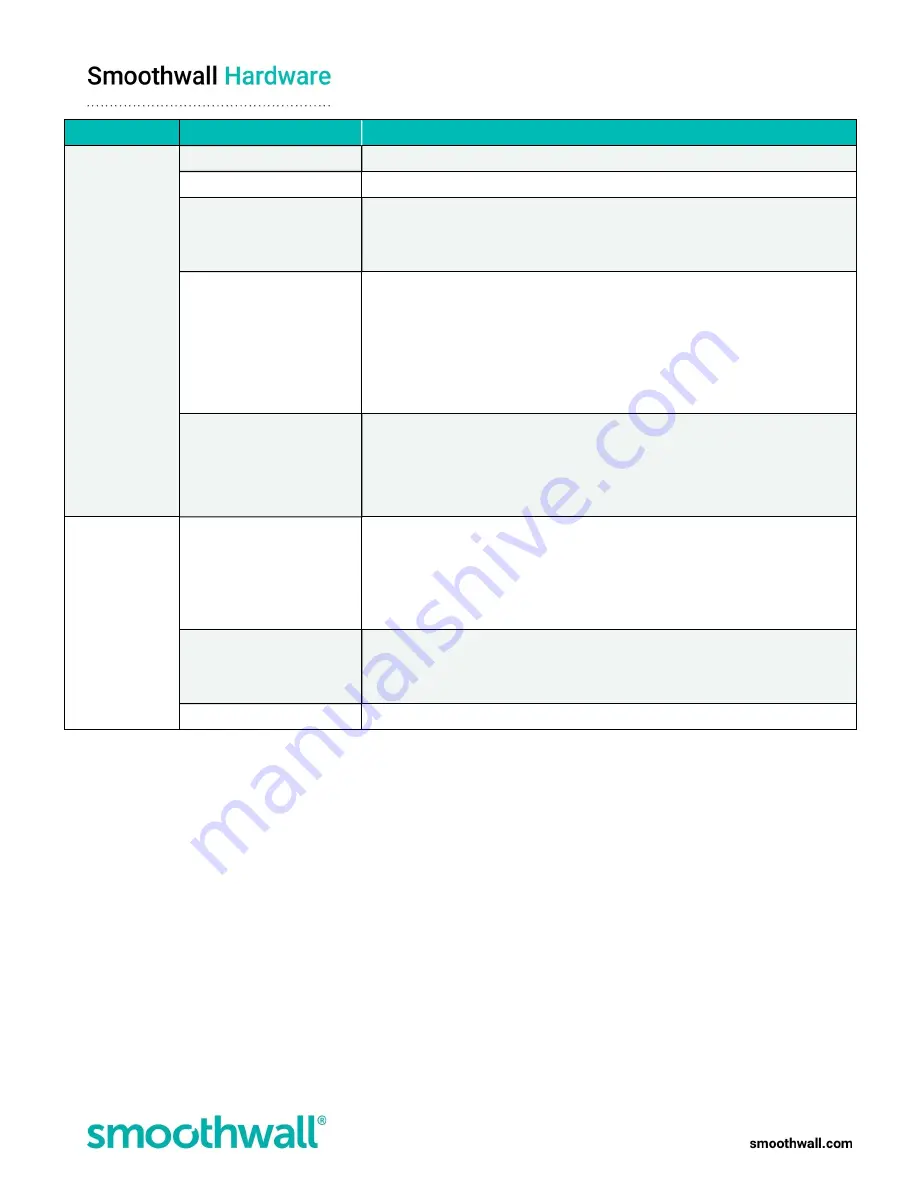
Page 15 of 17
Use as
Additional Parameter
Description
Static IPv4
IP address
Enter the additional IP address for this interface.
Subnet mask
Enter the subnet mask for the IP address.
Gateway
If traffic from this IP address needs to go through a gateway, select User defined,
and either enter it into the box provided, or choose it from the drop-down list.
Else, leave None selected.
Bandwidth
This parameter is only displayed if a User defined Gateway is configured.
If multiple gateways are configured and used, enter the minimum bandwidth
used to load balance traffic between connections. If a single gateway is
configured, load balancing is not used so this parameter can be left at 1.
Select whether the configured value is in kilobits per second (kbps), or in
megabits per second (Mbps).
Connection monitoring
This parameter is only displayed if a User defined Gateway is configured.
Connection monitoring is enabled by default.
It is not recommended you disable connection monitoring for external gateways,
otherwise the S2 assumes the gateway always has an internet connection.
DHCP IPv4
Bandwidth
If multiple gateways are configured and used, enter the minimum bandwidth
used to load balance traffic between connections. If a single gateway is
configured, load balancing is not used so this parameter can be left at 1.
Select whether the configured value is in kilobits per second (kbps), or in
megabits per second (Mbps).
Connection monitoring
Connection monitoring is enabled by default.
It is not recommended you disable connection monitoring for external gateways,
otherwise S2 assumes the gateway always has an internet connection.
DHCP client hostname
Optionally, enter the DHCP client hostname as specified by the DHCP server.
l
Comment
— Enter an optional comment for this IP address.
If comments have been added, the Show comments button is displayed on the Attached addresses table. Clicking
this displays comments added for the IP address.
8. Click
Add
. The appliance applies the new IP address to the interface.

















