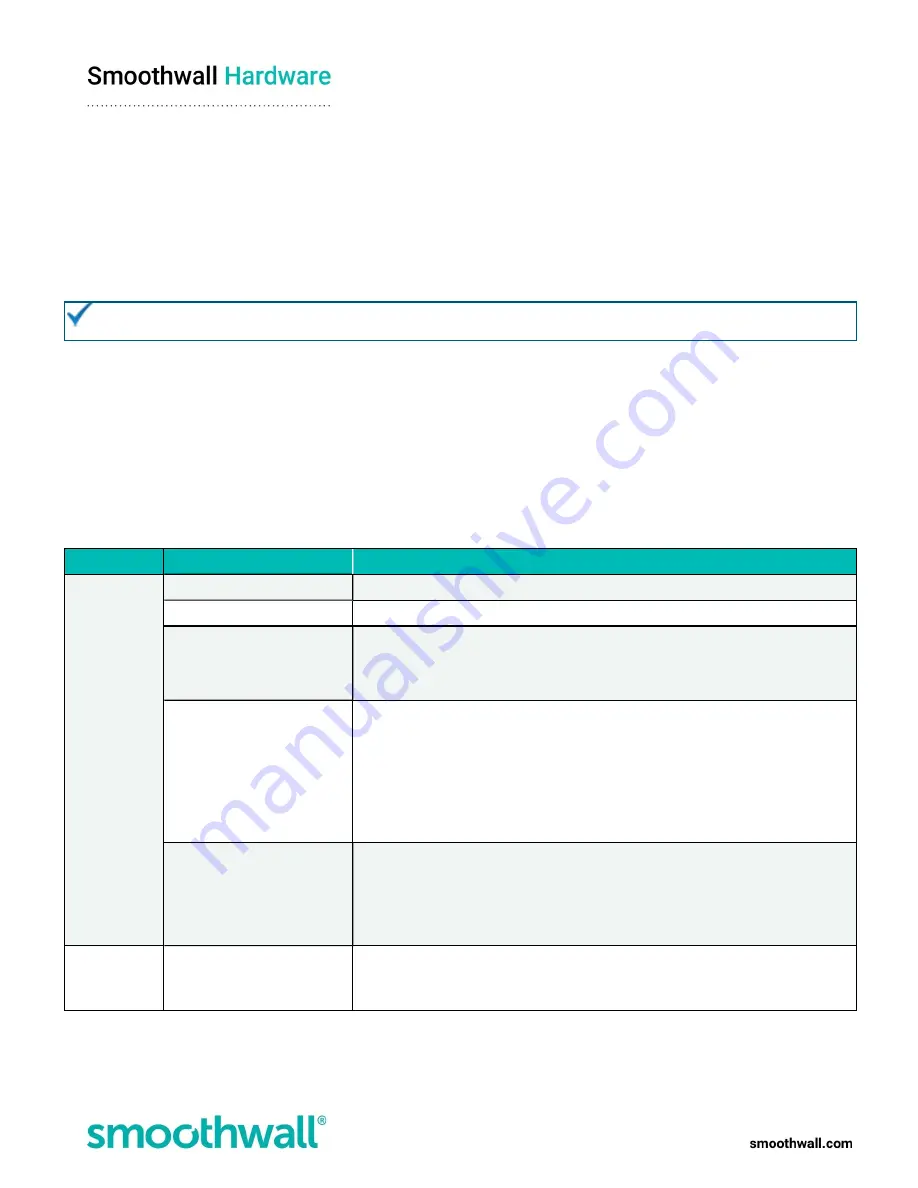
Page 12 of 17
Configuring the appliance for your network
To use the appliance on your network, you must do the following:
l
Change the IP address
l
Create an external connection
Change the IP address
The appliances have pre-assigned internal IP addresses. You must change them to make the appliance accessible on your
network.
Tip:
The safest method is to add an additional IP address to the interface, then delete the preassigned address. This way,
should the wrong IP address be configured, you can still access the administration user interface to correct it.
To change the IP address, do the following:
1. Browse to
Network
>
Configuration
>
Interfaces
.
2. Click the
IP addresses
link for the relevant interface to display the Attached addresses table.
3. Click Add new IP address.
4. Complete the following:
l
Status
— New IP addresses are enabled by default.
l
Type
— Choose whether this IP address is assigned a static IP address (Static IPv4), or an IP address assigned via
DHCP (DHCP IPv4). Depending the type of IP address, additional parameters may require configuration:
Use as
Additional Parameter
Description
Static IPv4
IP address
Enter the additional IP address for this interface.
Subnet mask
Enter the subnet mask for the IP address.
Gateway
If traffic from this IP address needs to go through a gateway, select User defined,
and either enter it into the box provided, or choose it from the drop-down list.
Else, leave None selected.
Bandwidth
This parameter is only displayed if a User defined Gateway is configured.
If multiple gateways are configured and used, enter the minimum bandwidth used
to load balance traffic between connections. If a single gateway is configured,
load balancing is not used so this parameter can be left at 1.
Select whether the configured value is in kilobits per second (kbps), or in megabits
per second (Mbps).
Connection monitoring
This parameter is only displayed if a User defined Gateway is configured.
Connection monitoring is enabled by default.
It is not recommended you disable connection monitoring for external gateways,
otherwise the S2 assumes the gateway always has an internet connection.
DHCP IPv4
Bandwidth
If multiple gateways are configured and used, enter the minimum bandwidth used
to load balance traffic between connections. If a single gateway is configured,
load balancing is not used so this parameter can be left at 1.

















