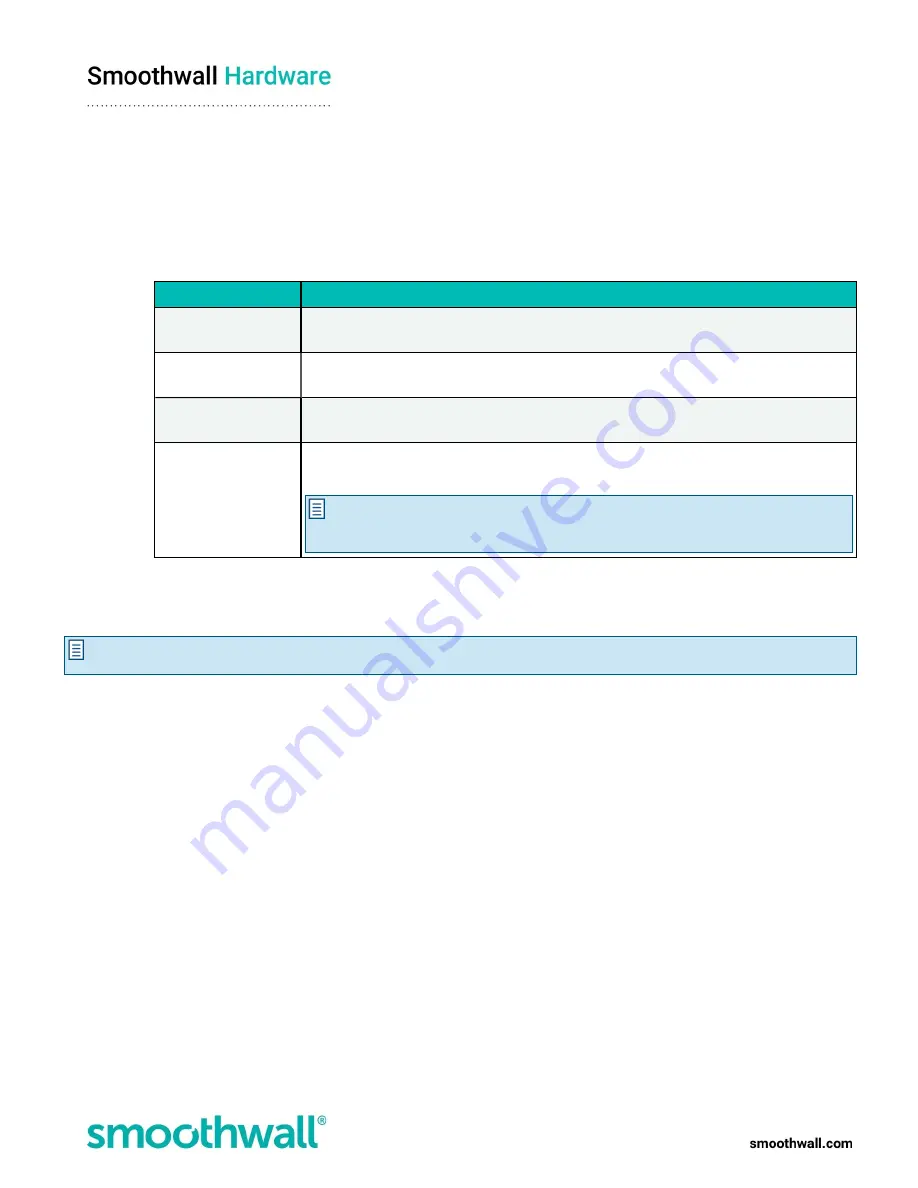
Page 11 of 17
9. When prompted, enter the following information:
l
Timezone
- From the Timezone drop-down list, select your timezone.
l
Admin password
- Enter your new system administrator password, re-entering the new admin password in the Again
field to confirm consistent password entry.
l
Root password
- Enter your new system root password, re-entering the new root password in the Again field to
confirm consistent password entry.
l
Initial web filter policy setup
- Select one of the following web filter policies:
Option/field
Description
Education web filter
policy
This is designed to protect students and is highly restrictive. It is suitable to use as a basis
for British Educational Communications and Technology Agency (BECTA) compliance.
Workplace/productivity
web filter policy
This policy blocks adult, drug, and gambling content. It also blocks social networking, and
other sites that may impact productivity at work.
Workplace web filter
policy
This policy is a less restrictive workplace web filtering policy. It only blocks adult, drug, and
gambling content.
CIPA web filter policy
This is a minimal web filtering policy designed to comply with the USA's Children's Internet
Protection Act (CIPA).
Note:
The CIPA web filter policy does not include an intolerance category as the
American Civil Liberties Union (ACLU) considers such a category to be a violation of
the USA constitution's First Amendment.
10. Click
Save
. The appliance applies your selection and displays the Dashboard which is its default home page containing
external connectivity controls and a number of reports. The browser will refresh back to the login prompt.
11. Enter your new login credentials and click
Login
.
Note:
The S2 Appliance displays a warning message stating it is unable to register. This warning remains up to 5 minutes
after the appliance has an IP address and correct DNS assigned, and has successfully connected to the Internet.

















