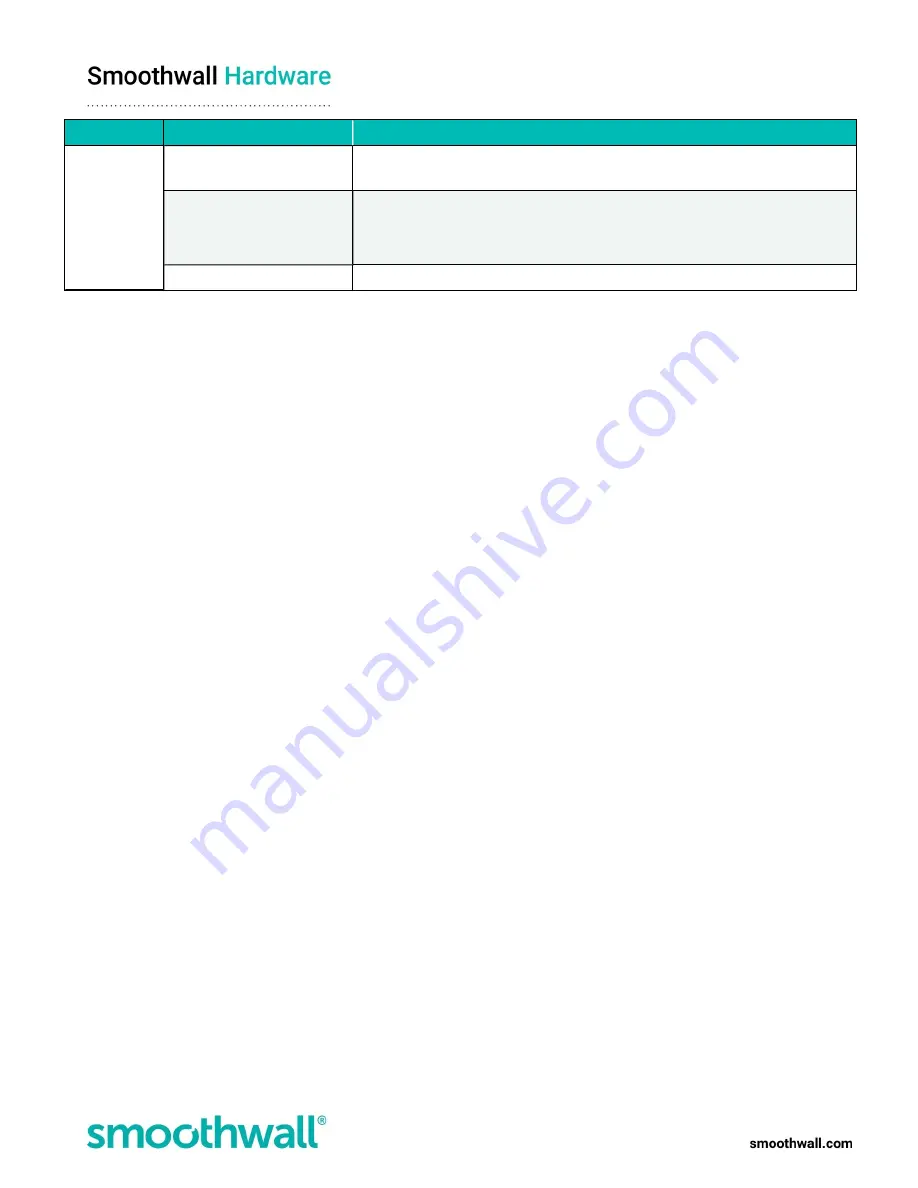
Page 13 of 17
Use as
Additional Parameter
Description
Select whether the configured value is in kilobits per second (kbps), or in megabits
per second (Mbps).
Connection monitoring
Connection monitoring is enabled by default.
It is not recommended you disable connection monitoring for external gateways,
otherwise S2 assumes the gateway always has an internet connection.
DHCP client hostname
Optionally, enter the DHCP client hostname as specified by the DHCP server.
l
Comment
— If require, enter any information relating to this IP address.
If comments have been added, the Show comments button is displayed on the Attached addresses table. Clicking
this displays comments added for the IP address.
5. Click
Add
. The appliance applies the new IP address to the interface.
6. Log out of the administration user interface, and browse to the new IP address, via HTTPS using port 441 or HTTP using
port 81.
7. Browse to
Network
>
Configuration
>
Interfaces
.
8. Click the
IP addresses
link for the relevant interface to display the
Attached addresses
table.
9. Locate and select the pre-assigned IP address.
10. Click
Delete
.
11. Browse to
Network
>
Configuration
>
DNS
.
12. From the
Global
panel, select System internal DNS server.
13. Click
Save changes
.
14. From the
DNS forwarders
panel, click
Add new DNS forwarders
to configure the DNS servers for the DNS proxy service to use
when resolving requests as follows:
l
Status
- New DNS forwarders are enabled by default.
l
Server IP address
- Either enter the server IP addresses, or select the relevant DNS IP addresses, or range from the
drop-down list.
For a detailed description about working with address objects, refer to the Smoothwall product help
https://help.smoothwall.com
l
Link Load Balancing pool or Local IP address
- Leave this option as Default.
For a detailed description about link load balancing, refer to the Smoothwall product help
https://help.smoothwall.com
l
Comment
- Enter an optional comment for this DNS server.
l
Show comments
- Displayed on the DNS forwarders table if any comments have been added. Clicking this displays
the comments added for the server IP address.
15. Click
Add
.
16. Browse to the
Web proxy
>
Web proxy
>
Settings
.
17. Click
Save
and
Restart
to apply the changes to the web proxy.

















