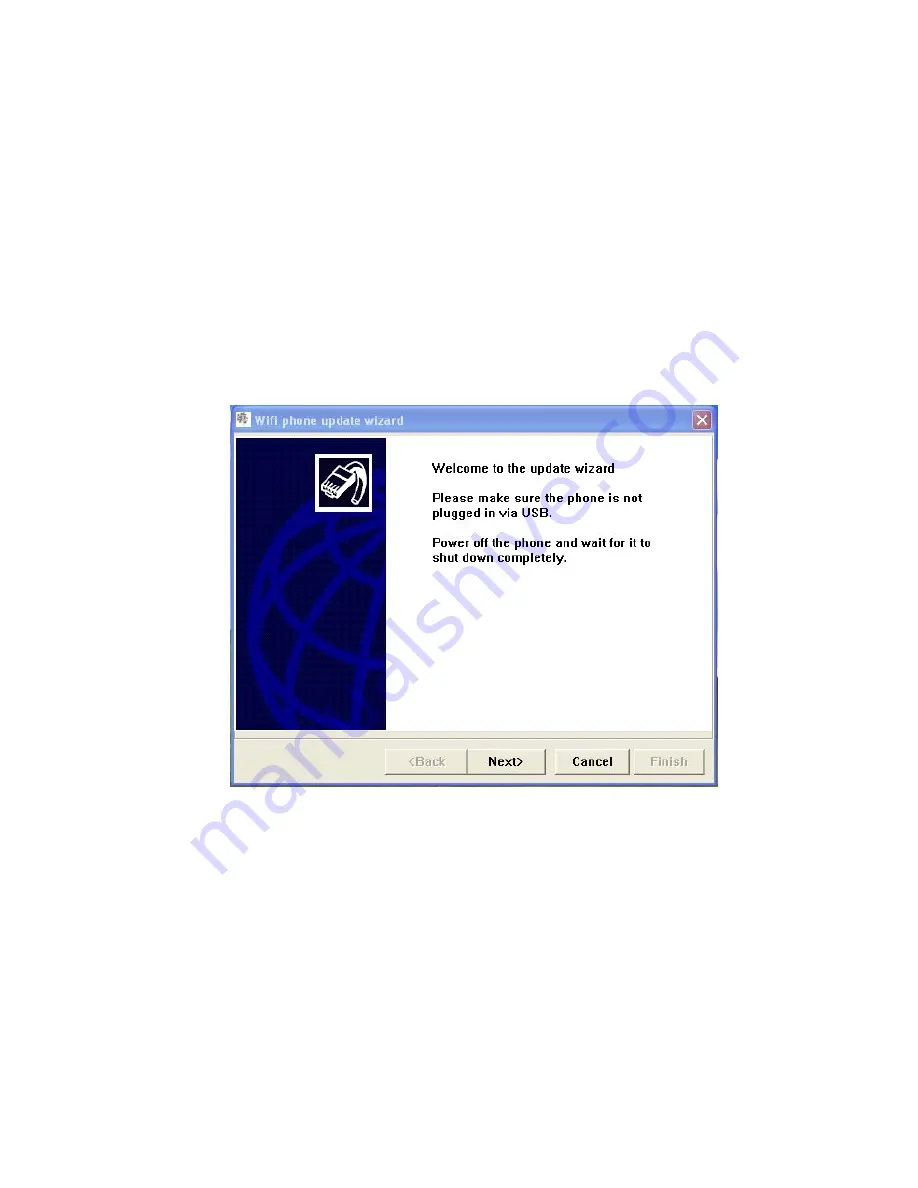
B-1
Appendix B: Software Upgrade
Using the Update Wizard
The Wi-Fi SIP Phone’s software can be updated through a USB connection to a PC.
When you have the software upgrade file copied to your local PC, you are ready to
start the update process.
Make sure the mini-USB cable is not connected to the phone and the phone is
completely turned off, then follow these steps:
1.
Run the update firmware file. The application window displays, as illustrated
below.
Summary of Contents for TigerVoIP SMCWSP-100
Page 1: ...USER GUIDE Wi Fi SIP Phone SMCWSP 100 ...
Page 2: ......
Page 14: ...Introduction 1 4 ...
Page 18: ...Installing the Battery 2 4 ...
Page 26: ...Getting Started 3 8 ...
Page 68: ...Software Upgrade B 4 ...
Page 75: ......


























