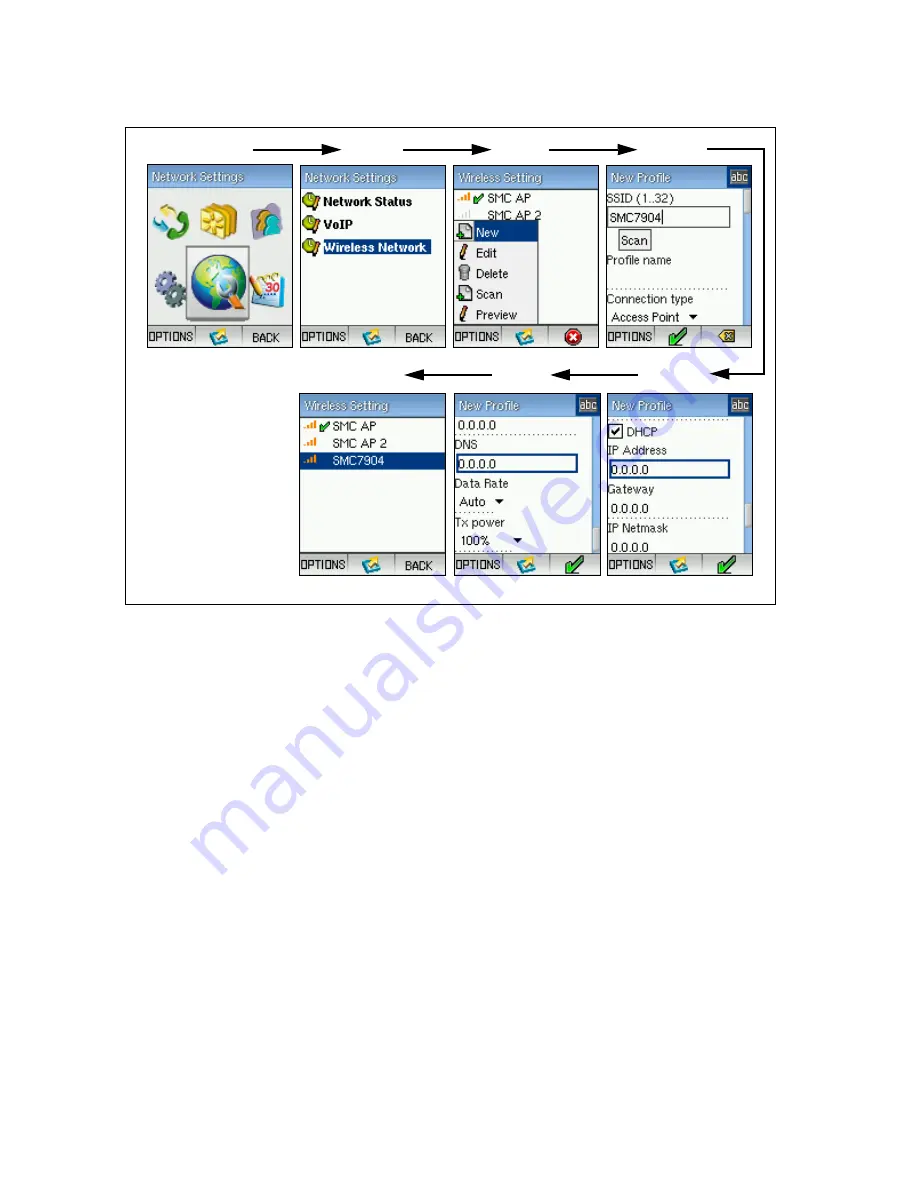
Network and VoIP Settings
6-2
To configure wireless network settings, follow these steps:
1.
Press the Navigation Key to select the main menu and then use the Navigation
key to select “Network Settings.”
2.
From the Network Settings menu, select “Wireless Network.”
3.
Press the Left Soft Key to select the options. Select “New” to find and set up a
new network. For existing networks, you can select “Edit” to change settings, or
“Delete” to remove the network from your list.
4.
In the New Profile screen, either enter the SSID (network name) of the new
network or use “Scan” to perform a search for nearby Wi-Fi networks.
Set the connection type to “Access Point” and configure network security, if
required by the network operator. For more details on the security options, see
“Network Security Settings” on page 7-3.
5.
Select Dynamic Host Configuration Protocol (DHCP) to assign IP settings, or
manually enter details as provided by the network operator. Note that when you
select DHCP, you do not have to configure the IP Address, Gateway, IP
Netmask, or DNS entries.
The Wi-Fi Phone must have a valid IP address to be able to connect to SIP
servers and make calls. Most wireless network operators will use DHCP to
automatically assign IP addresses. DHCP is the default setting.
1
2
3
5
4
6
7
Summary of Contents for TigerVoIP SMCWSP-100
Page 1: ...USER GUIDE Wi Fi SIP Phone SMCWSP 100 ...
Page 2: ......
Page 14: ...Introduction 1 4 ...
Page 18: ...Installing the Battery 2 4 ...
Page 26: ...Getting Started 3 8 ...
Page 68: ...Software Upgrade B 4 ...
Page 75: ......






























