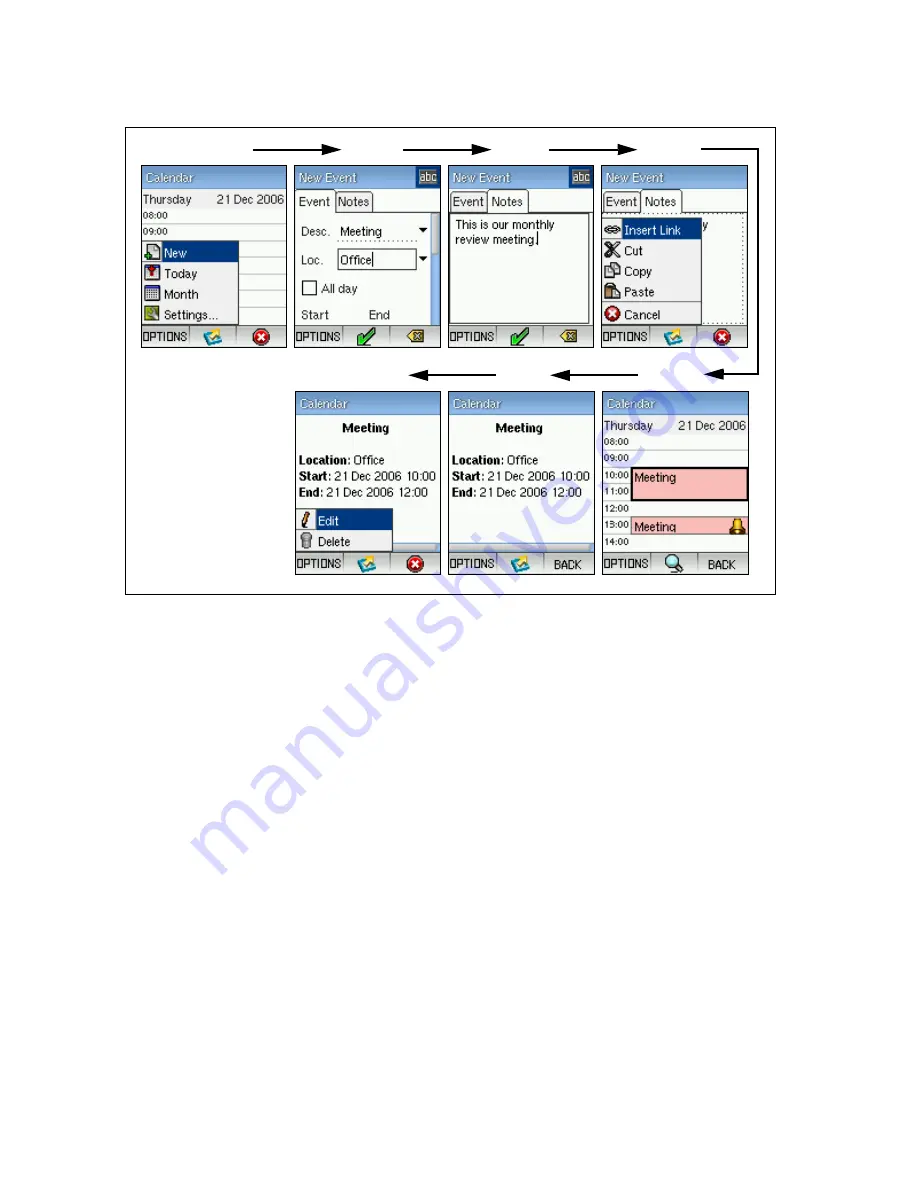
Applications
8-4
To set up calendar events, follow these steps:
1.
From the day view, press the Left Soft Key to display the Options menu and
select “New.”
2.
Select a description of the event (Meeting, Lunch, Dinner, Travel) and the
location (Office, Home). Then select “All day” or set the start and end time of
the event. You can also set an alarm to repeat at defined intervals to remind
you of the event.
3.
If required, select the “Notes” tab and enter your own text message that relates
to the details of the event.
4.
From the “Notes” tab, press the Left Soft Key to access the Options menu. You
can cut, copy, and paste text or information from other applications (such as the
calculator). You can also use the “Insert Link” option to copy information from
other calendar events or your contacts list.
5.
When you have finished the set up for the event, press the Right Soft Key to
return to the day view. The new event is displayed.
6.
You can use the Navigation key to select events in your calendar. Press the
Navigation key to list the details of the event.
7.
Press the Left soft Key to display the Options menu. Select “Edit” to change
details of the event, or “Delete” to remove it fromt he calendar.
1
2
3
5
4
6
7
Summary of Contents for TigerVoIP SMCWSP-100
Page 1: ...USER GUIDE Wi Fi SIP Phone SMCWSP 100 ...
Page 2: ......
Page 14: ...Introduction 1 4 ...
Page 18: ...Installing the Battery 2 4 ...
Page 26: ...Getting Started 3 8 ...
Page 68: ...Software Upgrade B 4 ...
Page 75: ......






























