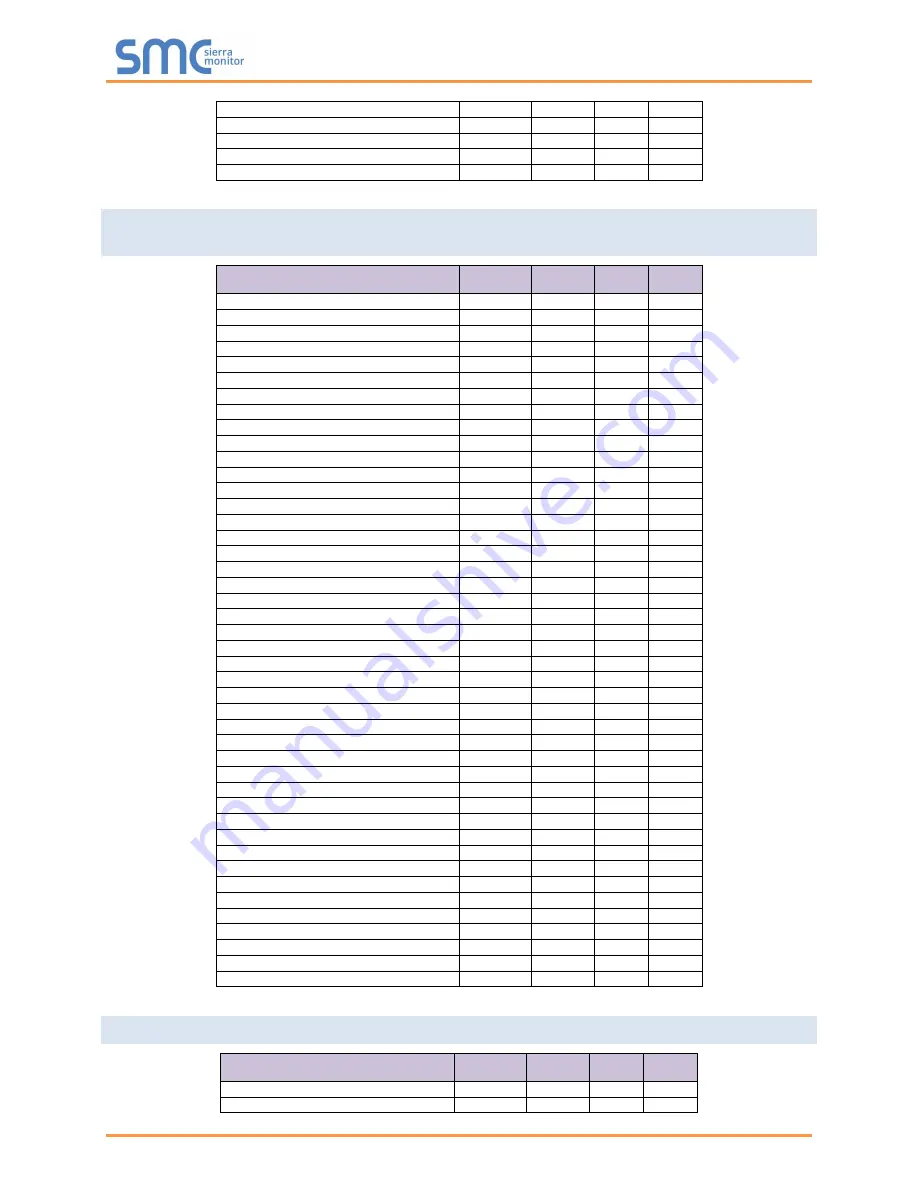
Lochinvar ProtoNode Start-up Guide
Page 48 of 56
0-10 Volt Input/Rate Cmd/SP Cmd
AV
54
AO
54
Tank Setpoint
AV
55
AO
55
Tank Temperature
AV
56
AO
56
Outdoor Temperature
AV
57
AO
57
System Supply Temperature
AV
58
AO
58
Appendix C.2 Knight/Knight XL/Armor/Wall Mount/Wall Hung Modbus RTU Mappings to BACnet
and Metasys N2
Point Name
BACnet
Object Type
BACnet
Object ID
N2 Data
Type
N2
Address
Room Thermostat 1
BV
1
DO
1
Room Thermostat 2
BV
2
DO
2
Room Thermostat 3
BV
3
DO
3
Tank Thermostat
BV
4
DO
4
Flow Switch
BI
5
DI
5
Gas Pressure Switch
BI
6
DI
6
Louver Proving Switch
BI
7
DI
7
Air Pressure Switch
BI
8
DI
8
Blocked Drain Switch
BI
9
DI
9
Auto Reset High Limit
BI
10
DI
10
Flame
BI
11
DI
11
Room Thermostat 1
BI
12
DI
12
Tank Thermostat
BI
13
DI
13
Room Thermostat 2
BI
14
DI
14
Run-time Contacts
BI
15
DI
15
Alarm Contacts
BI
16
DI
16
CH Pump
BI
17
DI
17
DHW Pump
BI
18
DI
18
Gas Valve
BI
19
DI
19
System Pump
BI
20
DI
20
Discrete Inputs 1 - 16
AI
21
AI
21
Discrete Inputs 17 - 32
AI
22
AI
22
Discrete Inputs 33 - 48
AI
23
AI
23
System Cascade Setpoint
AI
24
AI
24
System Pump Speed
AI
25
AI
25
Cascade Total Power
AI
26
AI
26
Cascade Current Power
AI
27
AI
27
Outlet Setpoint
AI
28
AI
28
Outlet Temperature
AI
29
AI
29
Inlet Temperature
AI
30
AI
30
Flue Temperature
AI
31
AI
31
Firing Rate
AI
32
AI
32
Boiler Pump Speed
AI
33
AI
33
Boiler Status Code
AI
34
AI
34
Boiler Blocking Code
AI
35
AI
35
Boiler Lockout Code
AI
36
AI
36
Configuration
AV
37
AO
37
Coils
AV
38
AO
38
0-10 Volt Input/Rate Cmd/SP Cmd
AV
39
AO
39
Tank Setpoint
AV
40
AO
40
Tank Temperature
AV
41
AO
41
Outdoor Temperature
AV
42
AO
42
System Supply Temperature
AV
43
AO
43
System Return Temperature
AV
44
AO
44
Appendix C.3 Crest Modbus RTU Mappings to BACnet and Metasys N2
Point Name
BACnet
Object Type
BACnet
Object ID
N2 Data
Type
N2
Address
Boiler Enable
BV
1
DO
1
Tank Thermostat
BV
2
DO
2









































