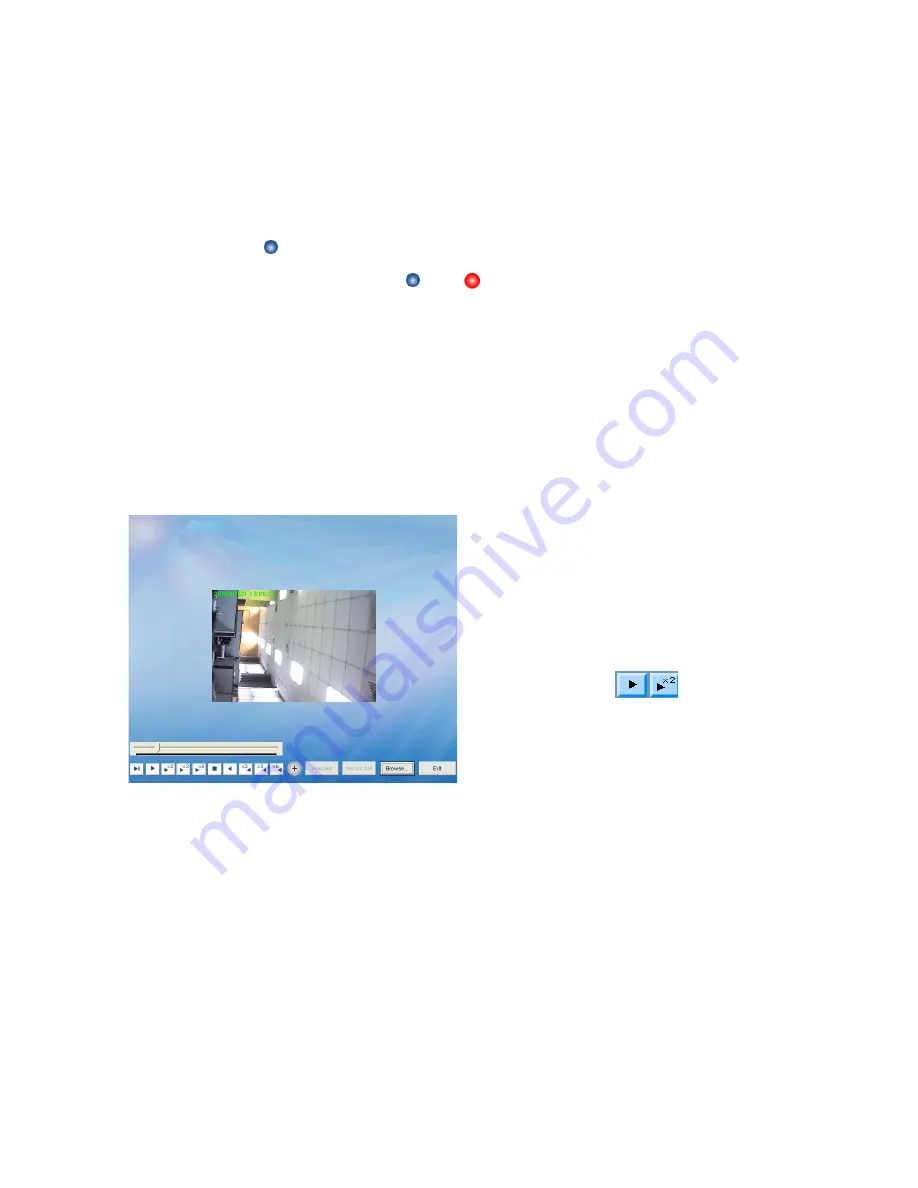
64
E.2.7.4. Manual Recording
Live video can be manually recorded in the local computer by clicking the Manual
Recording button.
STEP 1:
Select a camera from display area by a red frame.
STEP 2:
Click
button to start the recording.
[Note]
The button will change from
to
. The maximum length of Local Record
is 15 minutes and recording status will be displayed in the Process Bar. The Manual
Recording has no storage recycle feature due to Manual Recording can be saved in any
CLIENT
PC which is beyond the scope of Server Management.
E.2.7.5. Playback Manual Recording
The Playback Manual Recording button allows you to playback recorded videos
through Manual Recording at local PC. This function also provides additional
functions for exporting video files to the AVI format and taking snapshots.
STEP 1:
Open the Playback Manual
Recording window.
STEP 2:
Browse a file.
Browse the file you want to
display.
STEP 3:
Play a file.
You can also select playback
speed by selecting different
button
.
Click “+” to full screen display.
Snapshot
STEP 1:
Click “Pause” button to get a still image first.
STEP 2:
Click “Snapshot” button to save the image in JPG format
Transfer to AVI
STEP 1:
Click the “Record AVI” to export the video to AVI format.
STEP 2:
Assign a file name, a location, and a vide compression option.
[Note]
The available compression format varies according to computers, depending on
the Codec application components installed, operation system and Media Player version.
For best image quality, choose “Full Screen (uncompressed)” option.






























