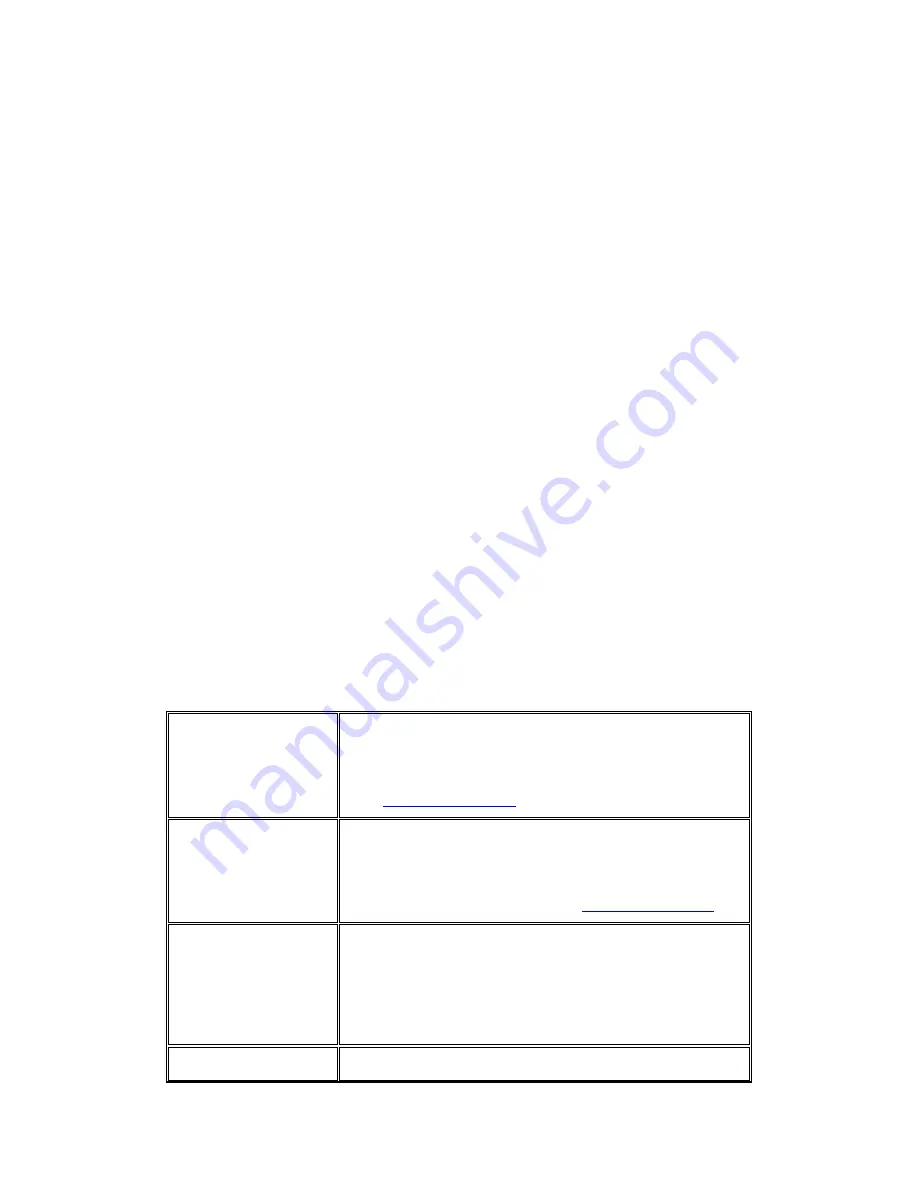
4
Countries of Operation & Conditions of Use in the European
Community
This device is intended to be operated in all countries of the European Community.
Requirements for indoor vs. outdoor operation, license requirements and allowed channels of
operation apply in some countries as described below.
Note:
The user must use the configuration utility provided with this product to ensure the channels of
operation are in conformance with the spectrum usage rules for European Community countries
as described below.
.
This device requires that the user or installer properly enter the current country of operation in the
command line interface as described in the user guide, before operating this device.
.
This device will automatically limit the allowable channels determined by the current country of
operation. Incorrectly entering the country of operation may result in illegal operation and may
cause harmful interference to other system. The user is obligated to ensure the device is operating
according to the channel limitations, indoor/outdoor restrictions and license requirements for each
European Community country as described in this document.
.
This device may be operated indoors or outdoors in all countries of European Community using the
2.4GHz band: Channel 1-13.
Declaration of Conformity in Languages of the European
Community
[Czech] Spole
č
nost SMC Networks tímto prohlašuje, že toto rádiové
za
ř
ízení LAN je ve shod
ě
se základními požadavky a dalšími
p
ř
íslušnými ustanoveními sm
ě
rnice 1999/5/ES. Oficiální ES
prohlášení o shod
ě
je uvedeno v p
ř
íslušné
č
ásti k produktu na
webu
http://www.smc.com
[Danish]
SMC Networks erklærer herved, at følgende Radio LAN-enhed
overholder de væsentlige krav og andre relevante bestemmelser i
direktiv 1999/5/EF. Den officielle EU-
overensstemmelseserklæring er tilgængelig under det relevante
produktafsnit på følgende webadresse:
http://www.smc.com
.
[German]
Hiermit erklärt SMC Networks, dass sich dieses Wireless LAN
Gerät in Übereinstimmung mit den grundlegenden
Anforderungen und den anderen relevanten Vorschriften der
Richtlinie 1999/5/EG befindet. Die offizielle EC-Declaration of
Conformity finden Sie im Internet unter http://www.smc.com
unter der entsprechenden Produktkategorie.
[Estonian]
Käesolevaga kinnitab SMC Networks, et see Radio LAN seade
Summary of Contents for EZ Connect Vision SMCWIPCAM-PZ
Page 59: ...SMCWIPCAM PZ...





















