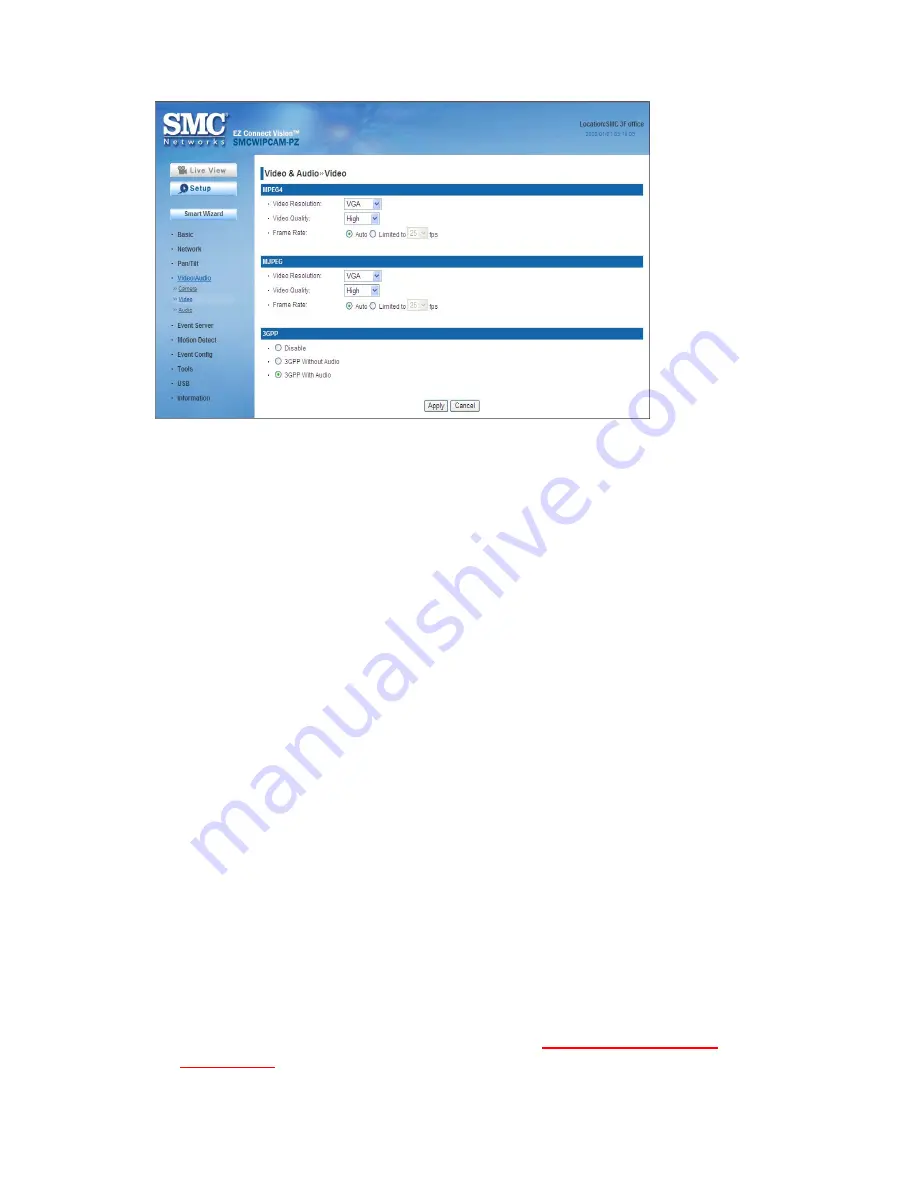
38
MPEG4
-
Video Resolution:
Select the desired video resolution from the three
formats:
VGA
,
QVGA
and
QQVGA
. The higher setting (VGA) obtains better
video quality while it uses more resource within your network.
-
Video Quality:
Select the desired image quality from five levels:
Lowest
,
Low
,
Medium
,
High
, and
Highest
.
-
Frame Rate:
Select
Auto
or a proper setting depending on your network
status.
MJPEG
-
Video Resolution:
Select the desired video resolution from the three
formats:
VGA
,
QVGA
and
QQVGA
. The higher setting (VGA) obtains better
video quality while it uses more resource within your network.
-
Video Quality:
Select the desired image quality from five levels:
Lowest
,
Low
,
Medium
,
High
, and
Highest
.
-
Frame Rate:
Select
Auto
or a proper setting depending on your network
status.
NOTE:
The camera supports both MPEG4 and MJPEG compression. MJPEG capture the
images in JPEG format, which require higher bandwidth to view smooth video. The
administrator can control the bandwidth of each connection well through the setting
options above.
3GPP
The camera supports 3GPP specification. Select the
Disable
option to
disable this feature. Otherwise, select
3GPP Without Audio
or
3GPP With
Audio
to transfer the video clips without or with audio.
If you use a mobile phone that supports 3GPP, you can also view the real-
time streaming image captured by the camera on your phone (with the default
player on the phone) by entering the RTSP link:
rtsp://(IP address of the
camera)/3gp
.
Summary of Contents for EZ Connect Vision SMCWIPCAM-PZ
Page 59: ...SMCWIPCAM PZ...






























