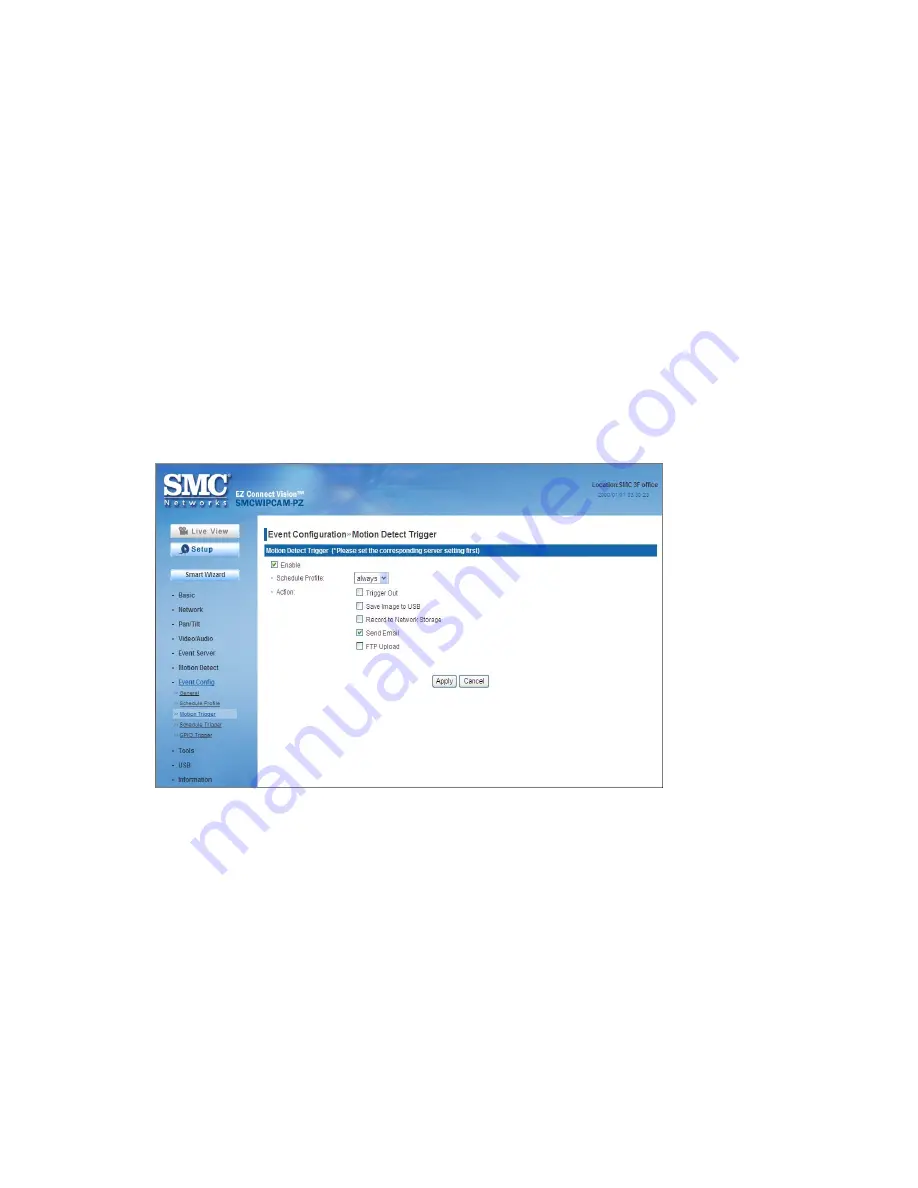
44
-
Weekdays:
Select the weekday(s) that you want to separately assign in the
schedule profile. The weekday that has been assigned will be displayed
with green color.
-
Time List:
Display the time period that you have assigned within the
selected weekday. To assign the same time period to every weekday, click
Add this to all weekdays
; click
Delete this from all weekdays
to remove
the selected time period from every weekday. Click Delete to remove the
selected time period.
-
Start/End Time:
Enter the start and end time and then click
Add
to assign
a time period within in the selected weekday.
Event Configuration >> Motion Detect Trigger
Select the
Enable
option to enable the motion detect trigger function of the
camera, so that you can set Trigger Out function or send captured images within
the detecting area to the FTP server, email receiver, Network Storage server, or
the connected USB device. You have to configure corresponding settings, such
as FTP server and email server, to enable this feature.
-
Schedule Profile:
Select a schedule profile from the pull-down list.
-
Action:
Set the
Trigger Out
function or select the destination of the captured images:
Save Image to USB
,
Record to Network
,
Storage
,
Send Email
, or
FTP Upload
.
Event Configuration >> Schedule Trigger
You can separately configure the schedule for trigger function of the camera by
,
FTP
, or
Network Storage
. Select the
Enable
option on each item, and
then select a
Schedule Profile
from the pull-down list and set the
Interval
time.
Summary of Contents for EZ Connect Vision SMCWIPCAM-PZ
Page 59: ...SMCWIPCAM PZ...




























