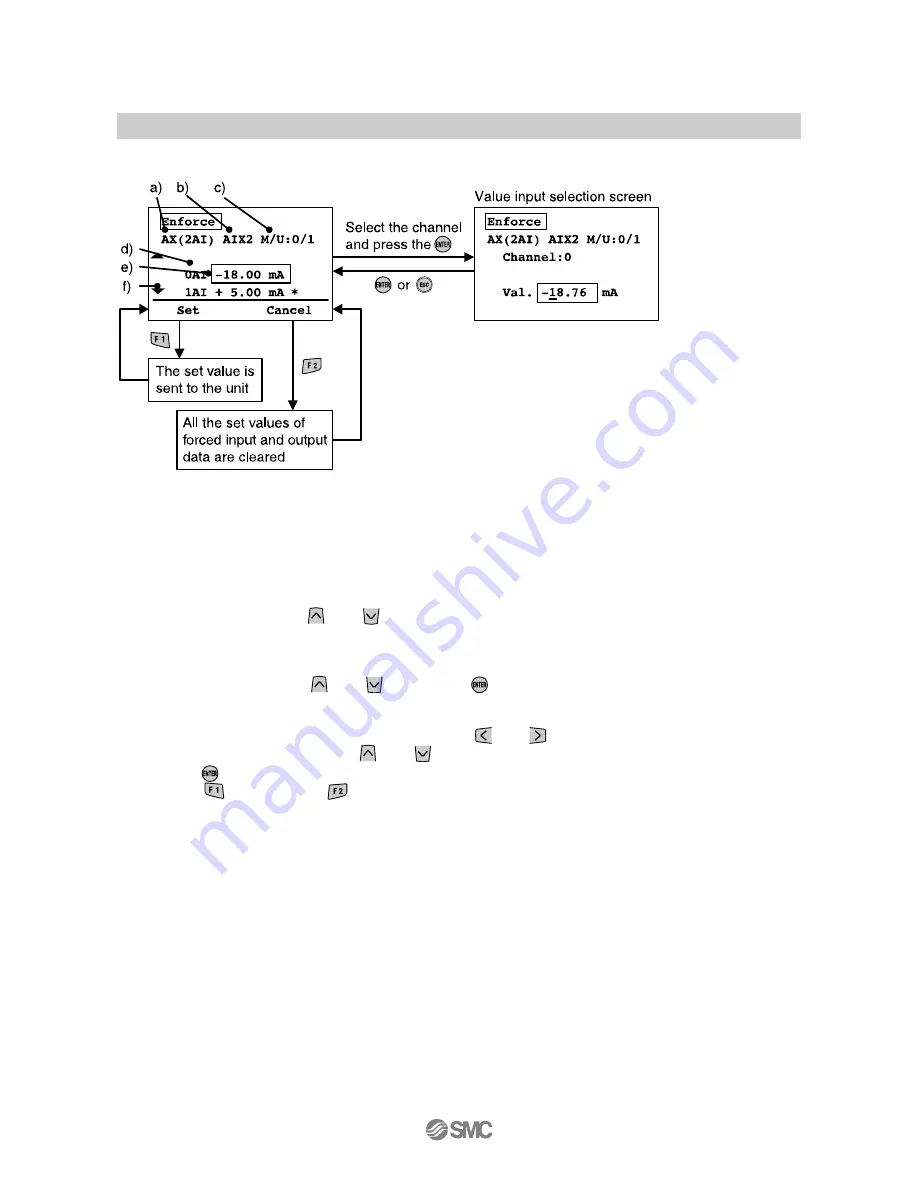
-22-
No.EX
※※
-OML0011-C
•Forced input and output screen of the Analog unit
♦Explanation of screen
a) Displayed unit symbol (Refer to page
52
)
b) Tag name (Refer to page
28)
c) Manifold number/Unit number (Refer to page
16
)
d) Channel number
e) Channel selection cursor
f) Select the channel with the
and
buttons.
g) Display mode switch symbol
1. Select the channel with the
and
buttons and
button pressed, the screen shifts to the value
input selection screen.
2. An underline is displayed under the digits to be input.
The underline is shifted to the digits to be set with the
and
buttons.
Values and ± are changed with the
and
buttons.
3. Press the
button to fix the value and return the screen to the previous 53.
4. Select the
button [Set] or
button [Cancel].
Set: Fix the data selected and send it to the unit.
Cancel: Reset all the forced input and output data to the current value.
















































