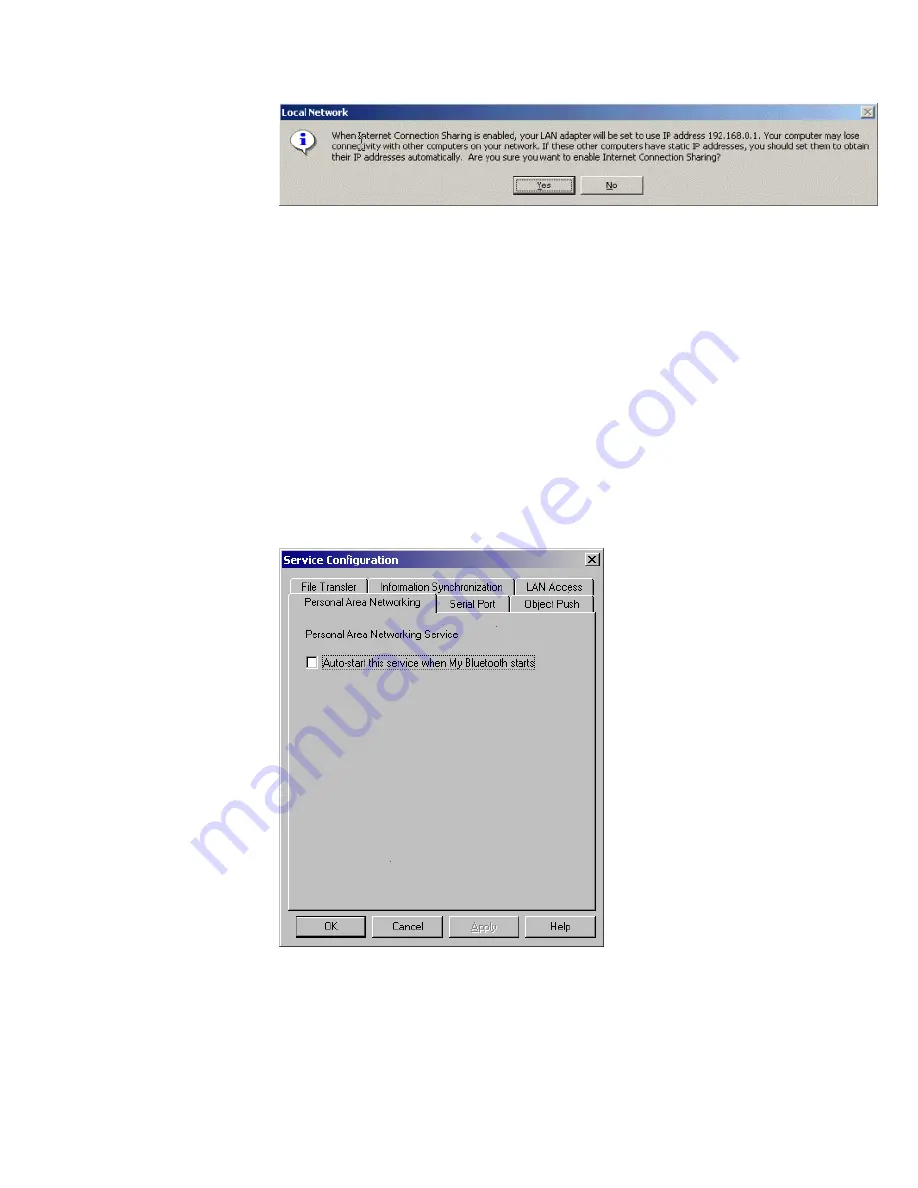
Figure 3.14: Confirm Enabling Internet Connection Sharing
Note:
The Internet Connection Sharing wizard will set the IP address of the BT network
adapter to 192.168.0.1, and a DHCP server will be run on Computer A. PAN clients in the
Bluetooth network can be set statically or dynamically to any IP address in the range
192.168.0.2 to 192.168.0.253.
3.4
PAN Configuration
3.4.1
My PAN Service
In the BlueSoleil™ Service Window, right-click the Personal Area Networking icon. On the
pop-up menu, select
Properties
to configure my PAN service. (Figure 3.15)
Setting Items:
♦
Auto start this service when my Bluetooth starts
Check this option to automatically start my PAN service the every time
BlueSoleil™ is started.
Figure 3.15: Service Configuration






























