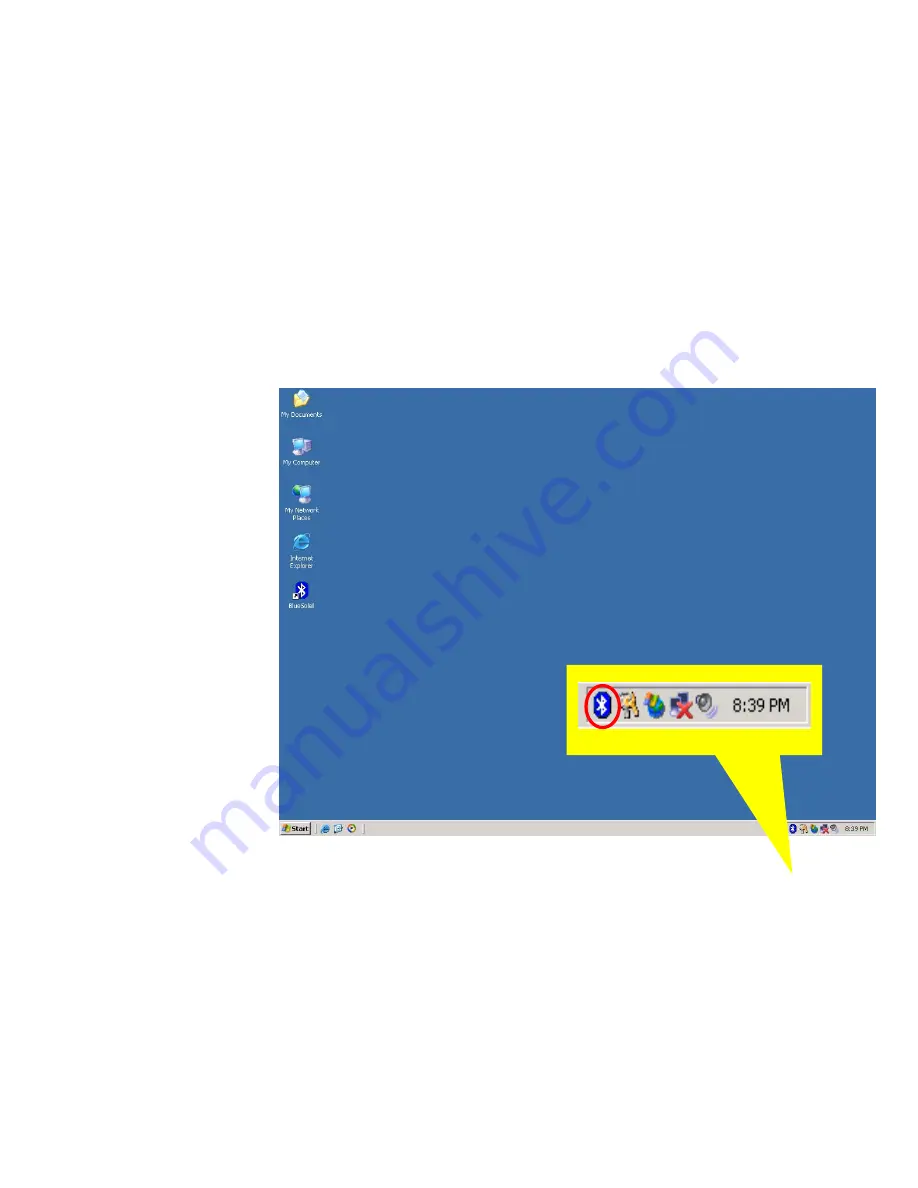
2
BlueSoleil™ Graphical User Interface
2.1
Start BlueSoleil™
After installing BlueSoleil™, there are two ways to start the program:
1.
A BlueSoleil™
shortcut icon on the Windows desktop.
2.
An IVT BlueSoleil
™
program group entry in the Windows’
Start | Programs
menu.
Double-click the BlueSoleil
™
shortcut icon on the desktop or click the BlueSoleil™
menu
item on the
Start | Programs | IVT BlueSoleil
™
menu to start the BlueSoleil™
software.
The BlueSoleil™ icon will be displayed at the bottom right corner of the Windows desktop
(Figure 2.1).
Figure 2.1: BlueSoleil™ icon
The BlueSoleil
™
Main Window pops up as shown in Figure 2.2.
2.2
Exit BlueSoleil
™
To exit BlueSoleil
™
, right-click the BlueSoleil™ icon at the bottom right corner of the
Windows task bar and select
Exit
on the pop-up menu.
Note:
Selecting the
Close
button at the top right corner of the BlueSoleil™ window only
hides the BlueSoleil™ window.


























