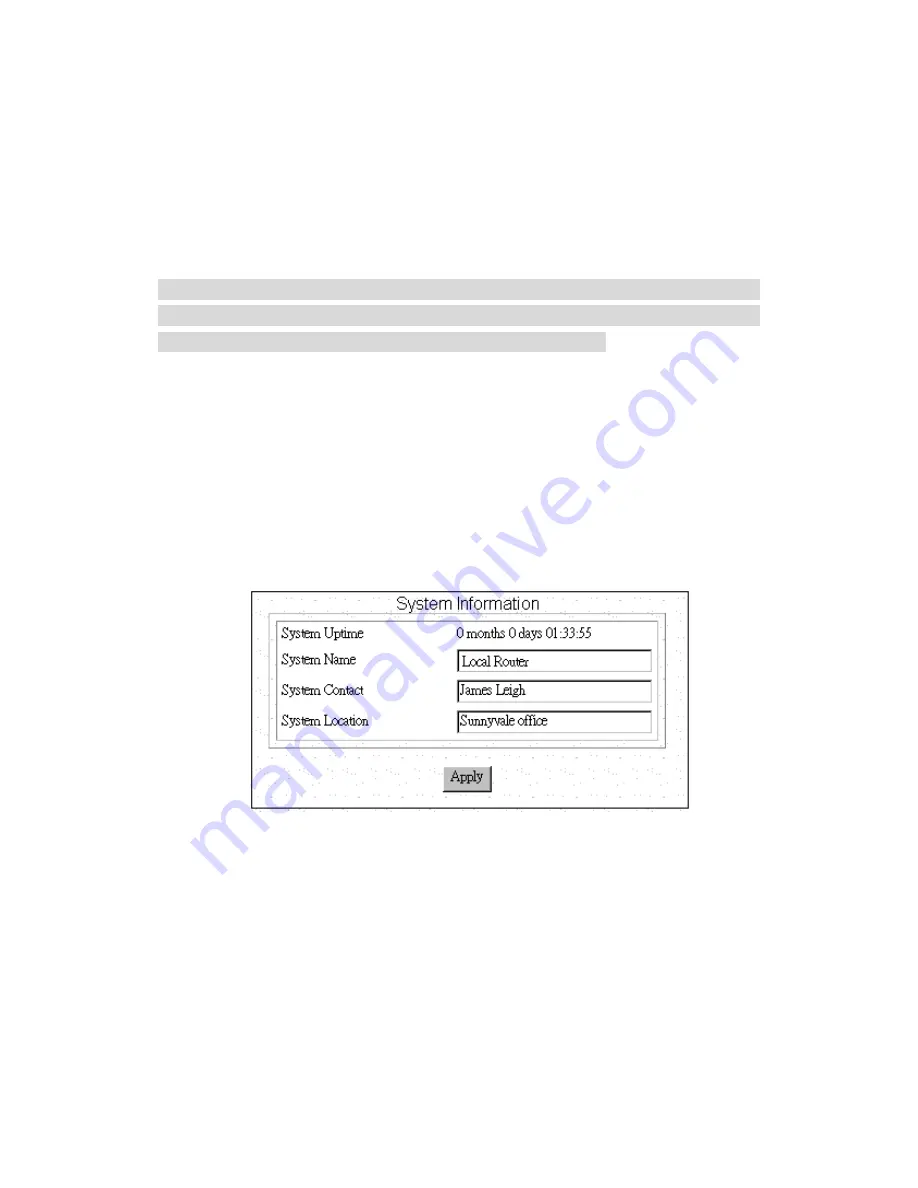
58
you’ll see the message “Loading firmware...”.
Step 3:
When you see the message "Ready",
immediately
(within one
second) press Ctrl+C.
Step 4:
The SMC7301TA resets. When this is complete, the SMC7301TA will
return to its factory defa ult settings. The password will once again be
“password”.
Note:
Keep in mind that anyone can perform this procedure and seriously
compromise security in your network. Make sure physical access to the
SMC7301TA is consistent with your security requirements .
How to Configure General System
Settings
To view or change general system settings, select
System
from the
Configuration
Menu. The following screen displays:
Step 1:
Enter the following information:
System Uptime:
the elapsed time since the SMC7 301TA was powered on.
System Name:
a unique name that you assign to the SMC7301TA.
System Contact:
the network administrator responsible for maintaining the
network.
System Location
: where the SMC7301TA is physically located.
Step 2:
Click
Apply
.

















