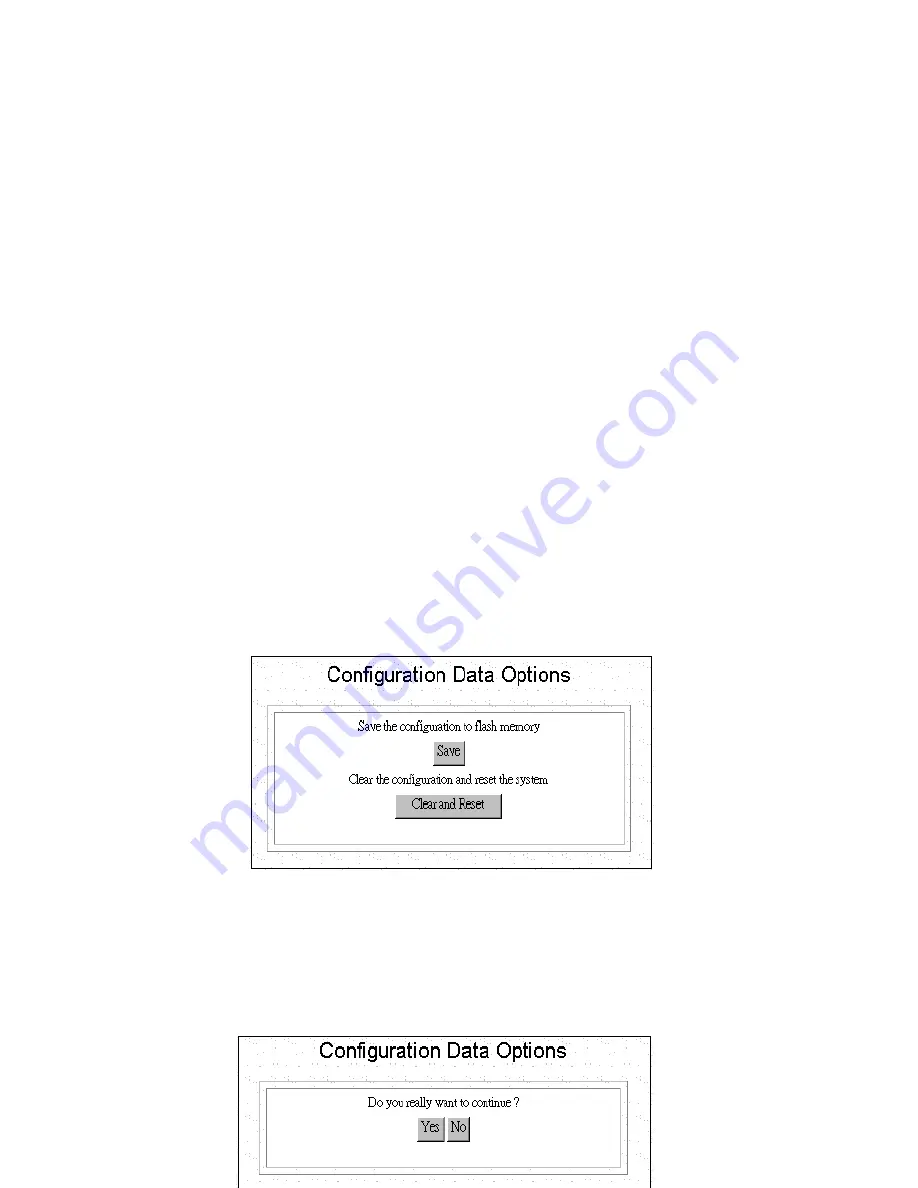
55
Step 2:
To update the SMC7301TA firmware, download the firmware from
SMC’s web site and install the firmware in your local environment first, then
from the above screen enter a path or filename, or click
Browse
to select a
path to the firmware. Next, Click the
Upgrade
button below the file name and
follow the onscreen instructions. The new firmware will begin loading across
the network. After the operation is complete, be sure to reset the system to
have the new firmware take effect.
How to Save or Clear Configuration
Changes
Every 30 minutes, the SMC7301TA automatically saves configuration
changes that are unsaved. You can use the
Configuration Data Options
from System Tools Menu to manually save changes or clear the configuration
completely. You should do this after every configuration action.
Step 1:
Select
Configuration Data Options
from the System Tools Menu.
The following screen displays:
Step 2:
Select
Save
to save, or
Clear and Reset
to erase your entire
configuration database and reset the system.
Step 3:
When you click
Clear and Reset
, you will be asked to confirm your
choice.




















