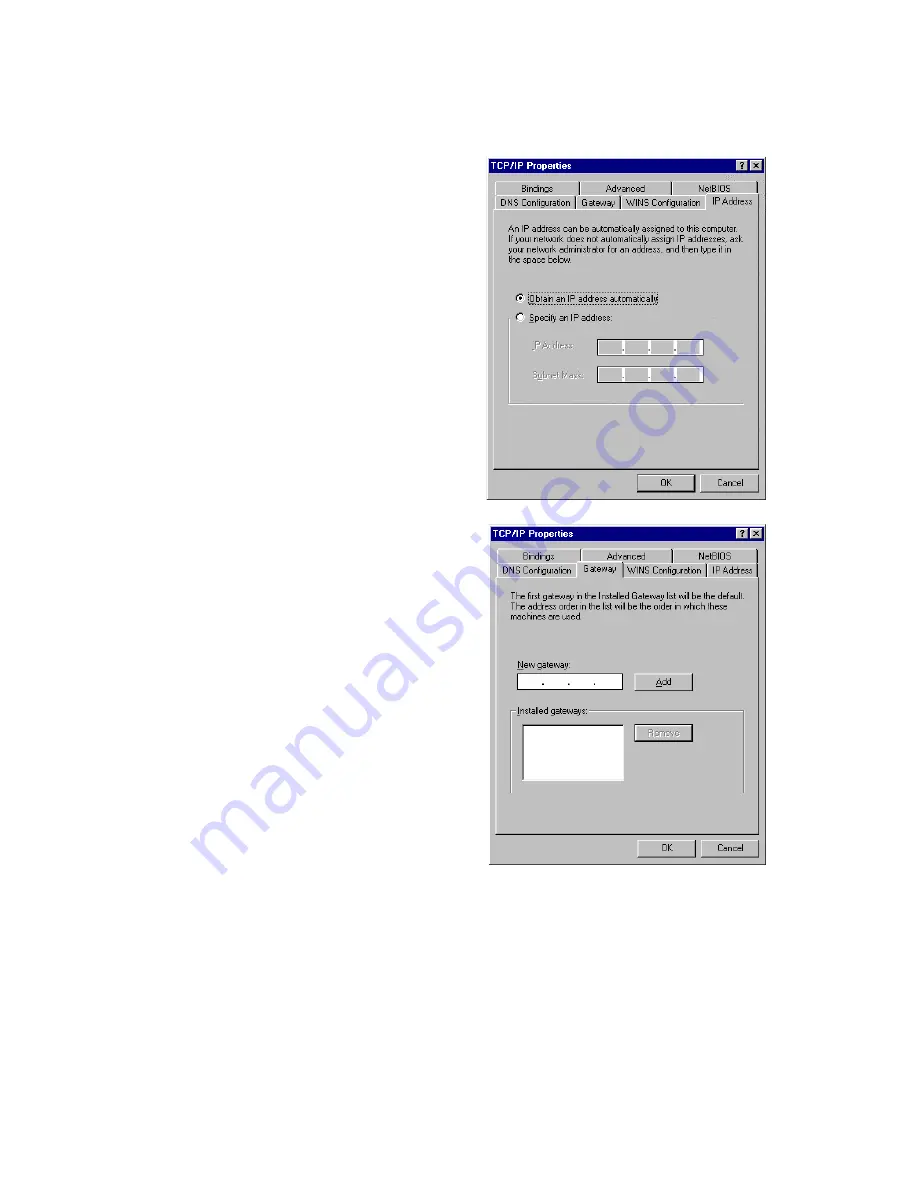
S
ETTING
TCP/IP
TO
W
ORK
WITH
THE
B
ARRICADE
5-6
4. Select the "IP Address" tab.
If "Obtain an IP address
automatically" is already
selected, your computer is
already configured for DHCP.
Click "Cancel" to close each
window, and skip to Step 2
"Disable HTTP Proxy."
5. Locate your IP address and
Subnet Mask. Record them
in the spaces provided
below.
6. Click the "Gateway" tab and
record the numbers listed
under "Installed gateways."
Summary of Contents for Barricade SMC7004ABR
Page 2: ......
Page 14: ...TABLE OF CONTENTS xiv ...
Page 20: ...APPLICATIONS 1 6 ...
Page 86: ...SETTING TCP IP TO WORK WITH THE BARRICADE 5 34 ...
Page 98: ...TROUBLESHOOTING A 4 ...
Page 108: ...SPECIFICATIONS C 4 ...
Page 110: ...ORDERING INFORMATION D 2 ...
Page 111: ......






























