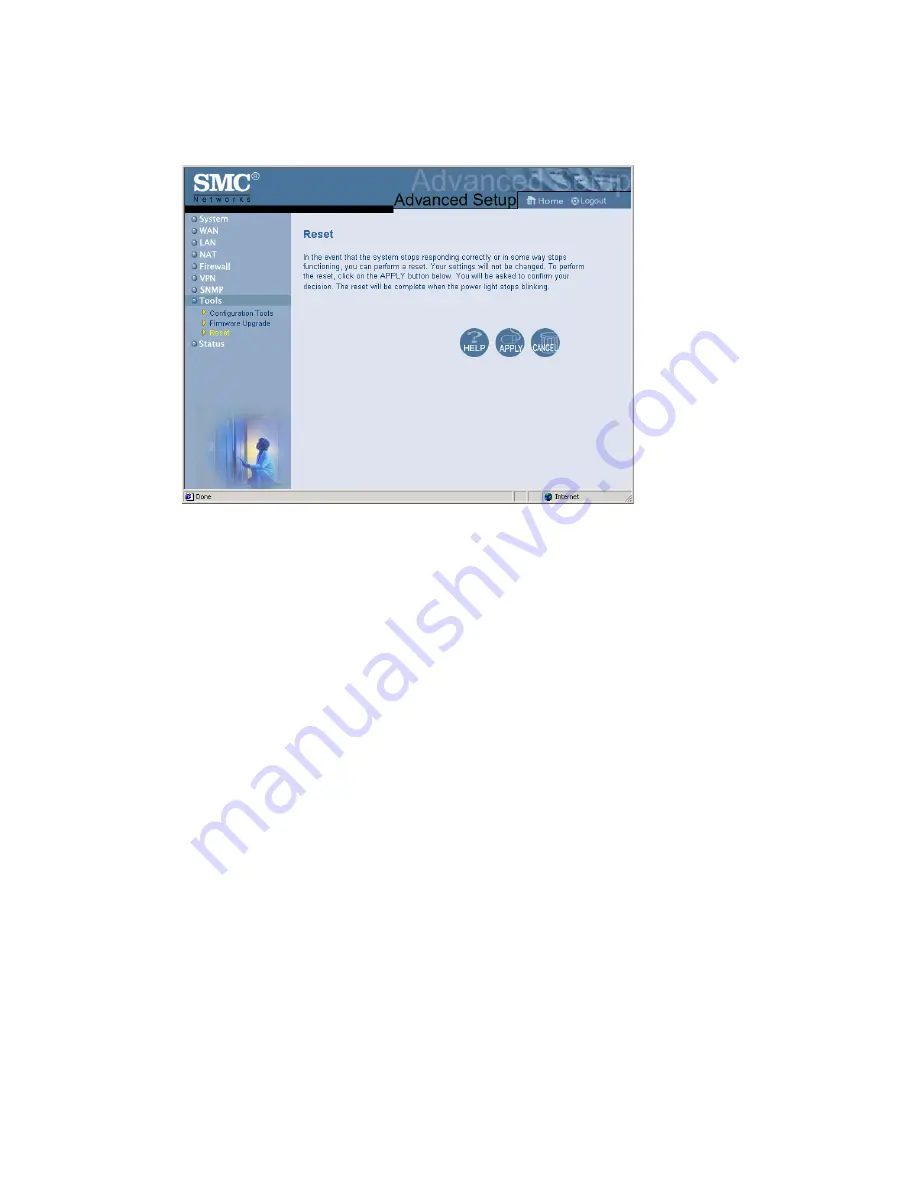
C
ONFIGURING
C
LIENT
S
ERVICES
4-42
Reset
If the Barricade Plus stops responding, you can click on the “Apply”
button to refresh the gateway. The saved configurations of the Barricade
Plus will not be changed back to factory default settings after resetting the
gateway.
Note:
If you use the reset button on the front panel, the Barricade Plus
performs a power reset and restores the factory settings.
Summary of Contents for Barricade Plus SMC7004FW
Page 2: ......
Page 11: ...TABLE OF CONTENTS x ...
Page 17: ...APPLICATIONS 1 6 ...
Page 27: ...INSTALLATION 2 10 ...
Page 29: ...TCP IP CONFIGURATION 3 2 ...
Page 54: ...CONFIGURING THE BARRICADE PLUS 4 25 ...
Page 123: ...TROUBLESHOOTING A 4 ...
Page 127: ...CABLES B 4 ...
Page 131: ...ORDERING INFORMATION D 2 ...






























