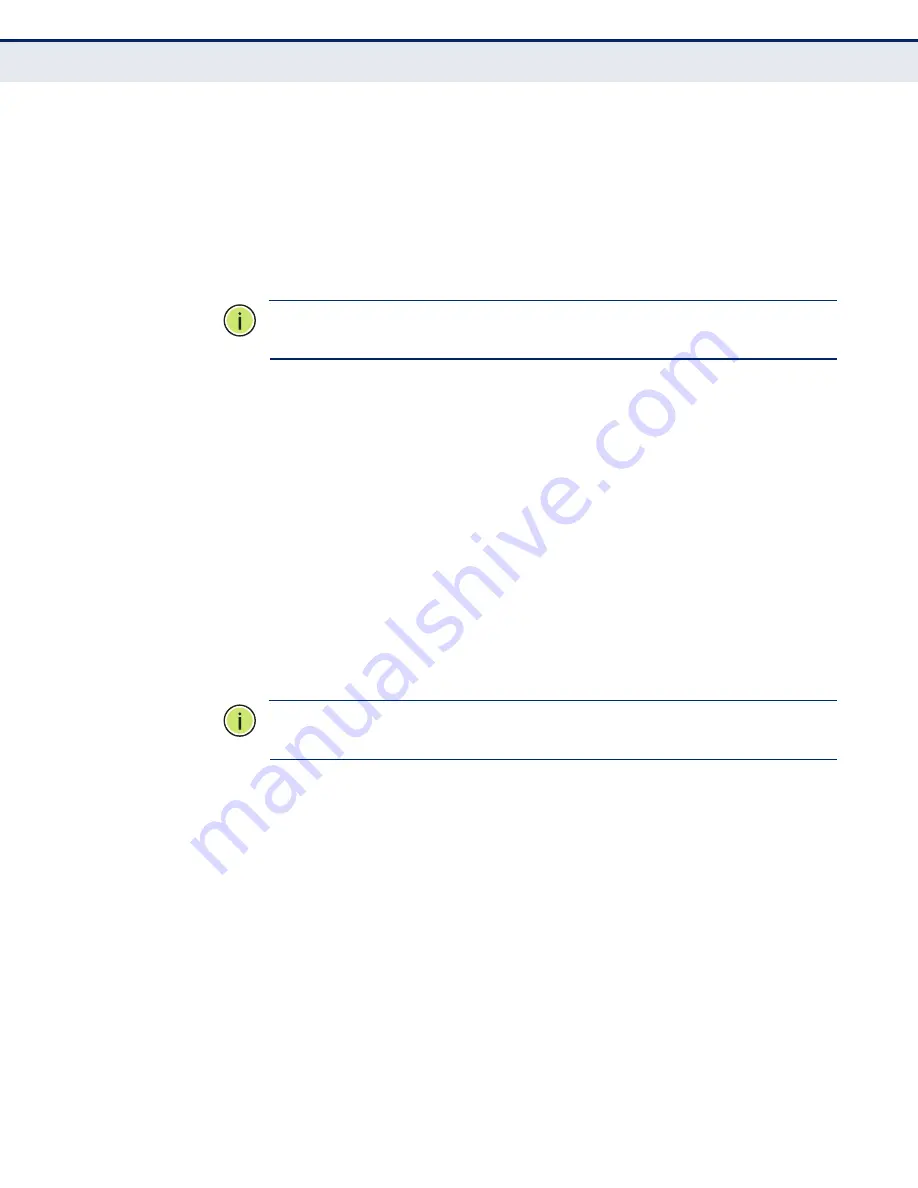
C
HAPTER
2
| Initial Switch Configuration
Connecting to the Switch
– 37 –
■
Set the data format to 8 data bits, 1 stop bit, and no parity.
■
Set flow control to none.
■
Set the emulation mode to VT100.
■
When using HyperTerminal, select Terminal keys, not Windows
keys.
N
OTE
:
Once you have set up the terminal correctly, the console login screen
will be displayed.
For a description of how to use the CLI, see
"Using the Command Line
Interface" on page 191
. For a list of all the CLI commands and detailed
information on using the CLI, refer to
"CLI Command Groups" on
page 197
.
R
EMOTE
C
ONNECTIONS
Prior to accessing the switch’s onboard agent via a network connection,
you must first configure it with a valid IP address, subnet mask, and
default gateway using a console connection, or DHCP protocol.
An IPv4 address for this switch is obtained via DHCP by default. To
manually configure this address or enable dynamic address assignment via
DHCP, see
"Setting an IP Address" on page 38
.
If the switch does not receive a response from a DHCP server, it will default
to the IP address 192.168.2.10 and subnet mask 255.255.255.0.
N
OTE
:
This switch supports four Telnet sessions or four SSH sessions.
Telnet and SSH cannot be used concurrently.
After configuring the switch’s IP parameters, you can access the onboard
configuration program from anywhere within the attached network. The
onboard configuration program can be accessed using Telnet from any
computer attached to the network. The switch can also be managed by any
computer using a web browser (Internet Explorer 5.0 or above, Netscape
6.2 or above, or Mozilla Firefox 2.0.0.0 or above), or from a network
computer using SNMP network management software.
The onboard program only provides access to basic configuration functions.
To access the full range of SNMP management functions, you must use
SNMP-based network management software.
Summary of Contents for 8028L2
Page 1: ...MANAGEMENT GUIDE TigerSwitchTM 10 100 1000 28 Port Gigabit Ethernet Switch SMC8028L2 ...
Page 6: ...ABOUT THIS GUIDE 6 ...
Page 22: ...FIGURES 22 ...
Page 26: ...SECTION Getting Started 26 ...
Page 46: ...CHAPTER 2 Initial Switch Configuration Managing System Files 46 ...
Page 48: ...SECTION Web Configuration 48 ...
Page 144: ...CHAPTER 4 Configuring the Switch Configuring DHCP Relay and Option 82 Information 144 ...
Page 184: ...CHAPTER 6 Performing Basic Diagnostics Running Cable Diagnostics 184 ...
Page 238: ...CHAPTER 12 Port Commands 238 ...
Page 244: ...CHAPTER 13 Link Aggregation Commands 244 ...
Page 262: ...CHAPTER 15 RSTP Commands 262 ...
Page 272: ...CHAPTER 16 IEEE 802 1X Commands 272 ...
Page 282: ...CHAPTER 17 IGMP Commands 282 ...
Page 290: ...CHAPTER 18 LLDP Commands 290 ...
Page 296: ...CHAPTER 19 MAC Commands 296 ...
Page 306: ...CHAPTER 21 PVLAN Commands 306 ...
Page 318: ...CHAPTER 22 QoS Commands 318 ...
Page 352: ...CHAPTER 26 SNMP Commands 352 ...
Page 355: ...CHAPTER 27 HTTPS Commands 355 EXAMPLE HTTPS redirect enable HTTPS ...
Page 356: ...CHAPTER 27 HTTPS Commands 356 ...
Page 362: ...CHAPTER 29 UPnP Commands 362 ...
Page 370: ...CHAPTER 31 Firmware Commands 370 ...
Page 372: ...SECTION Appendices 372 ...
Page 386: ...GLOSSARY 386 ...
Page 391: ...INDEX 391 ...
Page 392: ...149100000079A R01 SMC8028L2 ...
















































