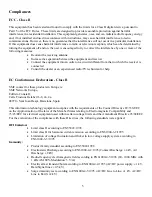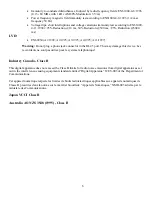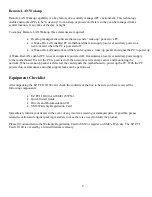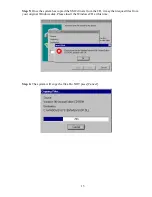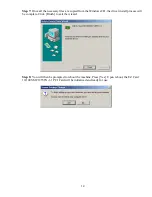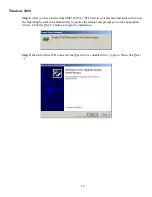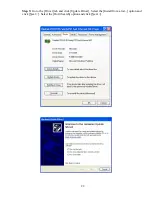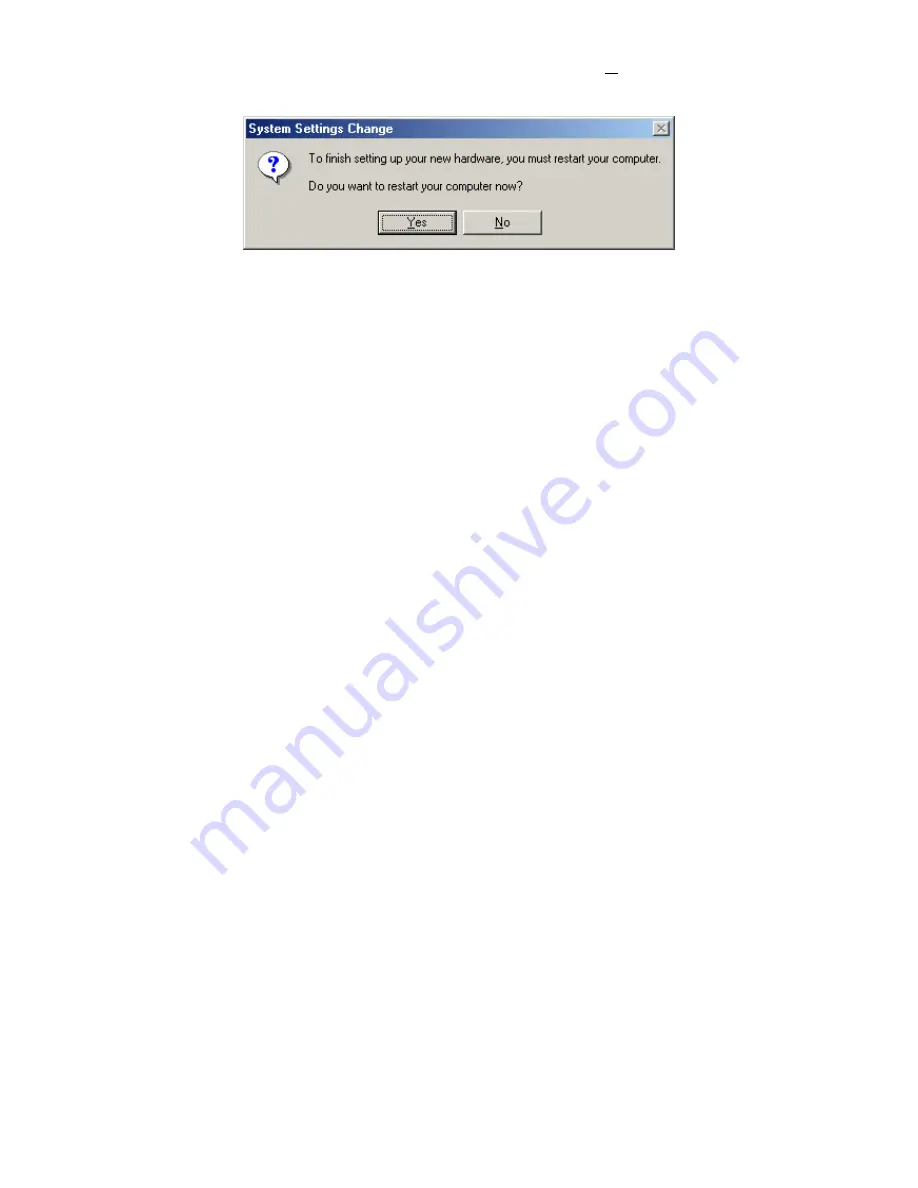
17
Step 5:
You will then be prompted to reboot the machine. Press [Yes]. Upon reboot, the
SMC1255TX-1 will be initialized and ready for use.
Windows NT
Step 1:
NT is not a Plug-and-Play Operating System, thus you need to manually install the drivers.
Right-click on the [Network] icon on the desktop and click [Properties].
Step 2:
Go to the [Adapters] tab and click the [Add] button.
Step 3:
Click the [Have Disk] button and enter the location of the drivers. This should
be ?:\SMC1255\WINNT. (Note: The ? equals the letter of your CD-ROM drive. In most cases, this
is D.) Then click [OK].
Step 4:
The system will display the model of your adapter. Click [OK] to continue.
Step 5:
You will then be given the option to choose the [Media Type] for the adapter. This is also
commonly known as the Link Speed. We recommend leaving this value at [AutoSense]. This card
will automatically link up to your switch or hub at the highest supported speed. If your switch/hub
does not support auto-negotiation, please select the desired "Media Type". (Note: If you are unsure
of this value, please set it to [AutoSense])
Step 6:
The system will commence binding the necessary protocols to the adapter. Click the [Close]
button.
Step 7:
You will then be prompted to choose between using DHCP or assigning the card a Static IP
address. If you have a DHCP server on your network or if you plan on implementing this card with a
Cable/DSL modem, please choose the [Obtain an IP address..] option. If you have a Static IP, please
enter them now. Remember to go to the DNS tab and enter your DNS addresses as well. Then click
[OK] to continue.
Step 8:
You have now completed the driver installation. Click [Yes] to restart and initialize the
adapter.