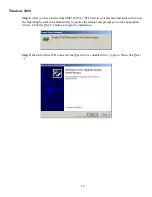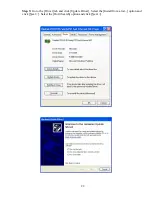31
TROUBLESHOOTING
PCI Compatibility
•
Early PCI BIOS versions do not properly support the new PCI specifications and may “hang”
when a network card driver tries to load. If this occurs, make sure your BIOS correctly
supports the PCI Local Bus Specification (v2.0 or later) and upgrade your computer BIOS to
the latest version
•
Some PCI computers are not self-configuring and require you to perform some or all of the
following functions by motherboard jumper changes and/or BIOS Setup configuration:
o
Verify that the PCI slot is an enabled bus-master slot and not a slave PCI slot. The
SMC1255TX-1 must be installed in a PCI bus-master slot. In some computers the
PCI slot must be configured to enable bus mastering. Refer to your PC’s manual and
check the PCI BIOS Setup program to be sure the PCI slot is an enabled bus-master
slot.
o
In some computers, you may be required to disable Plug-and-Play in the BIOS Setup
program if resources are not properly assigned between the network card and other
installed cards.
o
Some computers may require you to reserve interrupts and memory addresses for
installed ISA cards to prevent PCI cards from using the same settings. Refer to your
PC’s manual and check the PCI BIOS Setup program configuration options for ISA
cards.
o
Make sure the PCI slot is configured to support INTA.
o
Ensure that INTA for the slot is assigned to a free interrupt (IRQ) number.
Common Installation Problems
Problems are often caused by cabling errors, conflicts with other devices installed in the same
computer, or software that has been configured incorrectly. If you encounter a problem with the
SMC1255TX-1, use the following checklists to identify and correct the problem.
•
If you’re computer cannot find the SMC1255TX-1, or the network driver does not install
correctly, check the following items before contacting SMC Technical Support
o
Make sure the card is securely seated in the PCI slot. Check for any hardware
problems, such as physical damage to the card’s edge connector.
o
Try the card in another PCI bus-master slot. If this fails, test the card in a completely
different system or try using a second SMC1255TX-1 in that particular bus-master
slot.
o
Check for resource conflicts in the PCI configuration.
o
Make sure your computer is using the latest BIOS available. Contact the
manufacturer of the computer or motherboard for information on updating the BIOS
(e.g. – Dell, Toshiba, etc)
o
If there are other network cards in the computer, they may be causing conflicts.
Remove all other cards from the computer and test the SMC1255TX-1 separately. If
you continue to have problems, remove all cards except the SMC1255TX-1 and your
video card.