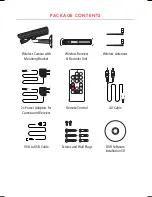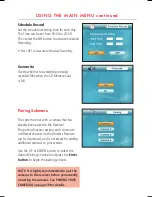PACKAGE CONTENTS
Wireless Antennas
AV Cable
Wireless Receiver
& Recorder Unit
Wireless Camera with
Mounting Bracket
2x Power Adaptors for
Camera and Receiver
Screws and Wall Plugs
Remote Control
Enter
R
ec
or
d
AV
1
3
Volume
Quad
2
+
4
-
Menu
Motion
Scan/
Del
A
M
USB to USB Cable
DVR Software
Installation CD