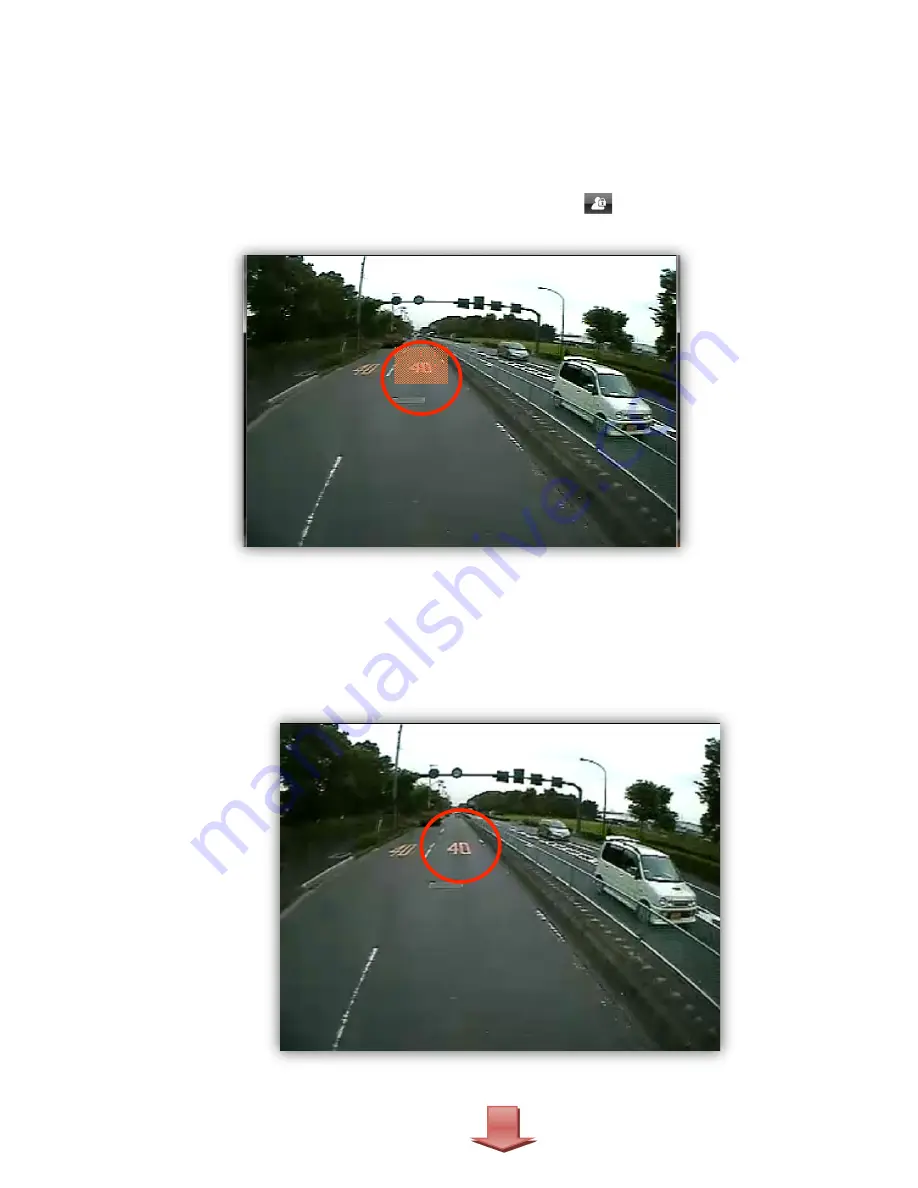
56
7.
Blur Function
The unit can be configured to have blurred areas for each channel which can be
applied to when backing up the data as a JPG or AVI file and also when playing
back on the PC Viewer.
Ø
Put the video on pause and click the [Blur] button:
.
Ø
The Blur set up screen will pop up as below.
Ø
Using the scroll down, select the camera you wish to set up.
Ø
On the selected camera view, blur out the area you wish to protect by left-
clicking on the sections. You can select multiple areas.
Ø
You can also unselect, selected areas by right-clicking the blurred areas.
Ø
To select all or clear all, click on the [Select all] or [UnSelect All] buttons on
the bottom, respectively.
Ø
The blurred areas will be as shown below.
<Original Image>
Summary of Contents for SVC400GPS-L
Page 43: ...43 3 1 1 PC Viewer Control Buttons ...
Page 44: ...44 3 1 2 Control Buttons and Indicators ...
Page 57: ...57 Blurred Image ...
Page 86: ...86 Appendix C Recording Time Table ...
Page 87: ...87 ...
Page 88: ...88 ...
















































