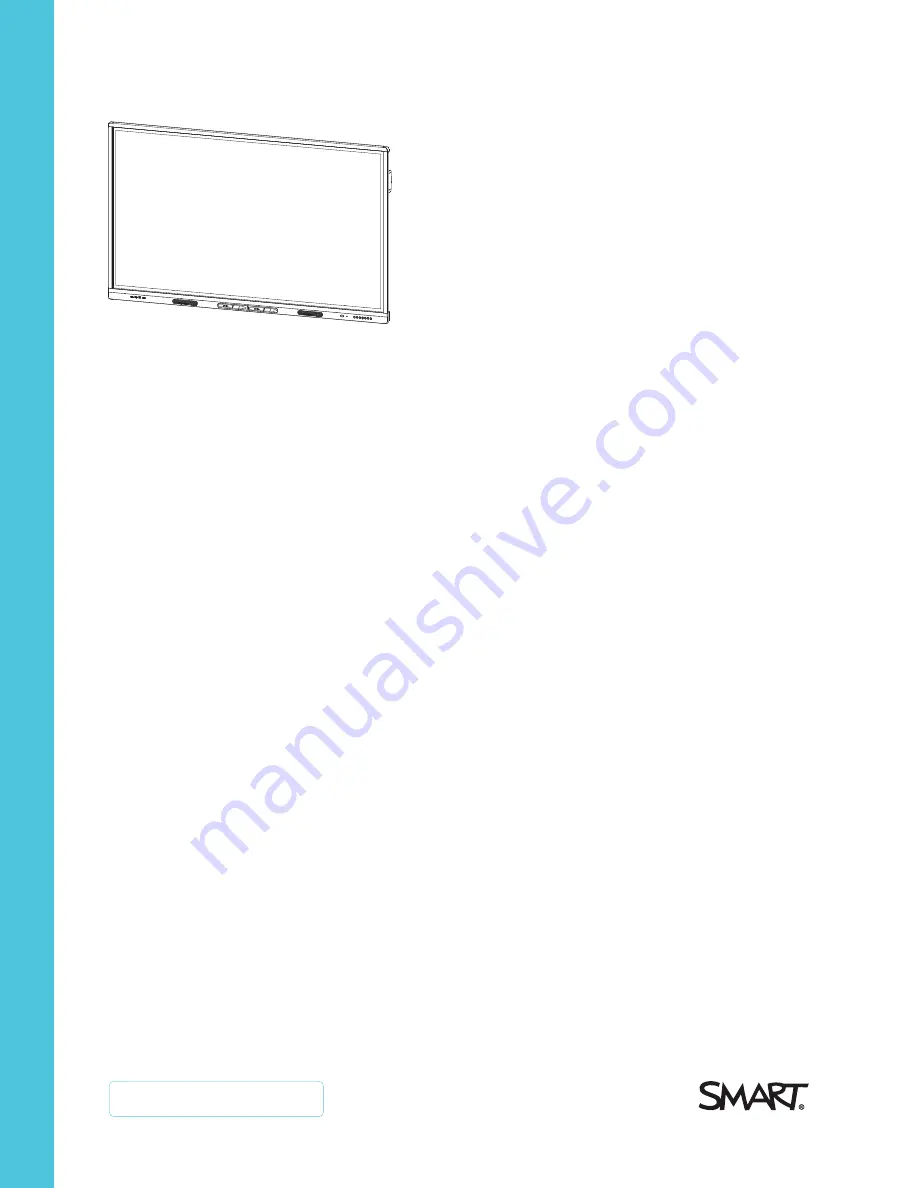
Was this document helpful?
smarttech.com/docfeedback/171554
Cover
SMART Board MX (V2) series
interactive displays
USER GUIDE
SBID-MX255-V2
|
SBID-MX265-V2
|
SBID-MX275-V2
|
SBID-MX286-V2
|
SBID-MX255-V2-PW
|
SBID MX265-V2-PW
|
SBID-MX275-V2-PW
|
SBID-MX286-V2-PW
















