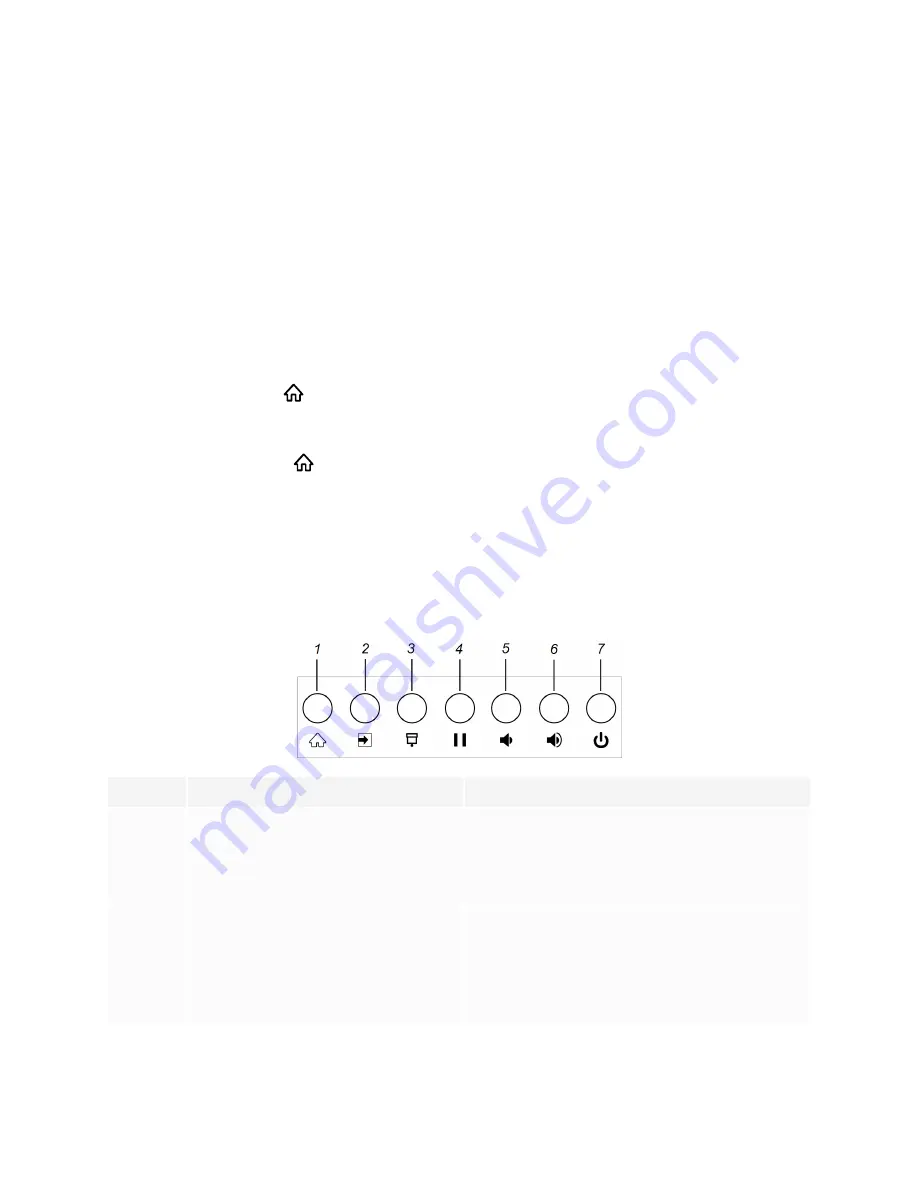
Chapter 2
Using basic features
xvi
Using the Home button
You can use the Home screen to open and use iQ apps, view the input of connected computers, and more.
You can also change the background and personalize other features of the Home screen. To learn more
about the Home screen, see
.
The Input screen shows thumbnails of connected computers and allows you to switch among inputs.
You can return to the Home screen or the Input screen at any time by following the instructions below.
To show the Home screen or the Input screen
Tap the
Home
button
on the front control panel.
OR
Press the
Home
button
on the remote control.
Using the front control panel
The front control panel contains buttons for returning to the iQ Home screen, switching the input source,
showing and hiding a screen shade, controlling the volume, freezing and unfreezing the screen, and turning
the display on and off.
No.
Name
Procedure
1
Home
Press to return to the iQ Home screen (see
2
Input select
Press to switch input source (see
3
Screen shade
Press to hide screen contents behind a screen
shade (see
4
Freeze
Press to freeze and unfreeze the screen (see






























