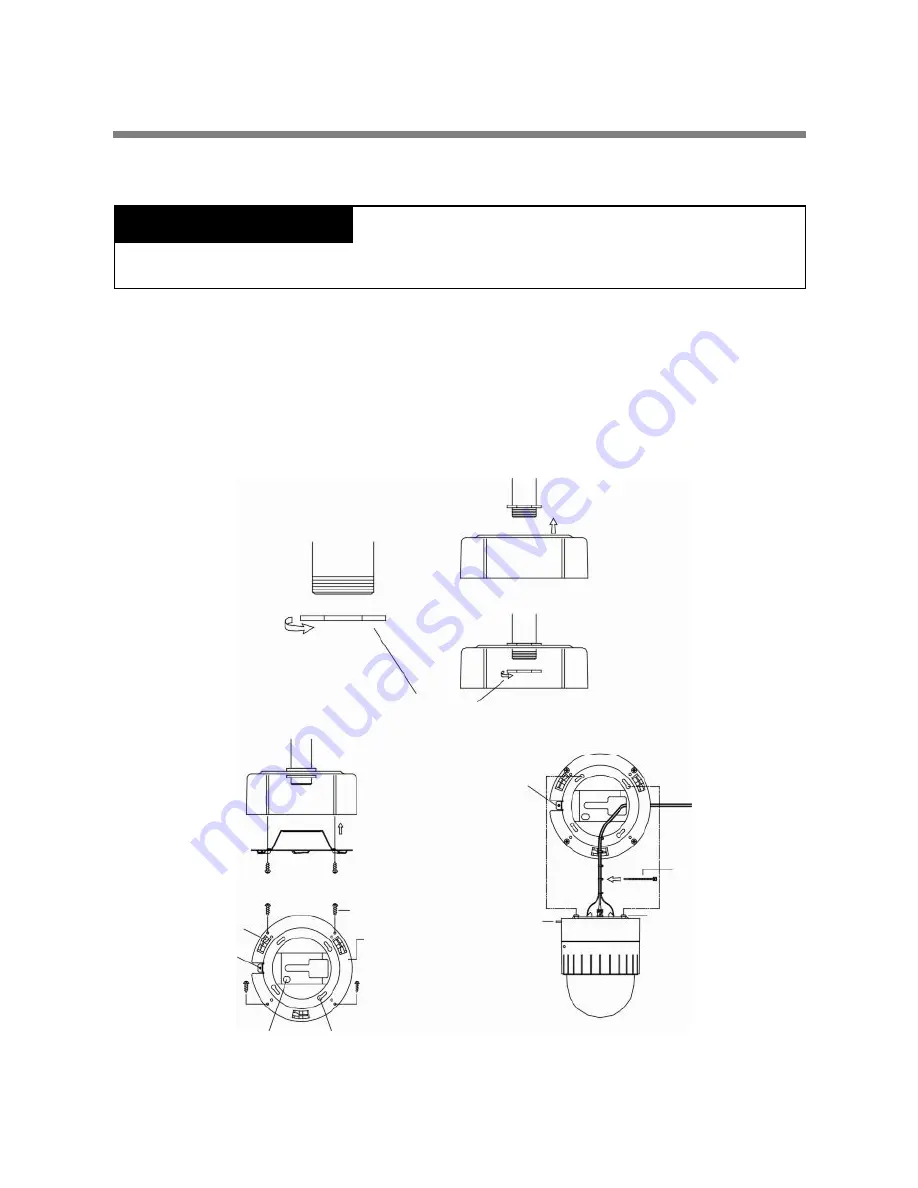
INSTALLATION
I. INDOOR HOUSING ADAPTOR TYPE
I-1.
After screwing pipe nut on the pipe and inserting it into housing, fix the pipe with housing
By screwing the nut again. (FIG. 38)
I-2.
Fix the ceiling bracket on the housing by M4.0 screw. (FIG. 39)
I-3.
Tie the wire using the cable tie. (FIG. 39)
I-4.
Let the wires to be put into the square hole. (FIG. 39)
Place the Camera Mount Holder on the Bracket Mount Hole.
To insert them easily, keep 10° interval of Lock Holder1 and Holder 2.
1. INDOOR HOUSING 1ea 2. PIPE NUT 2ea
CONTENTS
PIPE NUT
FIG. 38
LOCK HOLDER 1.
CABLE TIE
FIG. 39
MOUNT HOLDER
LOCK HOLDER 2.
SCREW (Ø4.0)
CEILING BRACKET
MOUNTING HOLE
SAFETY WIRE HOLE
LOCK HOLDER 1.
COVER HOLE
Summary of Contents for STC-3902
Page 42: ...DIMENSIONS UNITS mm...
















































