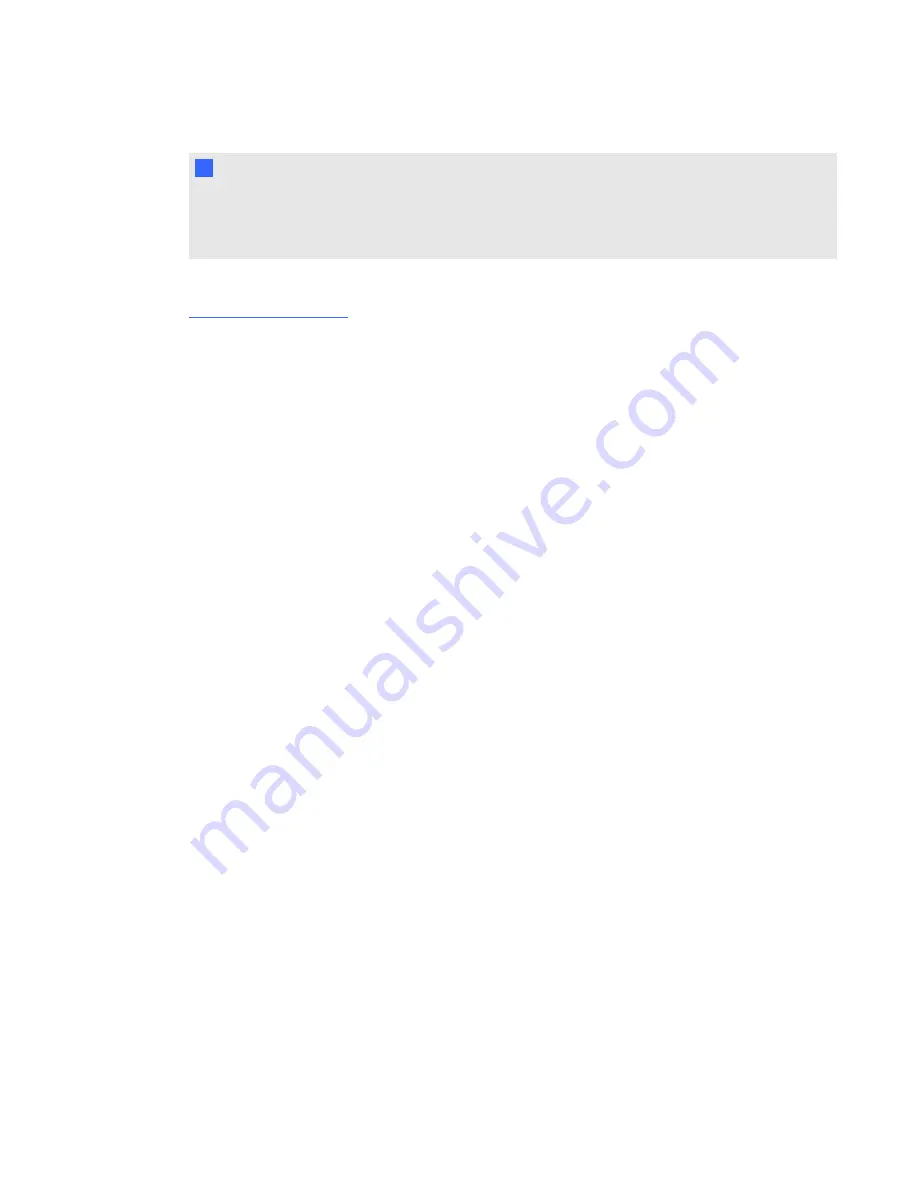
N
N O T E
You don’t need a product key to activate SMART Response software if you have a SMART
Response PE, LE or XE interactive response system. Simply connect your SMART Response
software receiver to activate your software while the software is in PE, LE or XE mode.
You can purchase other SMART software products and receive product keys for them. Go to
for more details.
How do I find the activation status of my SMART
software?
You can see the activation status and applicable expiry dates of all your installed SMART software in
SMART Product Update (SPU). Products with
Installed
status don’t require activation. Click
Tools
and then
View Product Keys
in SPU.
g
To start SPU on a Windows computer
Start
>
All Programs > SMART Technologies > SMART Tools > SMART Product Update
g
To open SPU on a Mac computer
Applications > SMART Technologies > SMART Tools > SMART Product Update
g
To start SPU from SMART software
Help
>
Check for Updates and Activation
If you don’t have SPU installed, find the activation status of your software through the Activation
Wizard.
g
To run the Activation Wizard on a Windows computer
1. If you have a 32-bit system, run the following command using the command line interface:
c:\Program Files\Common Files\SMART Technologies\SMART Product
Update\activationwizard.exe --m 10 --v 1 --puid education_bundle
OR
If you have a 64-bit system, run the following command using the command line interface:
C H A P T E R 2
Product keys
4
Summary of Contents for Education Software Installer 2011
Page 1: ...Education Software Installer 2011 Activation Frequently asked questions...
Page 6: ......
Page 18: ......
Page 26: ......
Page 31: ......
Page 32: ...SMART Technologies smarttech com support smarttech com contactsupport...








































