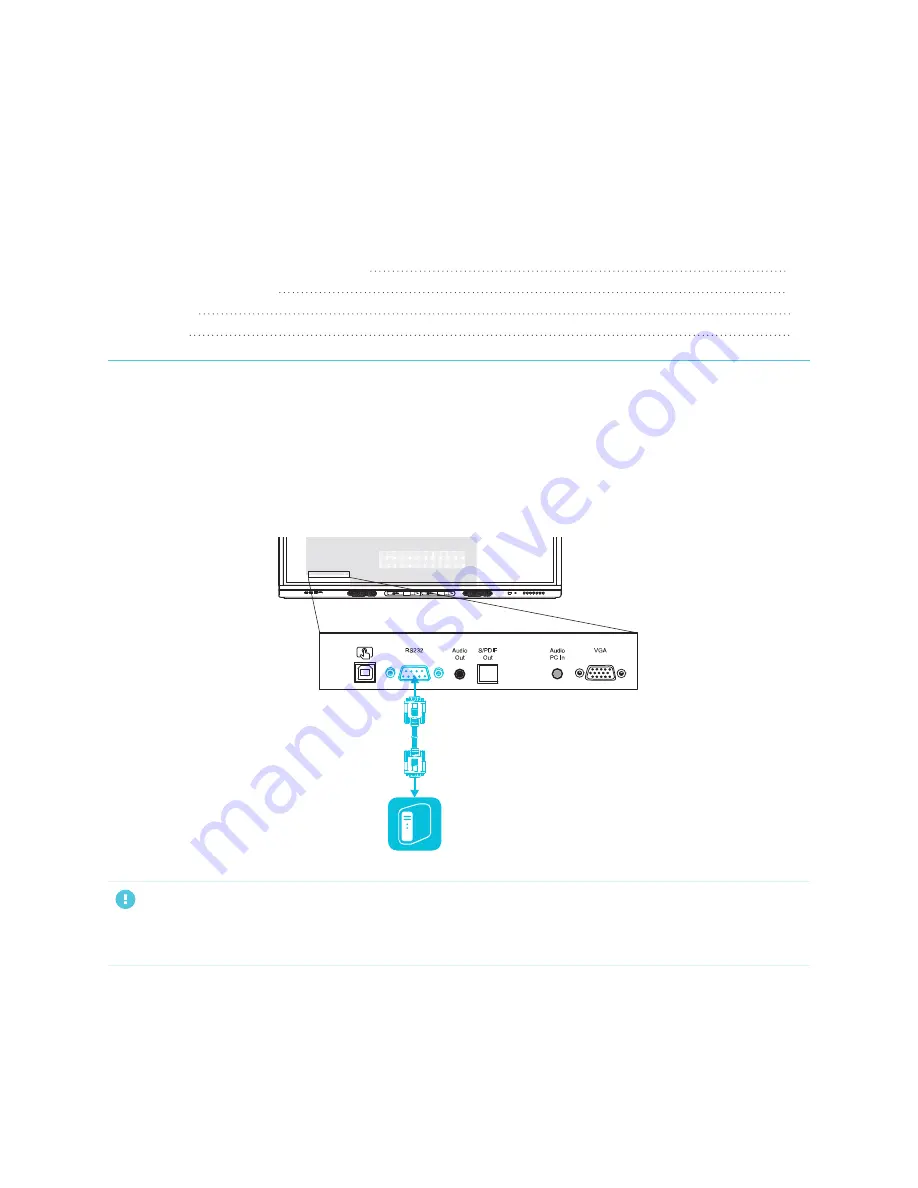
Appendix D
Managing SMART Board MX series displays using RS-232
107
Appendix D:
Managing SMART Board MX series
displays using RS-232
Configuring the serial interface settings
You can connect a control system or terminal emulation program on your computer to the display's room
control input and remotely select video inputs, change power and sleep states, and get information about
the display’s current settings, such as current input source, contrast and power state.
Connect an RS-232 cable from the control system or the computer’s serial port to the RS-232 connector on
the bottom of the display.
IMPORTANT
Use only a standard RS-232 cable. Do not use a null modem cable. Null modem cables typically have ends
of the same type.
Summary of Contents for Board MX Pro Series
Page 47: ...Chapter 3 Connecting computers and other devices smarttech com kb 171555 47 Side Bottom ...
Page 87: ...Appendix B smarttech com kb 171555 88 For SMART Board MX series displays ...
Page 105: ...Appendix D smarttech com kb 171555 106 For SMART Board MX series displays ...
Page 115: ...SMART TECHNOLOGIES smarttech com support smarttech com contactsupport smarttech com kb 171555 ...
























