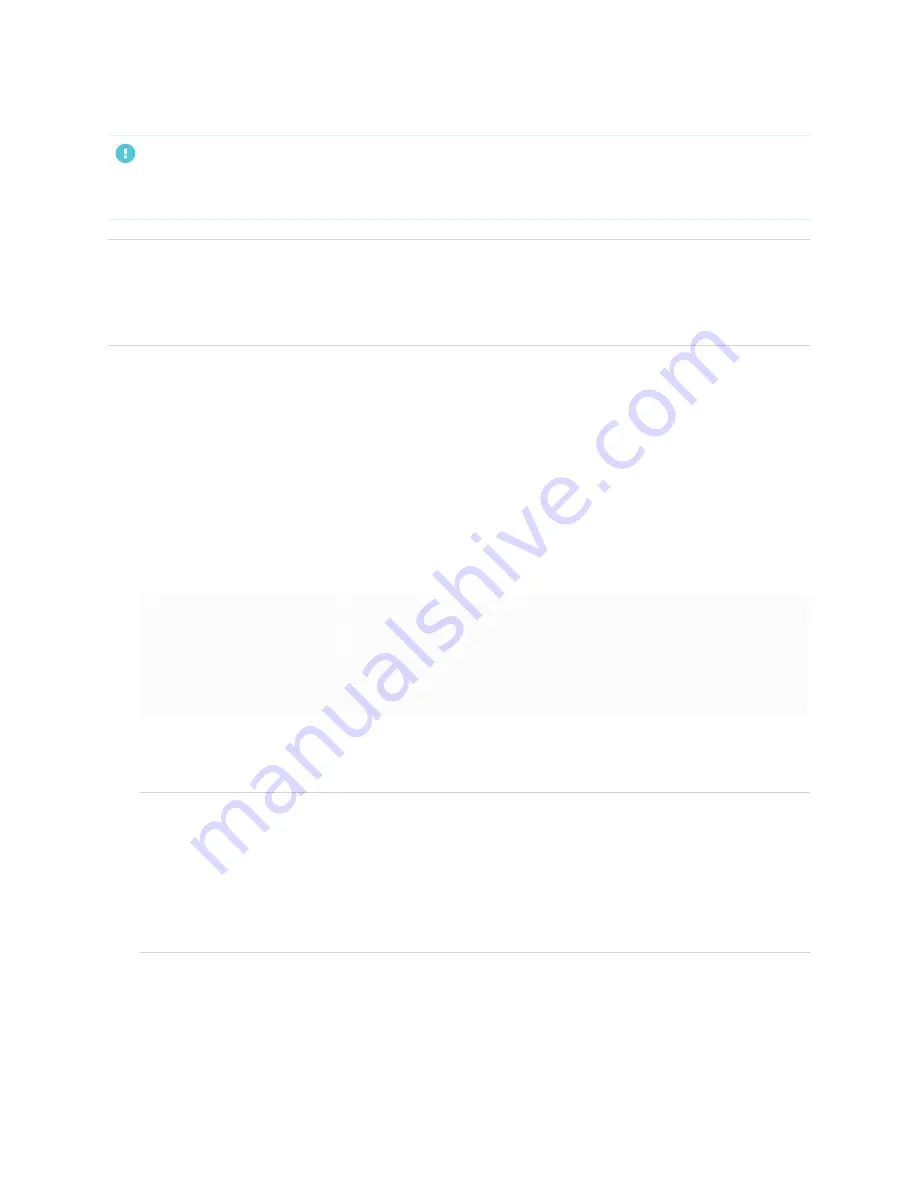
Appendix C
Managing SMART Board MX (V3, V2 and V2-C) series displays using RS-232
96
IMPORTANT
Use only a standard RS-232 cable. Do not use a null modem cable. Null modem cables typically have ends
of the same type.
TIP
SMART also offers SMART Remote Management cloud-based device-management software, which you
can use to manage SMART Board interactive displays with iQ and devices running Windows, Chrome™ OS,
Android™, and iOS operating systems. For more information, see
.
Configuring the serial interface settings
Configure the computer or control system’s serial interface before sending commands to the display.
1. Turn on the display.
2. If you’re using a terminal application on a computer, activate local echo to see what you’re typing and
sending to the display.
3. Configure the serial interface settings with the following values:
Baud rate
19200
Data length
8
Parity bit
None
Stop bit
1
4. Send a carriage return character (<CR>) to the display. The display will show a command prompt (>) to
indicate that the display can now accept commands.
NOTE
o
If you’re using a terminal application on a computer, pressing ENTER should send a carriage
return character (<CR>) but may also send a line feed character (<LF>), depending on your
terminal application configuration.
o
If no message appears or an error message appears, the serial interface isn’t configured
correctly. Repeat steps 3 and 4.
Summary of Contents for Board MX Pro Series
Page 47: ...Chapter 3 Connecting computers and other devices smarttech com kb 171555 47 Side Bottom ...
Page 87: ...Appendix B smarttech com kb 171555 88 For SMART Board MX series displays ...
Page 105: ...Appendix D smarttech com kb 171555 106 For SMART Board MX series displays ...
Page 115: ...SMART TECHNOLOGIES smarttech com support smarttech com contactsupport smarttech com kb 171555 ...






























