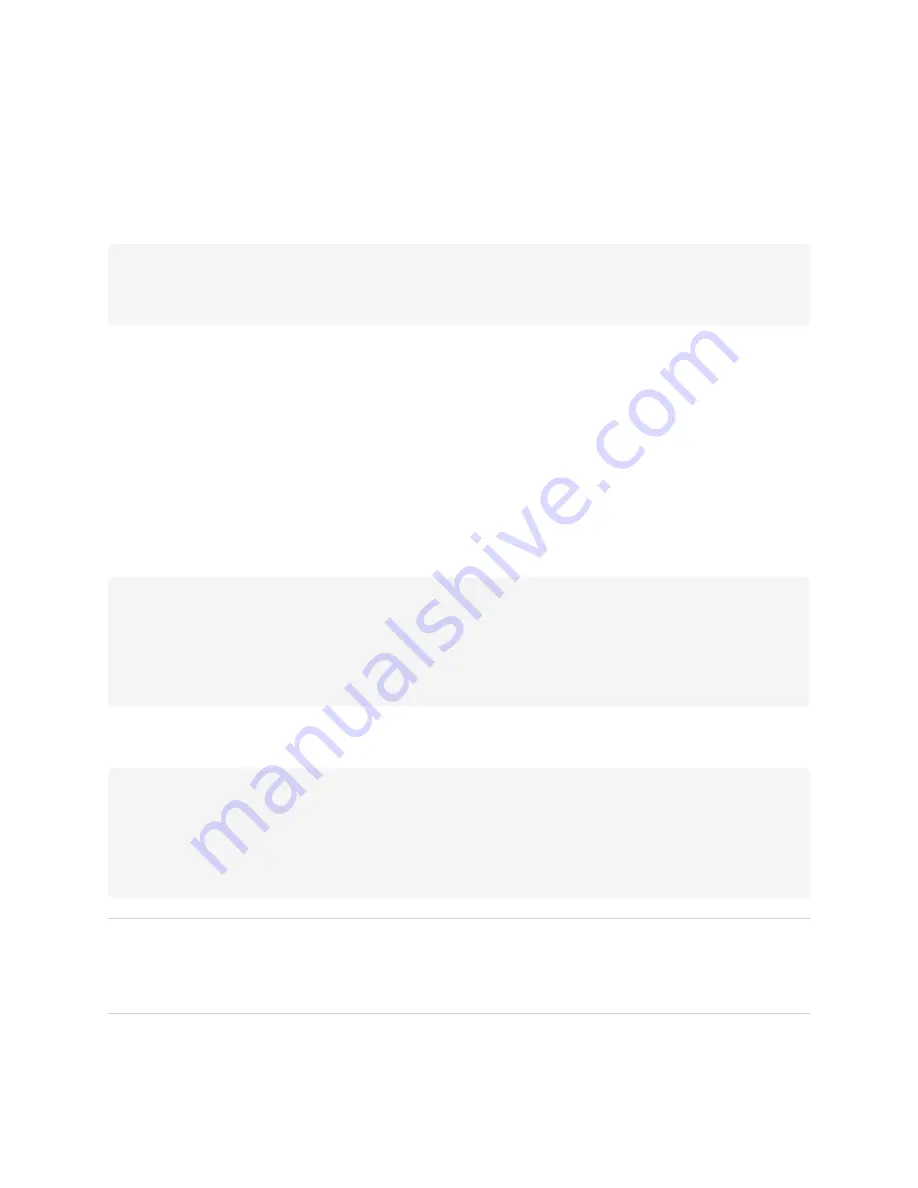
Appendix C
Managing SMART Board MX (V3, V2 and V2-C) series displays using RS-232
97
When using a control system program instead of terminal program, all lines output from the display are
preceded by a carriage return character (<CR>) and line feed character (<LF>) and then followed by a
carriage return character (<CR>) and line feed character (<LF>), as shown in the example below. Refer to an
for more information about character codes if needed.
>set volume=0<CR>
<CR><LF>
volume=0<CR><LF>
>
Commands and responses
To access display information or to adjust display settings using the room control system, send a command
after the command prompt (>), send a carriage return character or press ENTER, and then wait for the
response from the display. Responses are preceded by a carriage return character (<CR>) and line feed
character (<LF>) and then followed by a carriage return character (<CR>) and line feed character (<LF>). If no
command prompt is present, send a carriage return character to thedisplay. If the display is ready to receive
commands, it will show a command prompt (>) when the carriage return is received. See the example below.
CORRECT
>get volume
volume=55
>
In the example below, the user used
=-50
instead of
-50
.
INCORRECT
>set volume=-50
invalid cmd: setvolume=-50
>
NOTES
l
Use ASCII formatted commands.
l
Commands aren’t case-sensitive and extra spacing is ignored.
Summary of Contents for Board MX Pro Series
Page 47: ...Chapter 3 Connecting computers and other devices smarttech com kb 171555 47 Side Bottom ...
Page 87: ...Appendix B smarttech com kb 171555 88 For SMART Board MX series displays ...
Page 105: ...Appendix D smarttech com kb 171555 106 For SMART Board MX series displays ...
Page 115: ...SMART TECHNOLOGIES smarttech com support smarttech com contactsupport smarttech com kb 171555 ...






























