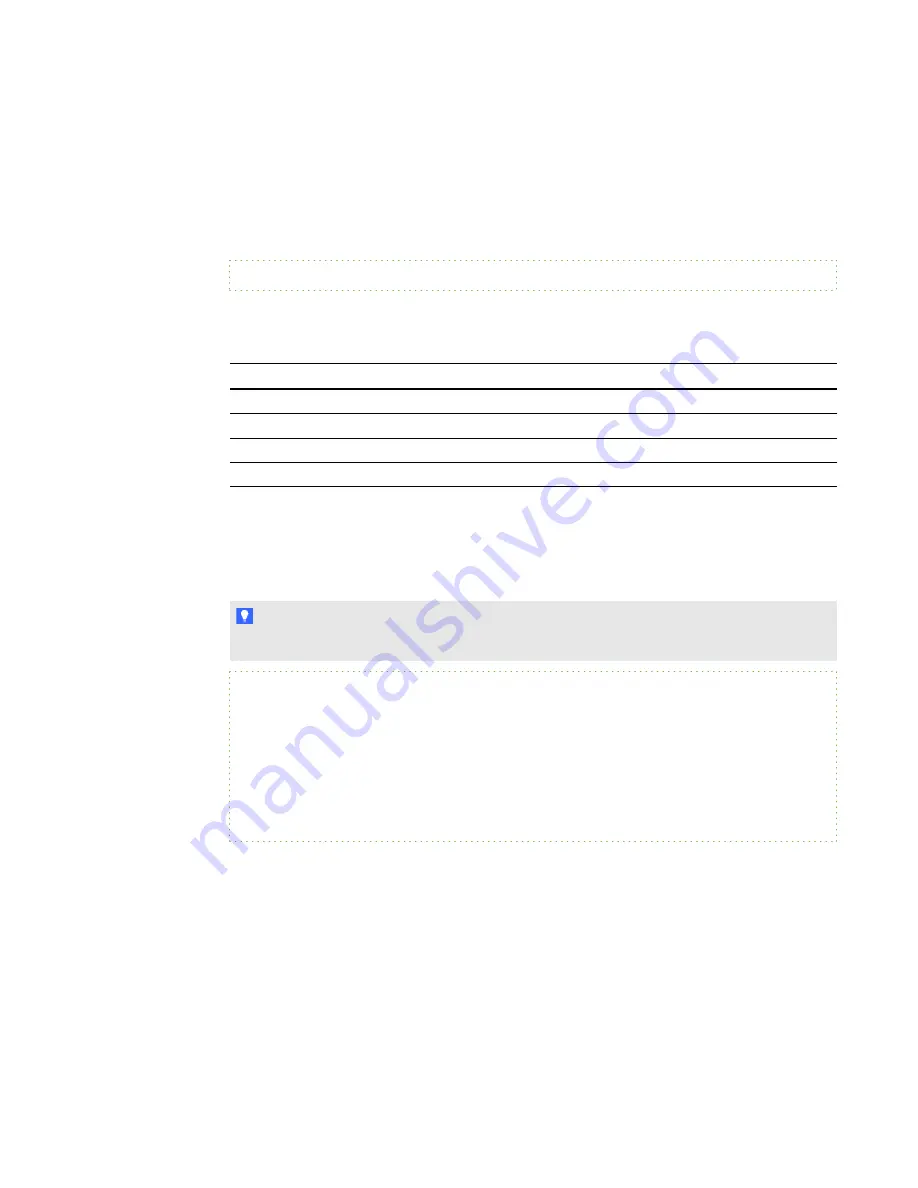
g
To configure which program events are logged
1. Go to
C:\Program Files\SMART Technologies\Remote Ink Service
.
2. Open
Remoteinkservice.exe.config
with a text editor.
3. Scroll to and change the comment for the following command:
<add key="LogLevel" value="
[value]
" />
Where
[value]
determines which events are logged.
Choose the events you want to log by entering a value from the table below.
Value
Event level
This value enables you to log the following event information:
0
Error
Error
1
Warning
Warning and Error
2
Informational Informational, Warning and Error
3
Debug
Debug, Informational, Warning and Error
g
To create a custom event source
1. Create a PowerShell script that contains the following commands and modify the
customeventsource
and
logname
variables to your custom values.
T I P
You can also execute the following commands directly in a PowerShell console.
$customeventsource = [My Custom Source]
$logname = [Application]
$creationData = new-object
System.Diagnostics.EventSourceCreationData $customeventsource,
$logname
[System.Diagnostics.EventLog]::CreateEventSource($creationData)
Where:
o
[My Custom Source]
is the new name of the
customeventsource
variable
o
[Application]
defines which event log is associated with the
EventSource
variable
2. Execute in a PowerShell console.
3. Go to
C:\Program Files\SMART Technologies\Remote Ink Service
.
4. Open
Remoteinkservice.exe.config
with a text editor.
C H A P T E R 5
Configuring Remote Ink software
51
















































