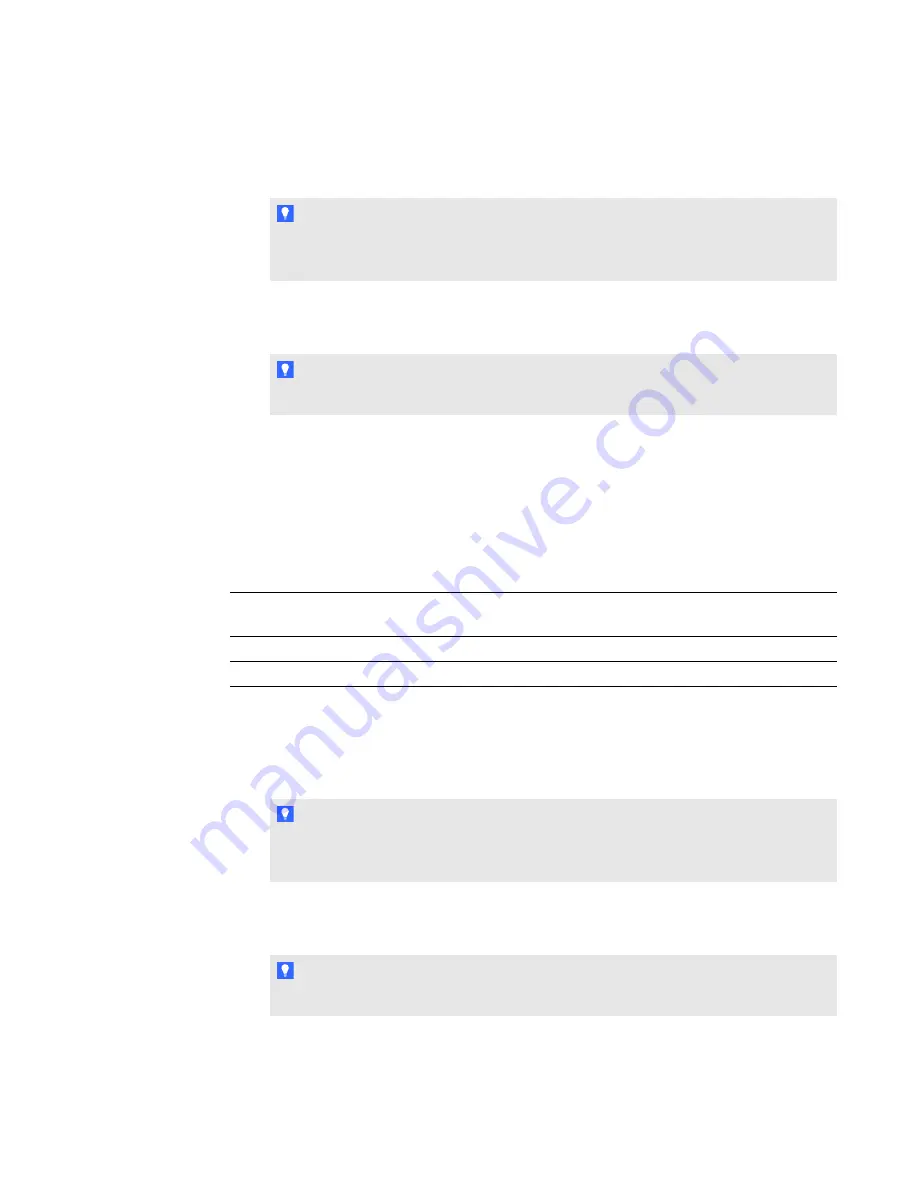
3. Modify the contents of the copied
RemoteInk.exe.config
file as follows:
o
Change the value of the
AutoDiscoverServiceEnabled
key from true to false.
T I P
Changing the AutoDiscoverServiceEnabled key to false prevents Remote Ink client
from looking for an SRV record.
o
Uncomment the
ServiceInfo
key, and replace
example.com:12345
with the name of
the computer hosting Remote Ink service and its port number.
T I P
The default port number of the computer hosting Remote Ink service is 35706.
4. Replace the existing
RemoteInk.exe.config
file with the modified
RemoteInk.exe.config
file.
5. Go to
%APPDATA%\SMART Technologies\RemoteInk\RemoteInkClientSettings.xml
,
and then delete
RemoteInkClientSettings.xml
(if it exists).
g
To configure the RemoteInk.exe.config file when only the is installed
1. Go to the folder location appropriate to your operating system:
Operating
system
Location:
32-bit
C:\Program Files\SMART Technologies\Remote Ink
64-bit
C:\Program Files (x86)\SMART Technologies\Remote Ink
2. Copy the
RemoteInk.exe.config
file.
3. Modify the contents of the copied
RemoteInk.exe.config
file as follows:
o
Change the value of the
AutoDiscoverServiceEnabled
key from true to false.
T I P
Changing the AutoDiscoverServiceEnabled key to false prevents Remote Ink client
from looking for an SRV record.
o
Uncomment the
ServiceInfo
key, and replace
example.com:12345
with the name of
the computer hosting Remote Ink service and its port number.
T I P
The default port number of the computer hosting Remote Ink service is 35706.
4. Replace the existing
RemoteInk.exe.config
file with the modified
RemoteInk.exe.config
file.
C H A P T E R 5
Configuring Remote Ink software
49






























